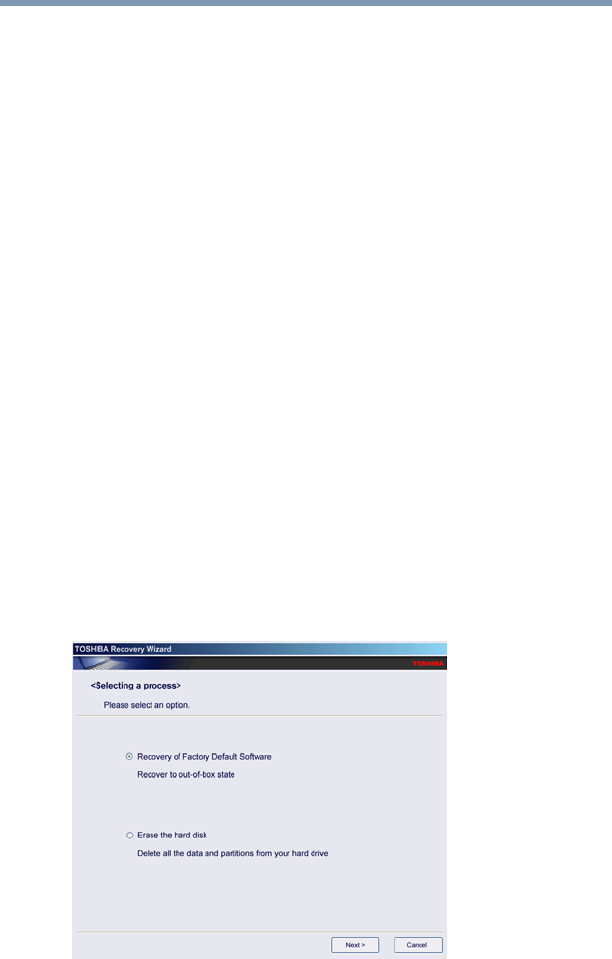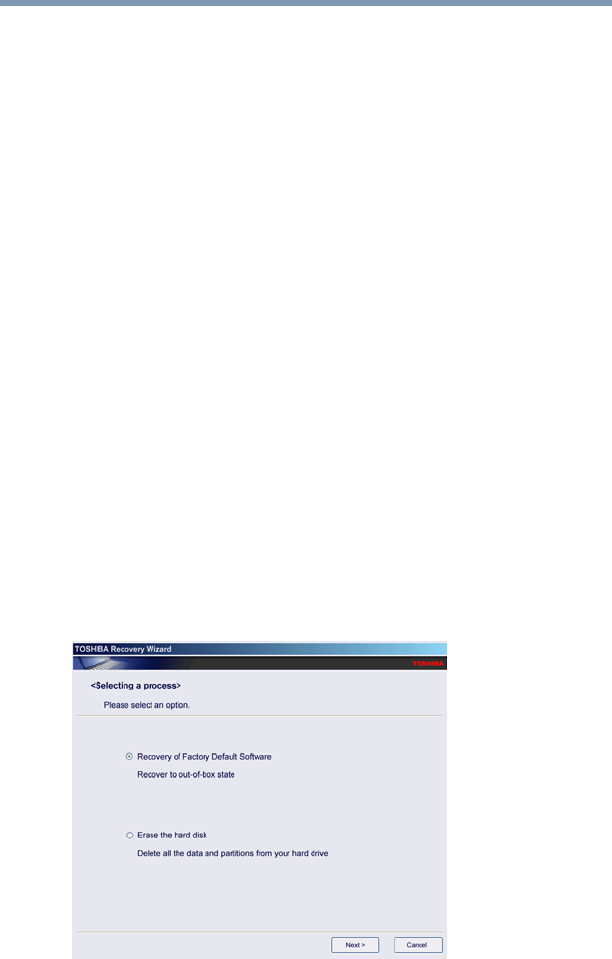
58
Getting Started
Hard Drive Recovery Utilities
3 Select the items you want to copy by clicking the check box
next to the item’s Name—recovery files, applications (original
bundled drivers and applications), or both the recovery files
and applications.
4 Click Create.
5 Insert the first blank CD or DVD into your writable optical
drive when prompted.
6 Follow the on-screen prompts for completing the copy process.
For more information on using the Recovery media you have
created with the preceding steps see “Hard Disk Drive Recovery
using the Recovery media” on page 62.
Hard Disk Drive Recovery using the recovery partition
You have the options of recovering your system using the Hard
Drive Recovery partition to the factory-set default, or recovering
just your C: drive and leaving other partitions (for example, a D:
drive) intact, or changing the size of your C: drive and then
recovering it.
To recover your hard disk drive using the utilities stored on your
computer’s HDD:
1 Make sure the computer is turned off.
2 Press and hold the 0 (zero) key on your keyboard while
powering on the computer. When the computer powers on, the
Toshiba Recovery Wizard screen displays.
(Sample Image) Toshiba Recovery Wizard screen