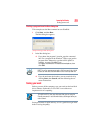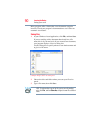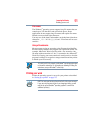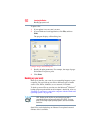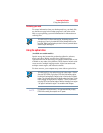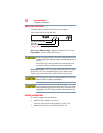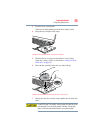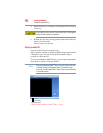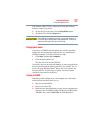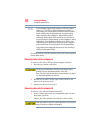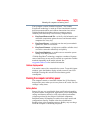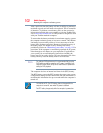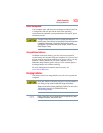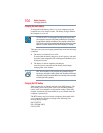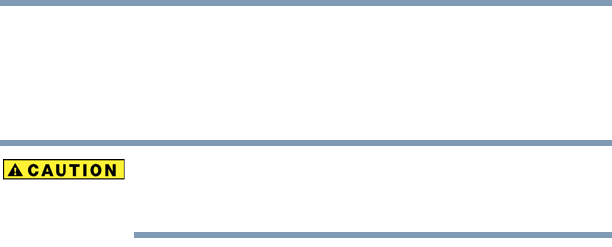
97
Learning the Basics
Using the optical drive
The Windows Media
®
Player control panel works much like an
ordinary compact disc player:
❖ To play the CD or to pause, click the Play/Pause button.
❖ To stop the CD, click the Stop button.
Before putting on headphones to listen, turn the volume down. Do
not set the volume too high when using headphones. Continuous
exposure to loud sound can harm your hearing.
Playing optical media
If you insert a CD/DVD into the optical drive and the Auto-Run
feature does not automatically start your disc, try launching the
CD/DVD manually. To do this, follow these steps:
1 Click Start, and then My Computer.
2 Click the optical drive icon.
The disc drive will run the CD/DVD.
If your disc does not run using this method, try using an application
that is associated with the media on the disc. For example, if it is a
music CD, open Windows Media
®
Player and use it to select and
then play the CD. For other types of media, use the associated
software to open the files on the disc.
Creating a CD/DVD
Depending on the configuration, your computer may come with a
multi-function drive that allows you to:
❖ Play pre-recorded DVDs
❖ Play pre-recorded CDs
❖ Read and write data (depending on your system configuration)
and music files to CD-Recordable (CD-R) and CD-Rewritable
(CD-RW) discs; and DVD
±R/±RW or DVD RAM discs.