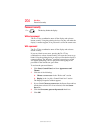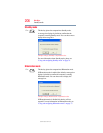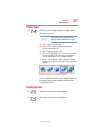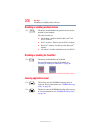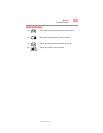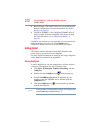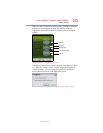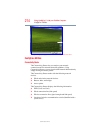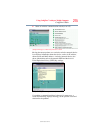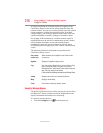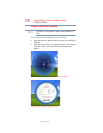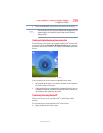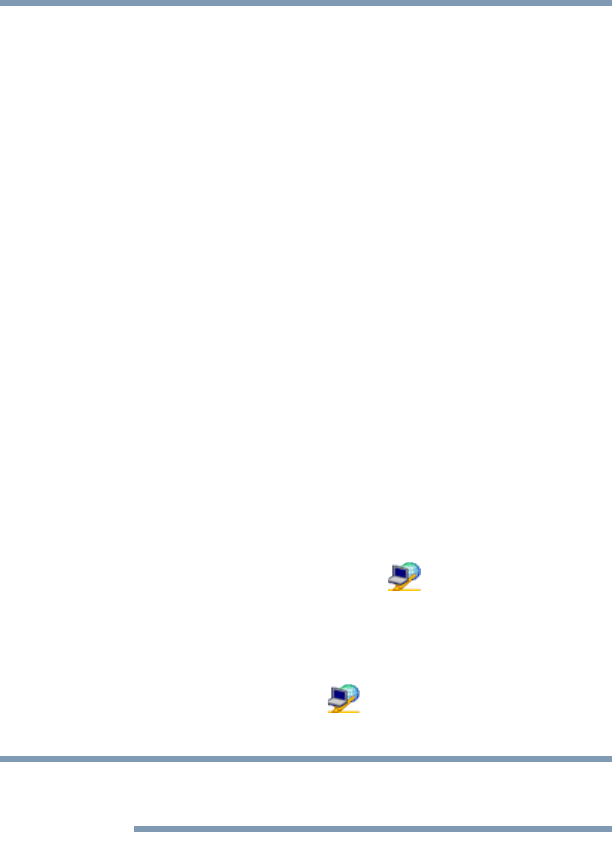
212
Using ConfigFree™ with your Toshiba Computer
Getting Started
5.375 x 8.375 ver 2.3
❖ Profile Settings—The Profiles utility lets you switch between
network configurations. For more information, see “Profile
Settings” on page 221.
❖ ConfigFree SUMMIT—The ConfigFree SUMMIT utility is
used to connect with other ConfigFree users for file sharing.
For more information, see “ConfigFree SUMMIT” on
page 223.
ConfigFree also includes a screen saver that you can customize by
adding identifying text to devices. Click Options on the
Connectivity Doctor screen to access the screen saver option.
Getting Started
This section contains information about the ConfigFree main
screen, and how to start and set up ConfigFree.
For more detailed information on setting up and using ConfigFree,
see the Help File included in the application.
Starting ConfigFree
To start ConfigFree, be sure the computer has a wired or wireless
connection. Then perform any of the following steps:
❖ Click Start, All Programs, Toshiba, Networking, and then
ConfigFree.
❖ Double-click the ConfigFree icon on the System tray.
❖ Press the TOSHIBA Assist button (if applicable to your
system) to open the TOSHIBA Assist, and then click the
ConfigFree icon.
❖ Click the ConfigFree icon on the System tray, and then
click the desired utility.
If your computer is not connected to a network, the ConfigFree icon
on the System tray is displayed with an “X.”
NOTE