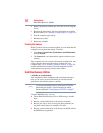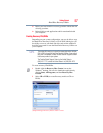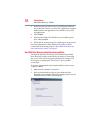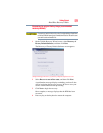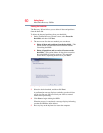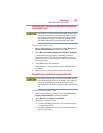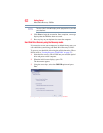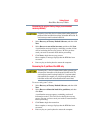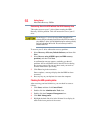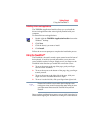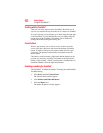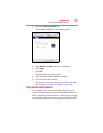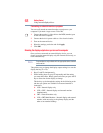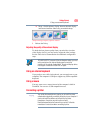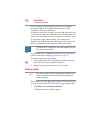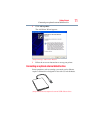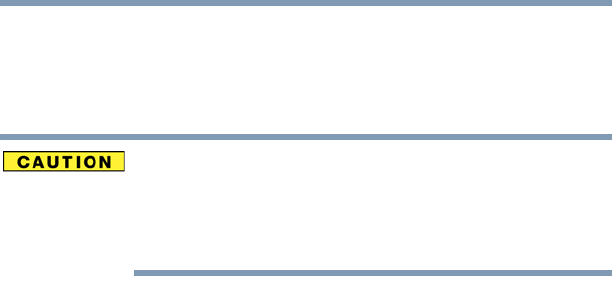
64
Getting Started
Hard Drive Recovery Utilities
Recovering the entire HDD without the HDD Recovery Area
This option recovers your C: drive without creating the HDD
Recovery Utilities partition. This will increase the size of your C:
drive
Recovering your C: drive to its factory default state without the
recovery partition reformats all partitions on the HDD (for example, if
you created a D: drive, it will be deleted during the recovery process)
and your information will be lost. Be sure to save your work to
external media first.
To recover your C: drive without the recovery partition:
1 Select Recovery of Factory Default Software, and then click
Next.
2 Select Recover using all HDD space (no HDD recovery
partition), and then click Next.
A confirmation message appears, reminding you that all
partitions will be reformatted and all data will be lost during
the recovery process. Be sure you have saved your work to
external media before proceeding.
3 Click Yes to begin the restoration.
Once complete, a message displays that the HDD has been
recovered.
4 Press any key on your keyboard to restart the computer.
Checking the HDD operating status
After restoring your hard disk drive, you can check its status as
follows:
1 Click Start, and then click Control Panel.
2 Double-click the Administrative Tools icon.
3 Double-click the Computer Management icon.
4 Click Disk Management.
5 Highlight the hard disk drive in the Volume list to display its
status in the lower portion of the screen.