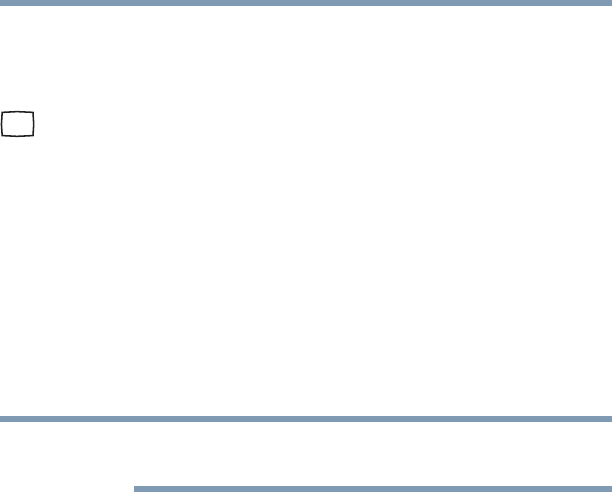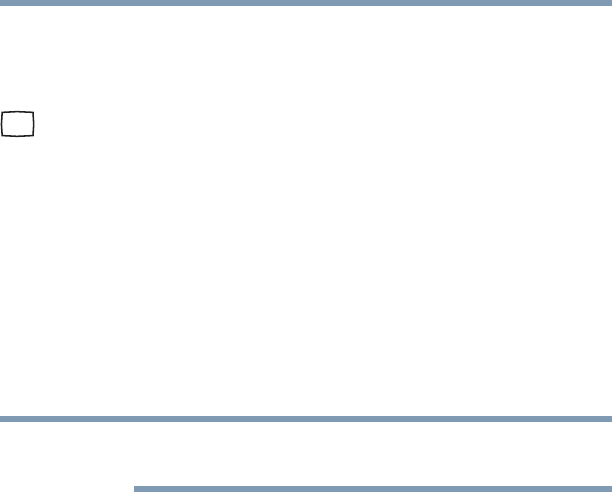
68
Getting Started
Using external display devices
Connecting an external monitor or projector
You can easily attach an external monitor or projector to your
computer if you need a larger screen. To do this:
1 Connect the monitor’s video cable to the RGB (monitor) port
on the side of the computer.
2 Connect the device’s power cable to a live electrical outlet.
3 Turn on the external device.
4 Select the settings you desire and click Apply.
5 Click OK.
Directing the display output when you turn on the computer
Once you have connected an external display device, you can
choose to use the internal display only, the external device only, or
both simultaneously.
Some modes are only available with the appropriate device attached
and turned on.
The quickest way to change the display output settings is to use the
display hot key (
Fn + F5):
1 Press
Fn and F5 simultaneously.
2 While holding down
Fn, press F5 repeatedly until the setting
you want takes effect. Briefly pause each time you press the
F5
key to allow time for the display to change.
This hot key cycles through the settings in the following order
(the last two options are available if an external monitor is
connected):
❖ LCD—Internal display only
❖ LCD + CRT—Internal display and external monitor
simultaneously
❖ CRT—External monitor only
❖ LCD + CRT Multi Monitor—Internal display and external
monitor, with one acting as the primary display and the
other as an extended desktop