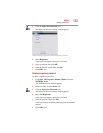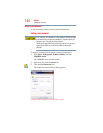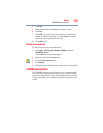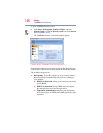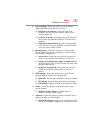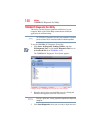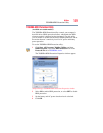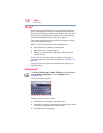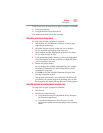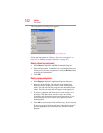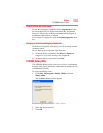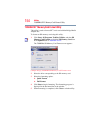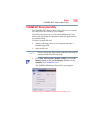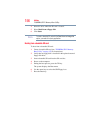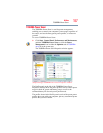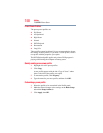151
Utilities
Fn-esse®
There are two ways to assign a key to open a program or document:
❖ Using drag-and-drop
❖ Using the keyboard or pointing device
The method most often used is drag-and-drop.
Using drag-and-drop to assign a key
To assign a key to open a program or document:
1 Start both Fn-esse and Windows
®
Explorer (or the program
supporting drag-and-drop).
2 Resize the Explorer window so that you can see both the
Fn-esse keyboard and Explorer at the same time.
3 In the Explorer window, highlight the program or document
file you wish to assign to a key.
4 Click and hold the primary button as you drag the highlighted
item from Explorer to the key on the Fn-esse keyboard which
you are assigning to the item.
5 Release the primary button.
Fn-esse displays the Add/Edit Command dialog box with the
Description, Command Line, and Working Directory fields
automatically completed.
6 Click OK to close the Add/Edit Command dialog box with
your key assignment in place.
The program or document is now associated with the key you
just selected. To open the program or document, press
Fn plus
the appropriate key from within any Windows
®
-based program.
Using the keyboard or pointing device to assign a key
To assign a key to open a program or document:
1 Start Fn-esse.
2 Perform one of the following:
❖ Using the keyboard, press and hold the
Fn key, then press
the desired assignment key.
❖ Using the pointing device, move the cursor over the
desired key in the Fn-esse window and press the secondary
button.