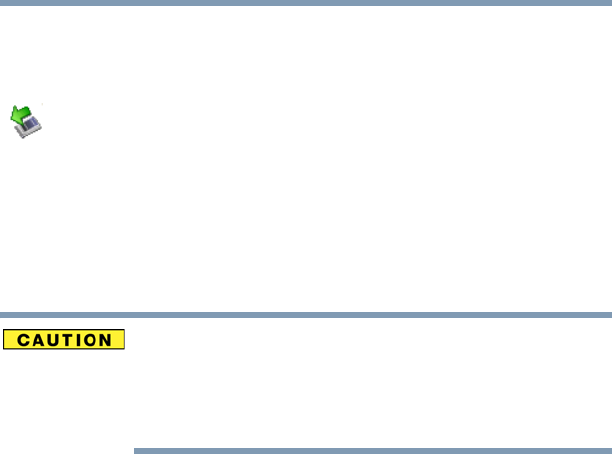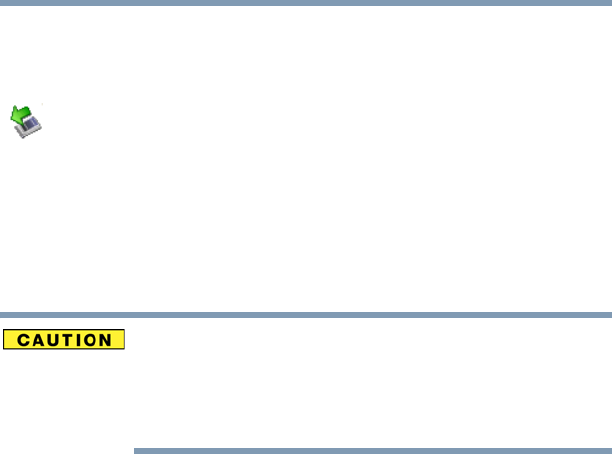
188
If Something Goes Wrong
Resolving a hardware conflict
Hot swapping (removing one PC Card and inserting another
without turning the computer off) fails.
Follow this procedure before you remove a PC Card:
1 Double-click the Safely Remove Hardware icon in the
System tray.
2 Select the item you wish to remove.
3 Click Stop.
4 Remove the device when prompted to do so.
5 Click OK three times to close the Safely Remove Hardware
screen.
Never swap modules when the computer is in Hibernation or
Standby mode. This is known as “warm swapping” and is not
supported. For more information on Hibernation and Standby modes
see “Hibernation mode” on page 73 and “Standby mode” on
page 74.
The system does not recognize your PC Card.
Refer to the PC Card documentation.
Removing a malfunctioning card and reinstalling it can correct
many problems.
A PC Card error occurs.
Reinsert the card to make sure it is properly connected.
If the card is attached to an external device, check that the
connection is secure.
Refer to the card’s documentation, which should contain a
troubleshooting section.
Printer problems
This section lists some of the most common printer problems.
The printer will not print.
Check that the printer is connected to a working power outlet,
turned on and ready (on line).
Check that the printer has plenty of paper. Some printers will not
start printing when there are just two or three sheets of paper left in
the tray.
Make sure the printer cable is firmly attached to the computer and
the printer.