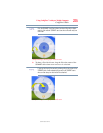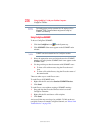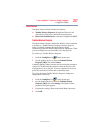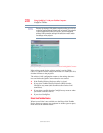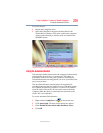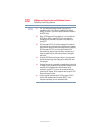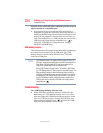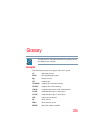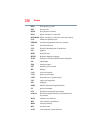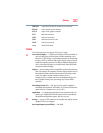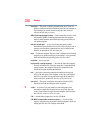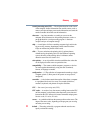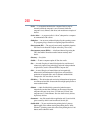233
USB Sleep and Charge Function and USB Wakeup Function
USB Sleep and Charge Function Settings
5.375 x 8.375 ver 2.3
USB Sleep and Charge Function Settings
The default setting in BIOS Setup is Disabled. Changing the setting
to Enabled enables the use of this function. There are two modes,
Mode-1 and Mode-2 in Enabled. For normal use, set the setting to
Mode-1.
If the function does not work with Mode-1 setting, change it to
Mode-2. Some external devices may not be able to use this function
in either mode. When this happens, change the setting to Disabled.
Setting item
Enabled (Mode-1) -- Enables the function
Enabled (Mode-2) -- Enables the function
Disabled (Default) -- Disables the function
Troubleshooting
Cannot use the “USB Sleep and Charge function”.
❖ The setting of “USB Sleep and Charge function” may be
Disabled. Change the setting to Enabled in the BIOS setup.
❖ Some external devices may not be able to use the “USB Sleep
and Charge function”. In this case, please try one or more of
the following methods.
❖ Change a mode setting of Enabled by the BIOS setup.
❖ Turn OFF the computer while external devices are
connected.
❖ Connect external devices after turning OFF the computer.
If this function cannot be used, change the setting to Disabled
in the BIOS Setup.
❖ Make sure that you are connected to a compatible port.
The battery depletes quickly even when the computer’s power
is turned OFF.
❖ When “USB Sleep and Charge function” is set to enabled in the
BIOS Setup, USB bus power (DC5V) will be supplied to the
external device connected to the compatible port. If external
device is connected to the compatible port when the AC adaptor
is not connected to the computer, the battery of the computer
will be depleted even when the power of the computer is turned
OFF. Connect the AC adaptor to the computer or change the
“USB Sleep and Charge function” setting to Disabled in the
BIOS setup. Instead use a USB port that does not have the USB
Sleep and Charge function-compatible icon.