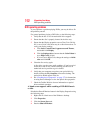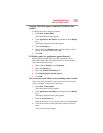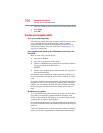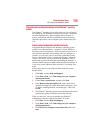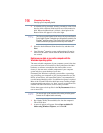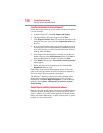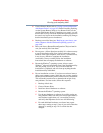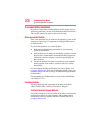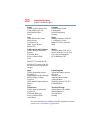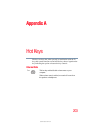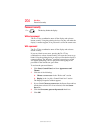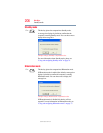199
If Something Goes Wrong
Develop good computing habits
❖ Create a Restore Point (refer to “Saving system configuration
with Restore Points” on page 195). Before installing anything,
use the System Restore utility to set a Restore Point (see the
section titled Restore Points). If anything goes wrong, you will
then be able to easily restore the Windows
®
operating system to
the state it was in prior to the installation, undoing any changes
that the installation process introduced.
❖ Back up your critical data (see “Backing up your data or your
entire computer with the Windows® operating system” on
page 196).
❖ Have your factory Restore/Reconfiguration CD(s) on hand in
case you need any files from them.
❖ Do not guess—follow directions carefully! It is often necessary
to run an installation utility first—before connecting a new
hardware item to the computer. If the device is connected first,
it may be very difficult to complete the installation
successfully. Always carefully follow the installation
instructions that accompany the hardware or software.
❖ Restart the Windows
®
operating system. Always restart
Windows
®
after each installation, even if the installation utility
does not prompt you to do so. This will ensure that the
installation is completed, and will clean up anything that the
installation utility left behind.
❖ Do one installation at a time. If you have several new items to
add to your computer system, install just one at a time, creating
Restore Points immediately before each successive installation.
This will make it much easier to determine the origin of any
new problems. For best results, follow this sequence:
1 Back up critical data.
2 Create a Restore Point.
3 Install one item of hardware or software.
4 Restart the Windows
®
operating system.
5 Use the new hardware or software for a while, noting any
new problems. Make sure that your critical applications (e-
mail, business applications, etc.) are working correctly,
and verify that important devices are still functioning.
6 For each additional hardware or software item, repeat
these steps, starting at step 1 if any of your critical data has
changed, or starting at step 2 if no critical data has
changed.