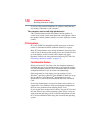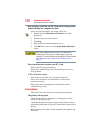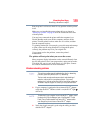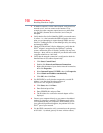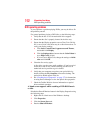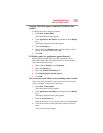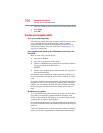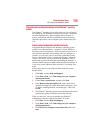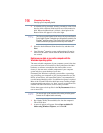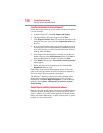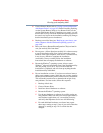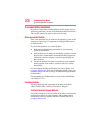194
If Something Goes Wrong
Develop good computing habits
5 Click and hold the up arrow by the list or move the slide to the top.
6 Click None.
7 Click OK.
Develop good computing habits
Save your work frequently.
You can never predict when your computer will lock, forcing you to
close a program and lose unsaved changes. Many software
programs build in an automatic backup, but you should not rely
solely on this feature. Save your work! See “Computing tips” on
page 82 for instructions.
On a regular basis, back up the information stored on your
hard disk.
Here are some ways you can do this:
❖ Copy files to diskette.
❖ Copy files to an external storage device.
❖ Connect a CD/DVD to the system and use specialized software
to copy everything on the hard disk to a
CD/DVD.
❖ Connect your computer to the office network and copy files to
your network partition.
Some people use a combination of these methods, backing up all
files to tape weekly and copying critical files to diskette on a daily
basis.
If you have installed your own programs, you should back up these
programs as well as your data files. If something goes wrong that
requires you to reformat your hard disk and start again, reloading
all your programs and data files from a backup source will save
time.
Read the user’s guides.
It is very difficult to provide a fail-safe set of steps you can follow
every time you experience a problem with the computer. Your
ability to solve problems will improve as you learn about how the
computer and its software work together.
Get familiar with all the user’s guides provided with your computer,
as well as the manuals that come with the programs and devices you
purchase.
Your local computer store or book store sells a variety of self-help
books you can use to supplement the information in the manuals.