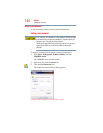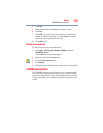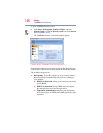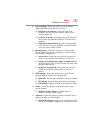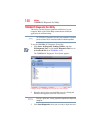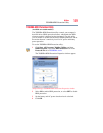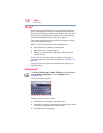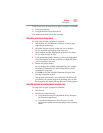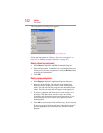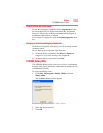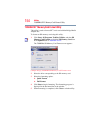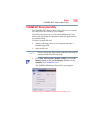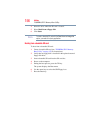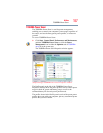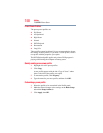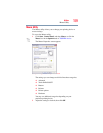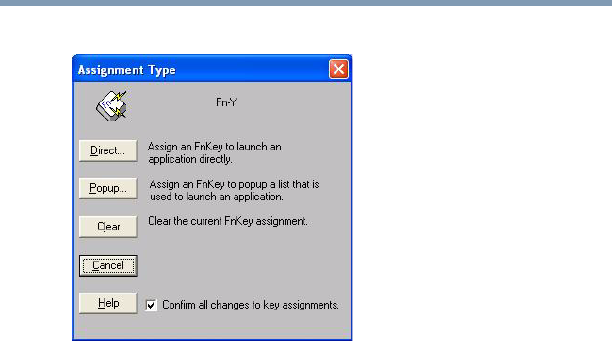
152
Utilities
Fn-esse®
The Assignment Type dialog box appears.
(Sample Image) Fn-esse assignment type dialog box
Follow the instructions in “Making a direct key assignment” on
page 152 or “Making a popup assignment” on page 152.
Making a direct key assignment
1 Select Direct to display the Add/Edit Command dialog box.
2 Enter the Description, Command Line, and Working Directory
for the new Fn-esse key assignment, or click the Browse button
to specify this information.
3 Click OK.
Making a popup assignment
1 Select Popup to display the Application Explorer dialog box.
2 Select the desired folder. The left side of the Application
Explorer window displays the folders in the All Programs
menu. The right side lists the programs and documents in the
folder. These are the items that will appear in the popup list.
3 To create a popup list with items from various folders, or to
pick only a few items from a folder, create a new folder
containing only the desired programs and documents. If you
are unsure how to do this, refer to your operating system
documentation.
4 Click OK to associate the folder with the key you just selected.
To open a popup list showing the items in that folder, press
Fn
plus the appropriate key from within any Windows
®
-based
program.