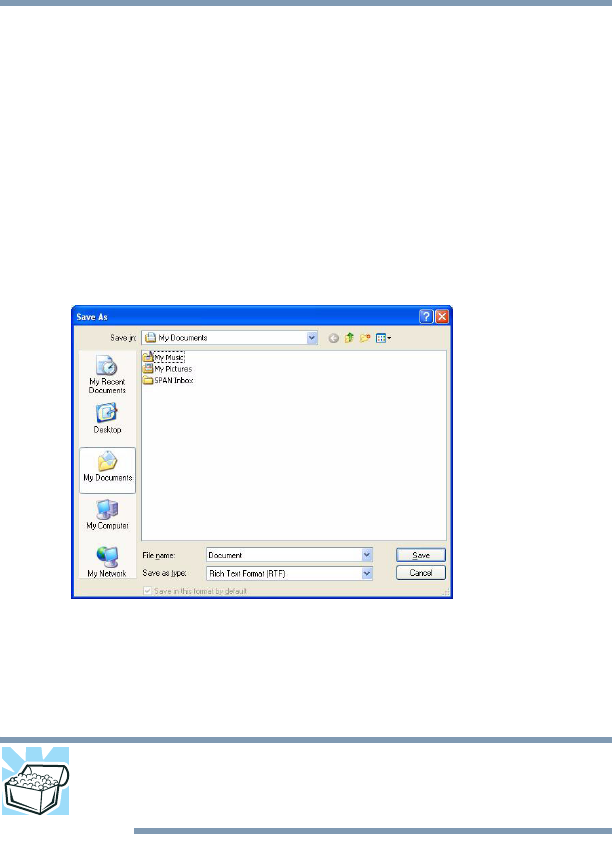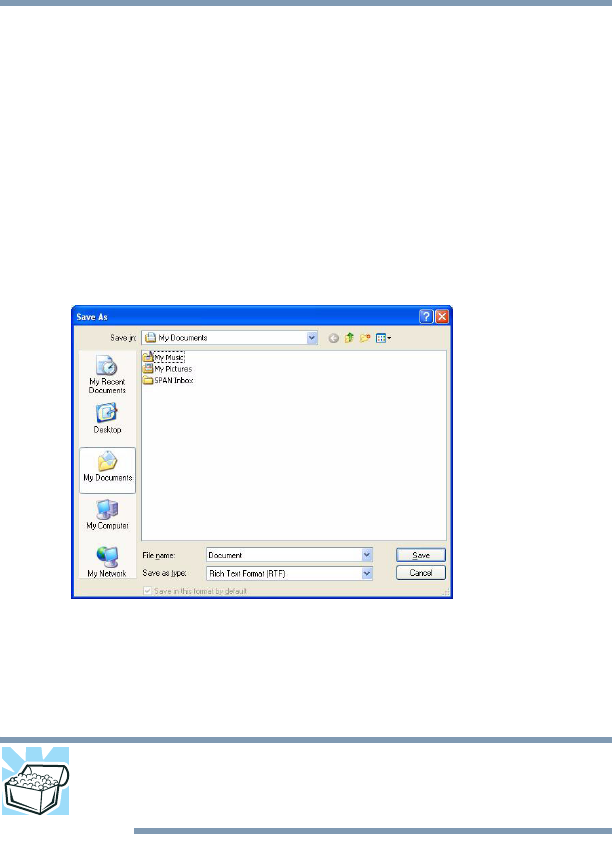
90
Learning the Basics
Saving your work
Many programs offer a feature that saves documents at regular
intervals. Check your program’s documentation to see if it has an
automatic save feature.
Saving files
1 In your Windows
®
-based application, click File, and then Save.
If you are working with a document that already has a file
name, this is all you need to do. If you created a new document,
your program displays a Save As dialog box.
Use this dialog box to specify where to store the document and
to give it a file name.
(Sample Image) Save As dialog box
2 Choose the drive and folder where you want your file to be
stored.
3 Type a file name, then click Save.
HINT: To make another copy of the file you are currently working
with, click File, and then Save As, and give the new file a different
name.