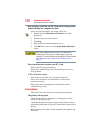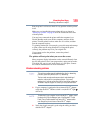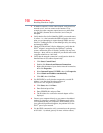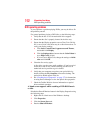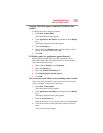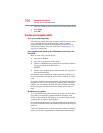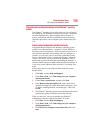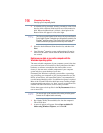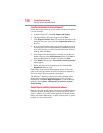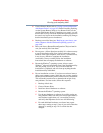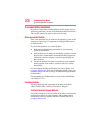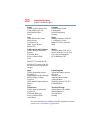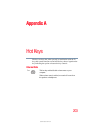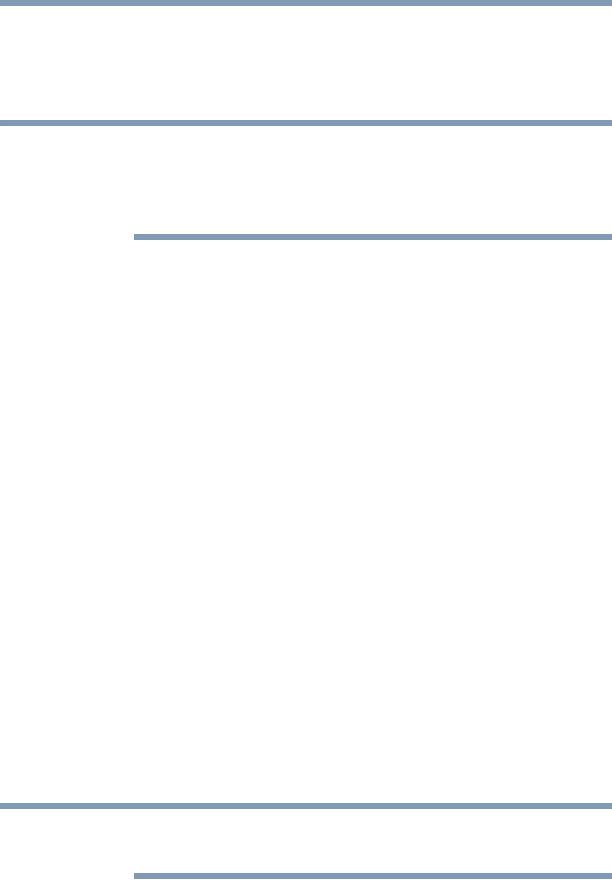
196
If Something Goes Wrong
Develop good computing habits
4 A calendar will be presented, showing a month at a time. Each
date for which a Restore Point has been set will be marked as
bold. When a boldfaced date is clicked, a description of the
Restore Point will appear in a list to the right.
This list may contain Restore Points that you did not create. Restore
Points labeled System Checkpoint were automatically created by the
Windows
®
operating system. Other Restore Points may have been
created automatically by applications when they were installed.
5 Select the desired Restore Point from the list, and then click
Next.
6 Your Windows
®
operating system configuration will now be
restored to the state it was in when the chosen Restore Point
was created.
Backing up your data or your entire computer with the
Windows
®
operating system
The most valuable component of your computer system is the data
you create and store on its hard drive. Since problems with either
hardware or software can make the data inaccessible or even
destroy it, the next most valuable component of your computer
system may be a recent backup of your data.
Fortunately, the Windows
®
operating system offers a convenient
way to back up your computer or just your important files to CDs,
DVDs, or hard drives. An external hard drive is recommended in
case the internal hard drive fails. No additional software is required.
Most of the CD and DVD drives built into recent Toshiba portable
computer models can write to (or ‘burn’) as well as read from CDs.
External CD and DVD writers are also widely available.
Follow these steps to back up files in the My Documents folder to
one or more CDs:
You can not back up the computer while running on battery power.
Connect the AC adaptor before continuing.
1 Put a blank CD-R (CD-recordable) disc into the computer’s
CD or DVD drive.
2 A menu of options will appear. Select Open writable CD
folder using Windows Explorer, and click OK.
NOTE
NOTE