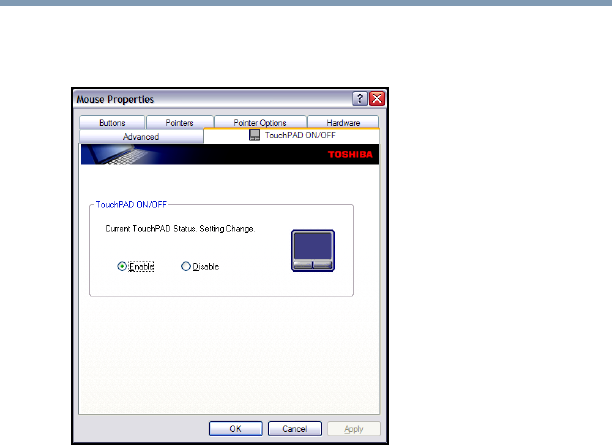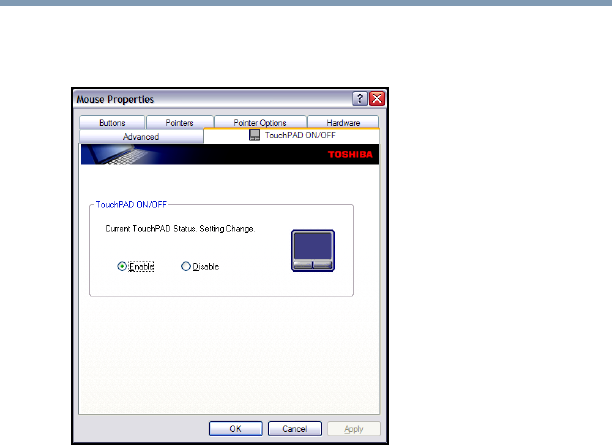
67
Getting Started
Using external display devices
4 Click the TouchPAD ON/OFF tab.
The TouchPAD ON/OFF tab view window appears.
(Sample Image) TouchPAD ON/OFF screen
5 Select Disable or Enable, whichever is appropriate.
6 Click Apply.
7 Click OK.
The Mouse Properties window closes.
8 Close the Printers and Other Hardware window.
9 Close the Control Panel window.
You can also use a hot key to disable or enable the TouchPad.
See “Disabling or enabling the TouchPad” on page 208.
Using external display devices
Your computer comes with a built-in display, but you can also
connect an external monitor or projector via the RGB (monitor) port.
Before connecting an external monitor or video projector, configure
your computer for the type of device you are connecting. To do this,
refer to the documentation for your operating system and devices.