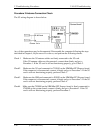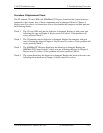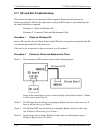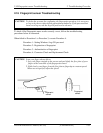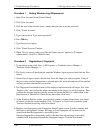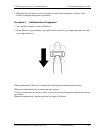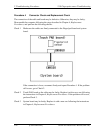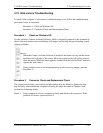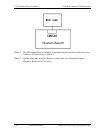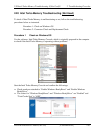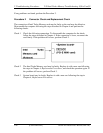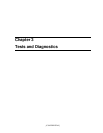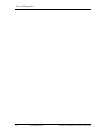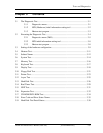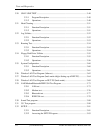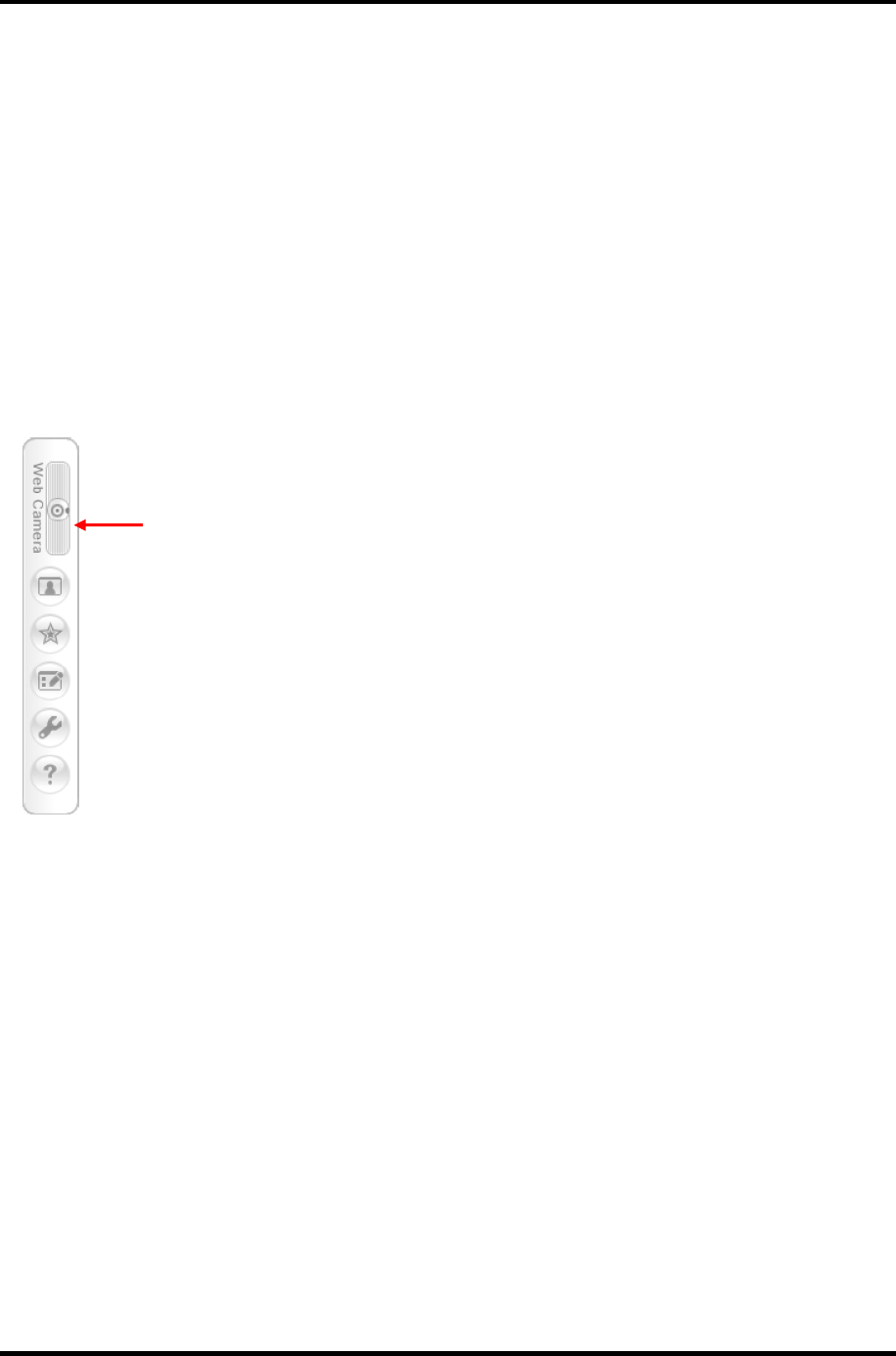
2.19 Web camera Troubleshooting 2 Troubleshooting Procedue
2.19 Web camera Troubleshooting
To check if the computer’s web camera is malfunctioning or not, follow the troubleshooting
procedures below as instructed.
Procedure 1: Check on Windows OS
Procedure 2: Connector Check and Replacement Check
Procedure 1 Check on Windows OS
Use the software, Camera Assistant Software, which is originally prepared in the computer to
check if the web camera can record/replay still images and moving images (including sound)
without problems.
When the Camera Assistant Software is installed, the menu will stay on the screen
but hide at the left edge of the screen. Move the pointer to the left on the screen to
show the menu. When the menu appears, double-click the icon for Web Camera to
operate the web camera.
If any troubles occur on recording/replaying of still or moving images, perform
Procedure 2.
Procedure 2 Connector Check and Replacement Check
The connection of cables, web camera and microphone may be defective. Otherwise, they
may be faulty. disassemble the computer following the steps described in Chapter 4 and
perform the following checks.
Check 1 If the connection is loose, reconnect it firmly and check each connection. If the
problem still occurs, perform Check 2.
TECRA R10 Maintenance Manual (960-708) [CONFIDENTIAL] 2-63