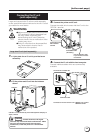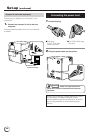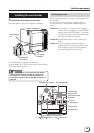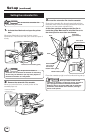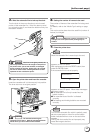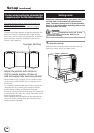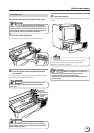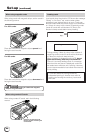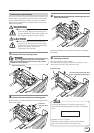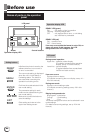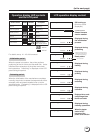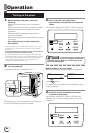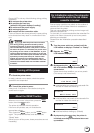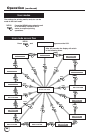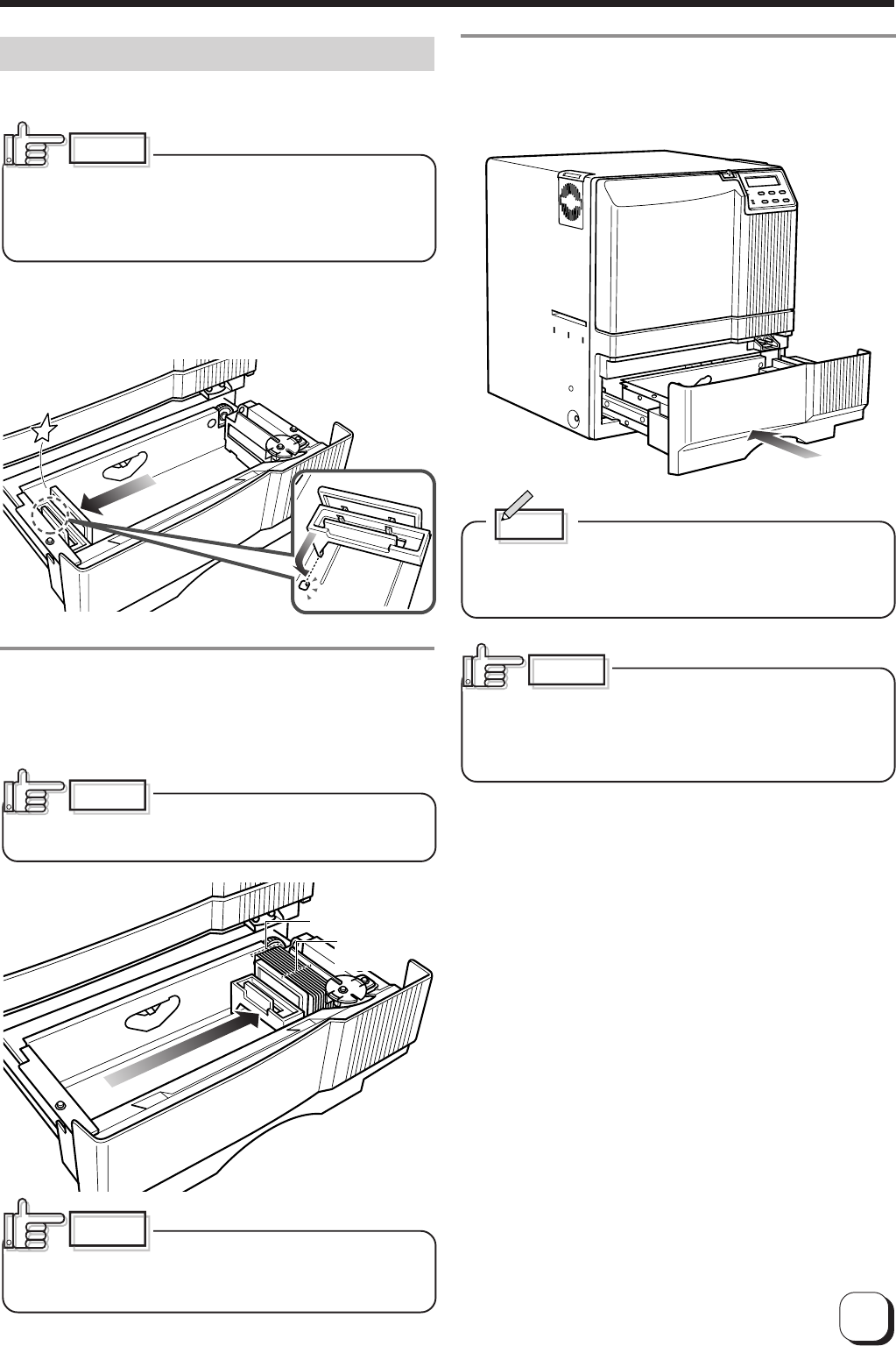
19
(to the next page)
3.
Close the card tray.
Push the card tray back into the printer until it no longer
moves.
Memo
To print pre-printed cards on this printer, set the
cards as indicated on the Software Operation
Manual of the host computer.
When a magnetic or IC card is pre-
printed in a dark color such as black, errors in
positioning may occur during encoding.
Consult your dealer on this issue before printing pre-
printed cards.
CAUTION
Inserting cards
The unit can take about 300 0.76mm-thick cards.
When removing new cards from
the box, it is possible that cards may be stuck due to
static electricity. In this case, peel the cards off one at
a time before setting into position. Hold the edges of
the card when carrying out these operations.
1.
Pull the card bracket back.
The card bracket locks when it reaches the hole.
2.
Insert the cards and move the bracket back
into position.
Limit the number of cards as the card bracket moves
back slightly from the lock position.
Setting the cards improperly can
cause feed jams. Check that the cards are neatly
arranged.
When moving the card bracket
back into position, do this slowly to avoid jamming
your fingers. Leaving the card bracket out of position
may cause card jams.
CAUTION
CAUTION
CAUTION
Align the cards
neatly with the
side
Be sure that the
tops of the cards
are aligned
properly