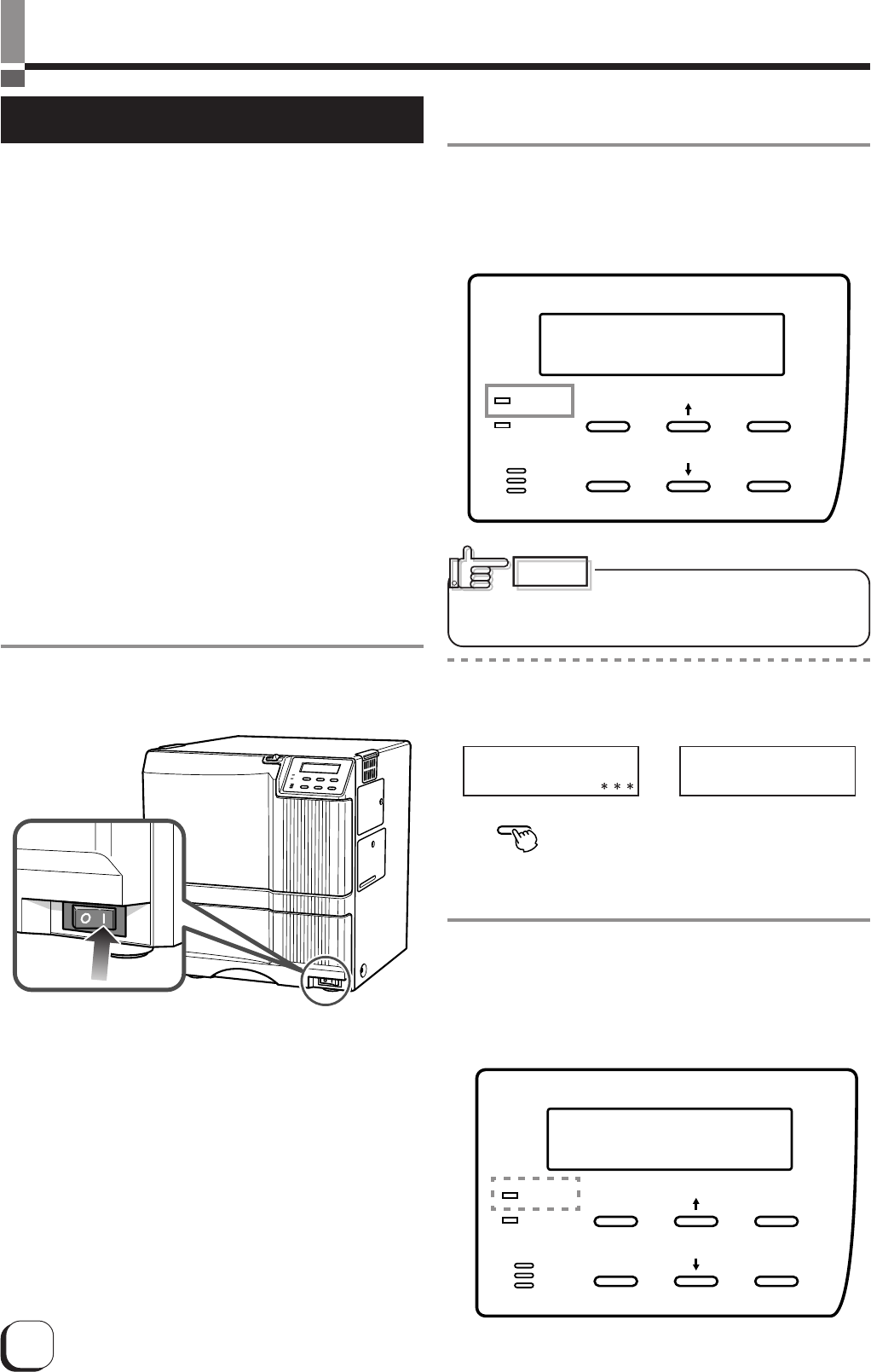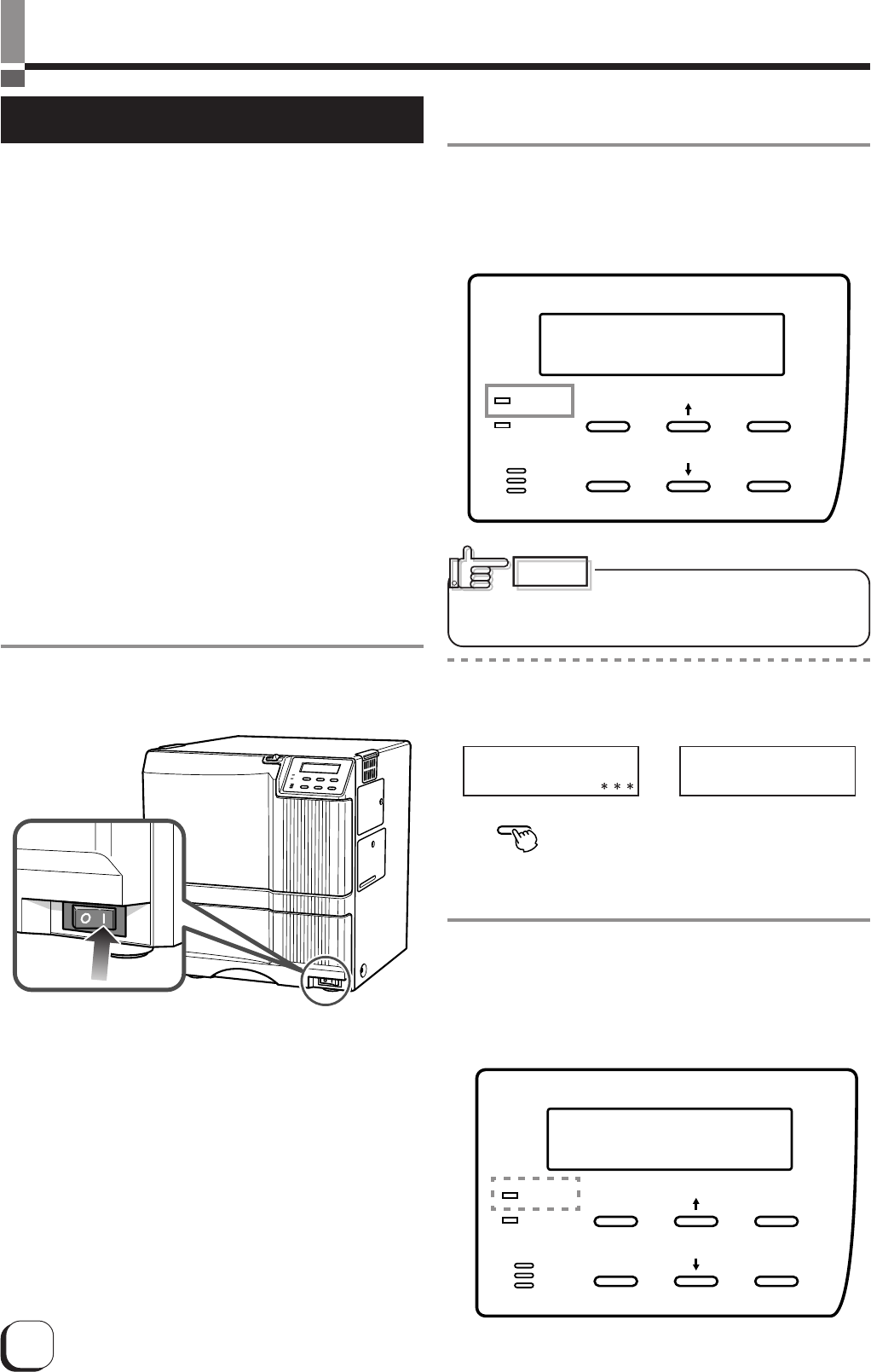
24
Operation
Turning on the power
1.
Before turning on the power, check the
following:
Make sure that the printer door is completely
closed.
Make sure that the card tray is completely closed.
Make sure that the host computer is correctly
connected.
Make sure that any peripheral equipment is
correctly connected.
Make sure that the power supply outlet is correctly
connected.
Only switch the unit on after checking the
above points.
* When operating this unit in the stand-alone mode, or if this unit is
turned ON when a connected host computer has not yet been
turned ON,
the LCD panel indication may freeze with Ver. xxx/xx/xx (the xx
is varying according to the firmware version.)
This occurs because the SCSI bus is locked. If this occurs, turn
OFF the power and return the bit 2 on the BUS switch to on the rear
of the unit to the factory settings. Then turn ON the power again.
For the factory settings, refer to p. 10 of this manual or the
indication on the rear panel of the unit.
2.
Turn the power ON.
(I represents ON and ⅜ represents OFF.)
Before turning on the host computer, make sure that
the LCD panel displays Preheat or Ready.
3.
The unit will be in the ready status
approximately 4 minutes after turning on the
power.
The operation display LED (READY LED) will light up.
Do not turn the power off while the
LCD panel displays ‘Boot up’ to ‘Initializing’, as this
may cause malfunctions.
Making settings in the user modes
When the LCD panel displays Ready or Preheating,
press
button.
For details concerning each user mode setting, see p.
26 of this manual.
4.
Enter the control command from the host
computer to print cards.
The operation display LED (READY LED) will flash
while the unit is receiving image data from the host
computer.
RESET
EXIT
MENU
ENTER
READY
ERROR
OR
Ready
Preheating..
RESET
EXIT
MENU
ENTER
READY
ERROR
CAUTION