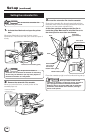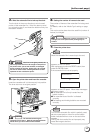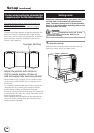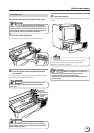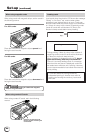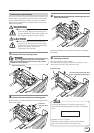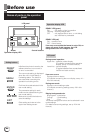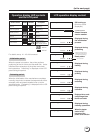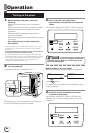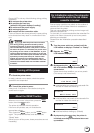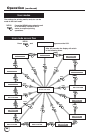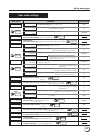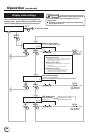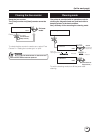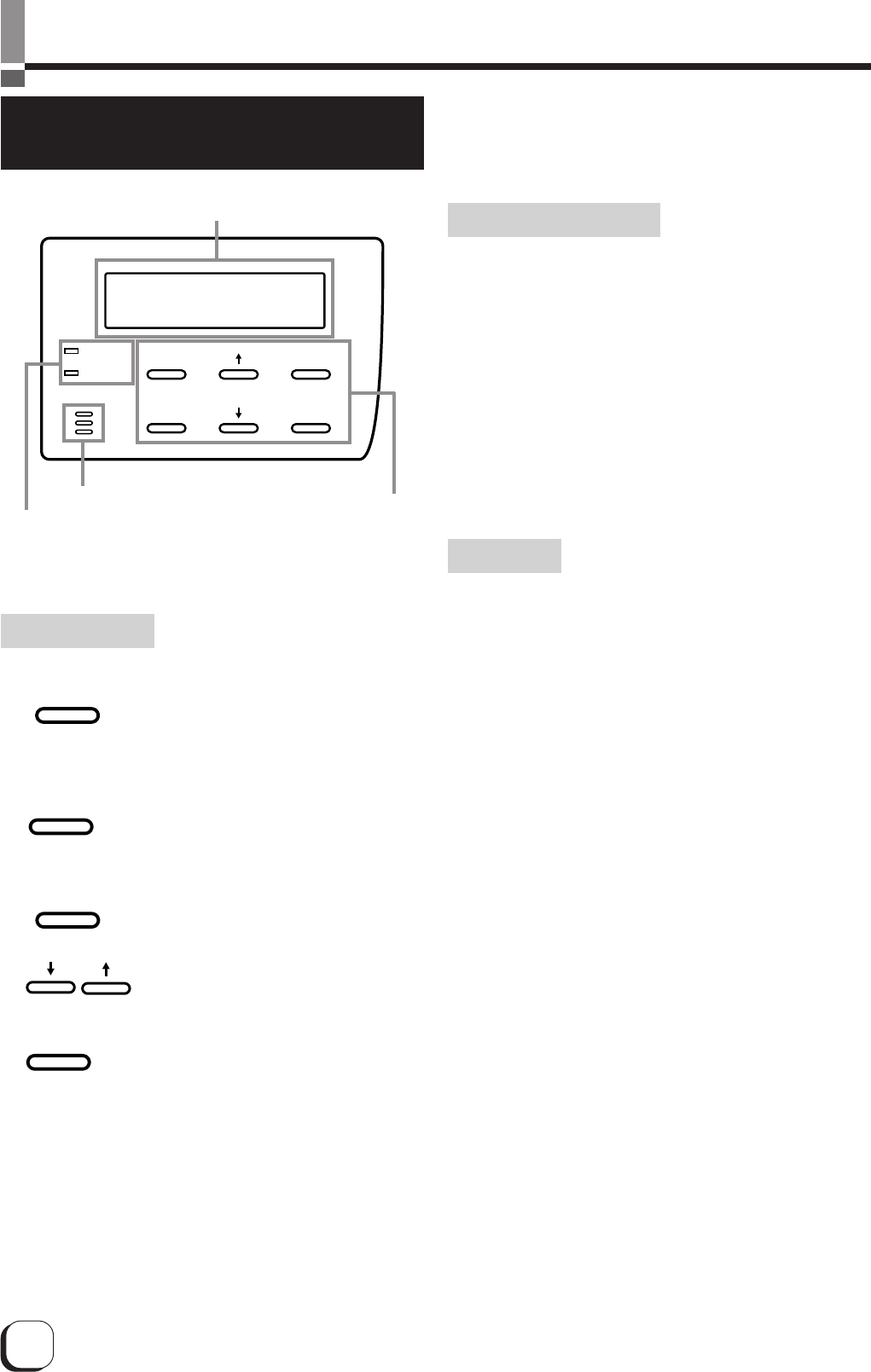
22
Before use
Names of parts on the operation
panel
Setting buttons
Initializes the printer is reset by the
software when an error occurs or
an error is cancelled.
The user mode setting is displayed
when the unit is in the Ready or
Preheating status. The button is
also used when canceling the
operation lock during errors.
Confirms the mode selected in the
user mode setting.
The parameter setting for each
mode can be adjusted during the
user mode setting.
Make sure to press the button to
save the settings.
Quits setting and returns to the
upper level setting screen.
RESET
EXIT
MENU
ENTER
READY
ERROR
LCD panel
Operation display LED
Control buttons
ENTER
EXIT
MENU
RESET
Operation display LED
READY LED (green)
ON : unit ready, printer in operation
Flashing : receiving image data
OFF : unit stopped due to error, or unit being
set, initialized or preheated.
READY LED (red)
ON : operation error
OFF : normal status
If an error occurs while the buzzer is set to ON, an
alarm will sound. If this happens, the LCD
background color will change to red.
LCD panel
During normal operation
Upper line : operation status display
(For details concerning the operation
display, see p. 23 of this manual.)
Lower line : counter display
(Toggles between free counter/head
counter and total counter.)
If an error occurs
Displays the error status.
(For details concerning the error display, see p. 41 ~
43 of this manual.)
During user mode
Displays various setting modes.
(For details concerning settings, see p. 26 in this
manual.)
Display background color
Bright green : Initialization
Orange : Card feeding
Red : Error
The above background colors can be selected in user
mode settings.
(For details concerning settings, see p. 28 in this
manual.)
Buzzar