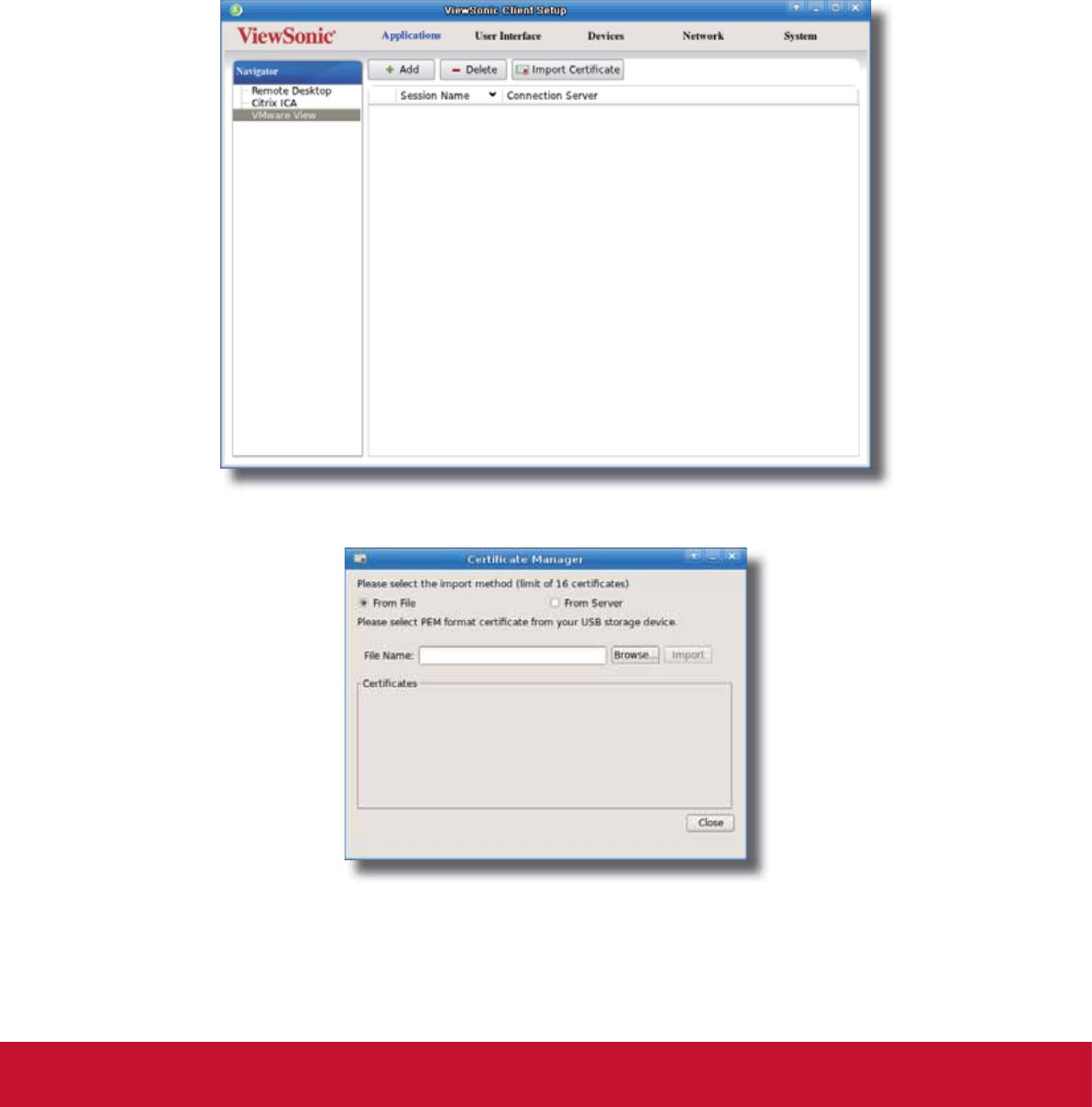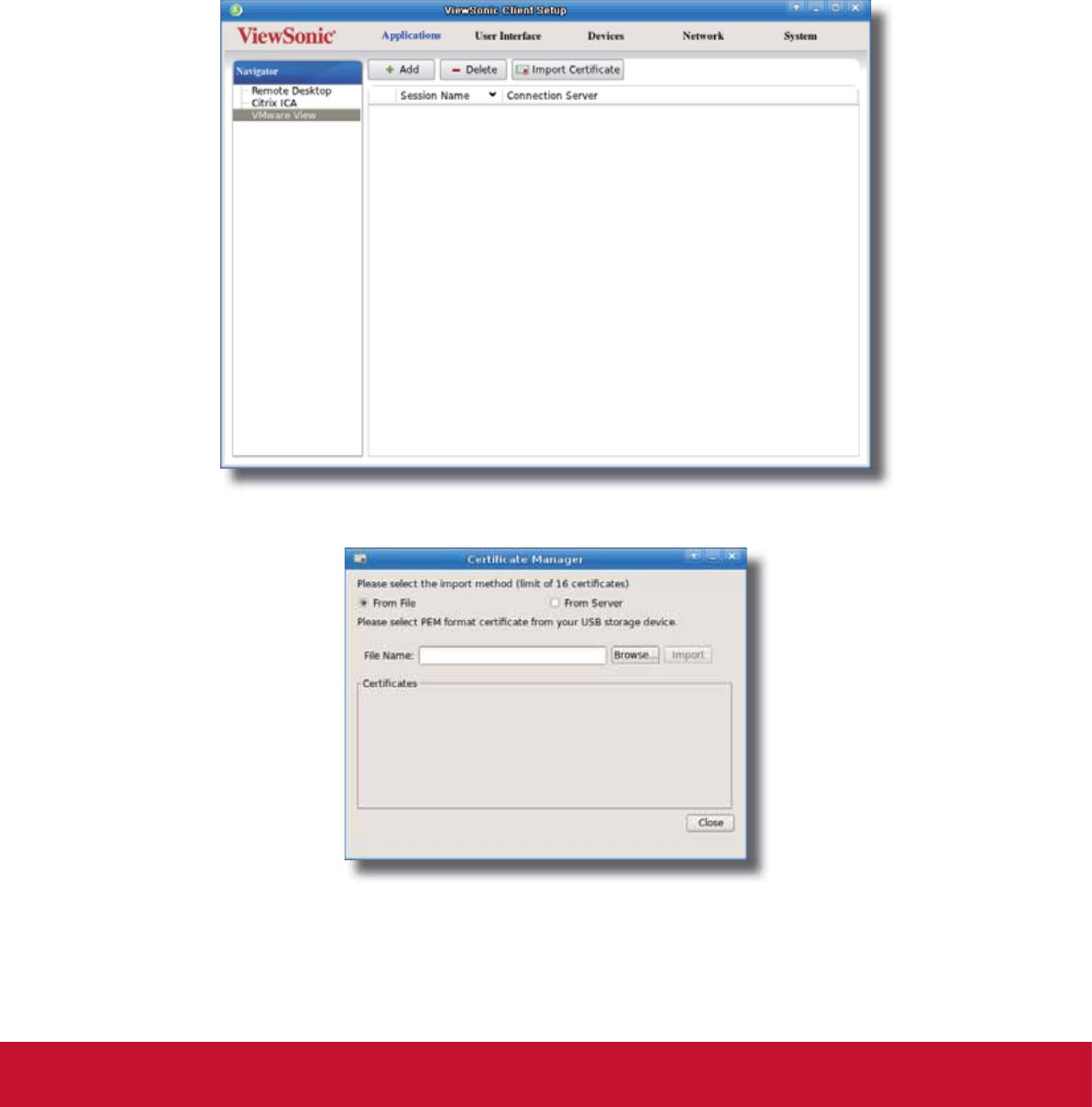
&RQ¿JXULQJ&OLHQW6HWWLQJV
&RQ¿JXULQJ6HUYLFH$FFHVV6HWWLQJV
118
4.6.10 Importing Security Certicates of View Connection Servers
You can import security certicates of View Connection Servers for your SC-T35. With a certicate from a trusted
certicate authority, your SC-T35 could verify that it’s communicating with intended View Connection Servers.
Importing a Security Certicate through a USB Storage Device
To import a security certicate for your SC-T35 through a USB storage device, please do the following:
1. Copy the PEM format certicate to a USB storage device.
2. Insert the USB storage device into your SC-T35.
3. On ViewSonic Client Setup, click Applications > VMware View.
4. Click Import Certicate on the top of the View Connection list to launch Certicate Manager.
5. Use the default From File as the import source of your certicate.
6. Click Browse to locate and select the certicate on the USB storage device, and then click Open to conrm.