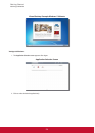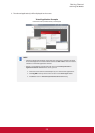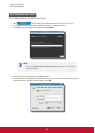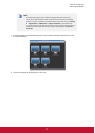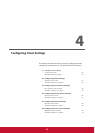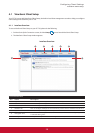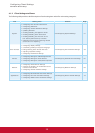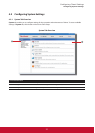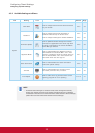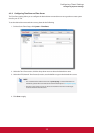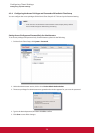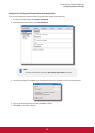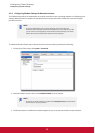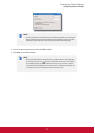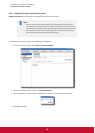&RQ¿JXULQJ&OLHQW6HWWLQJV
&RQ¿JXULQJ6\VWHP6HWWLQJV
4.2.2 Available Settings at a Glance
Tab Setting Icon Description Section Page
System
7LPH=RQH
&OLFNWRFRQ¿JXUHWKHWLPH]RQHDQGWLPHVHUYHU
for your SC-T35.
4.2.3 33
Password
&OLFNWRFRQ¿JXUHWKHDFFHVVSULYLOHJHVRI
ViewSonic Client Setup for SC-T35 users.
&OLFNWRFRQ¿JXUHVHWWLQJVIRUUHPRWHDVVLVWDQFH
4.2.4
4.2.5
34
36
Firmware Update
&OLFNWRXSGDWH¿UPZDUHWKURXJKWKHQHWZRUN
This feature is applicable to the client only when
the client is managed by the remote ViewSonic
Device Manager console.
4.2.6 38
Appliance Mode
Click to enable/disable the Appliance mode to
allow/disallow the automatic RDP / ICA / View
sessions. In Appliance mode, the client starts up
with the desired RDP / ICA / View session and
shuts down when the user logs out.
4.2.7 40
Quick Connection
Click to enable/disable the Quick Connection
mode after system startup.
4.2.8 44
Terminal
Click to enable/disable the execution of the
text-based (command-line) functions.
4.2.9 46
Error Report
Click to collect error log and launch the screen
capturing program for error reporting.
4.2.10 47
NOTE
t ViewSonic Device Manager is a remote and mass client management console,
helping you remotely manage a large number of endpoint devices in a desktop
virtualization infrastructure. For more information about ViewSonic Device Manager,
please refer to the User’s Manual for ViewSonic Device Manager.