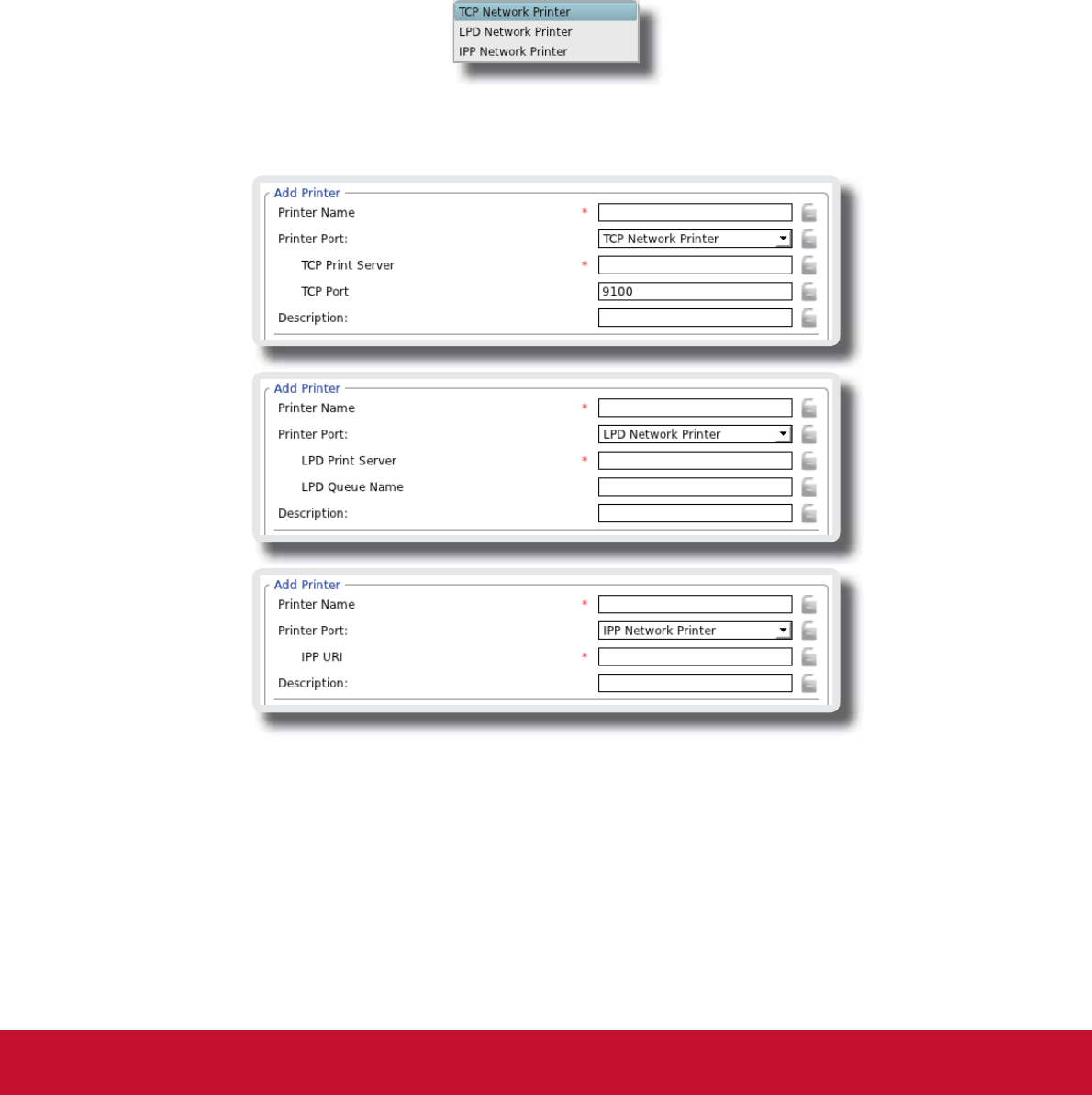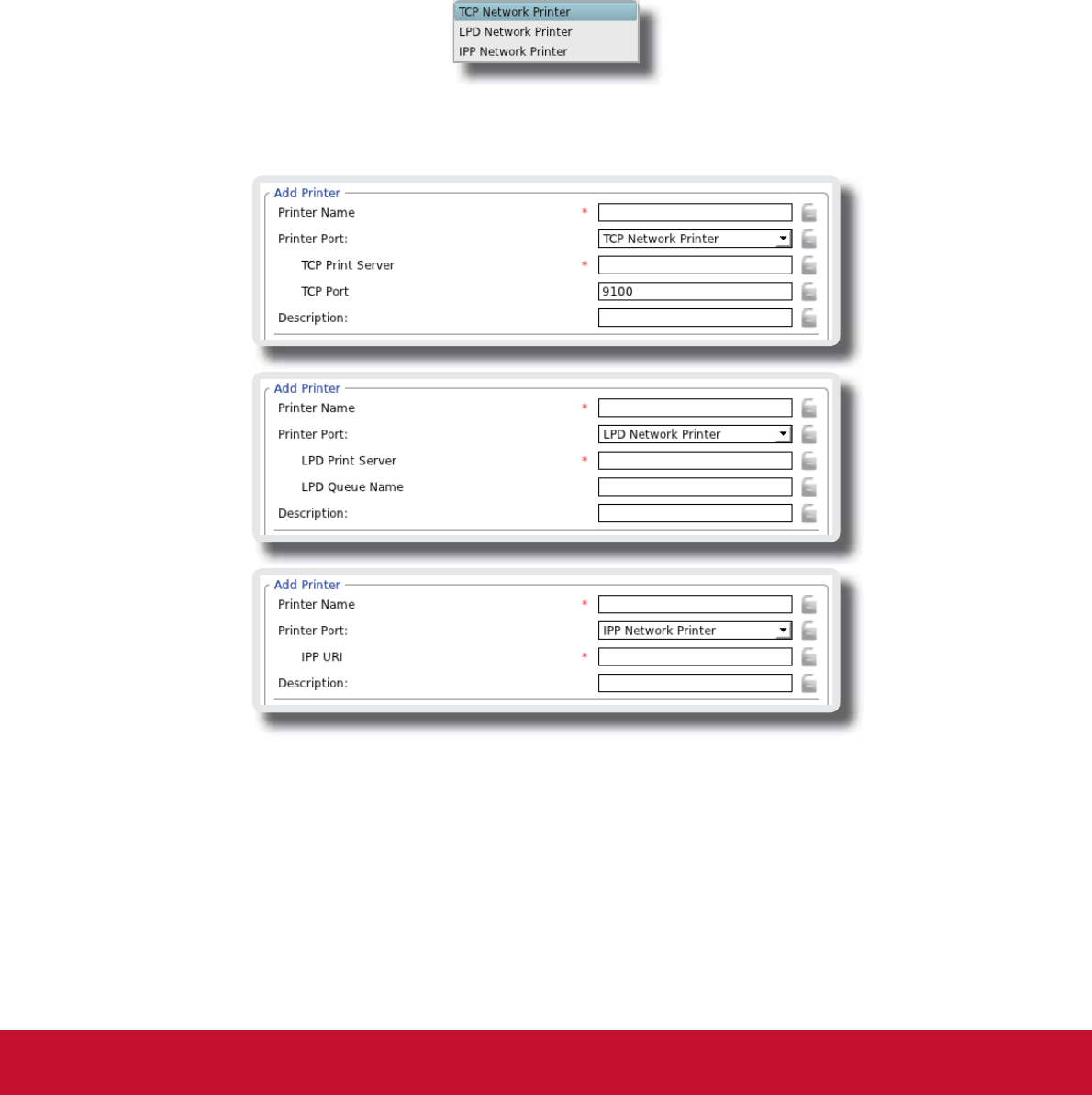
&RQ¿JXULQJ&OLHQW6HWWLQJV
&RQ¿JXULQJ([WHUQDO'HYLFH6HWWLQJV
67
4.4.7 Adding a Network Printer
To add a network printer for your SC-T35, please do the following:
1. Ensure that your SC-T35 is connected to the network and the desired network printer is turned on.
2. On ViewSonic Client Setup, click Devices > Printer.
3. Click Add on the top of the Printer list.
4. The system automatically starts searching for available local printers. Upon completion, the discovered local
printers will be listed on the Printer Port drop-down menu.
5. Click the Printer Port drop-down menu to select the desired network printer. Three types of network printers
are available: TCP Network Printer, LPD Network Printer, and IPP Network Printer.
6. Fields in the Add Printer section will automatically change to t the type of the selected printer.
7. Type in the IP address of the network printer in the TCP Printer Server, LPD Printer Server, or IPP URI eld.
8. Click the Manufacturer and Printer Model drop-down menus to select the manufacturer and model for the
desired network printer.
9. Refer to the table on page 66 to congure other printer settings, and then click Save to apply.