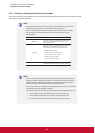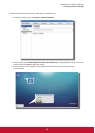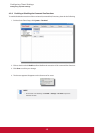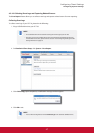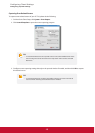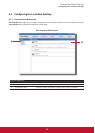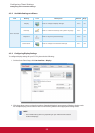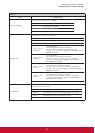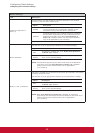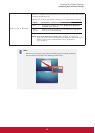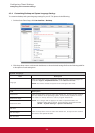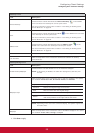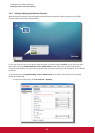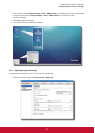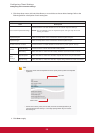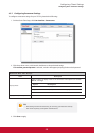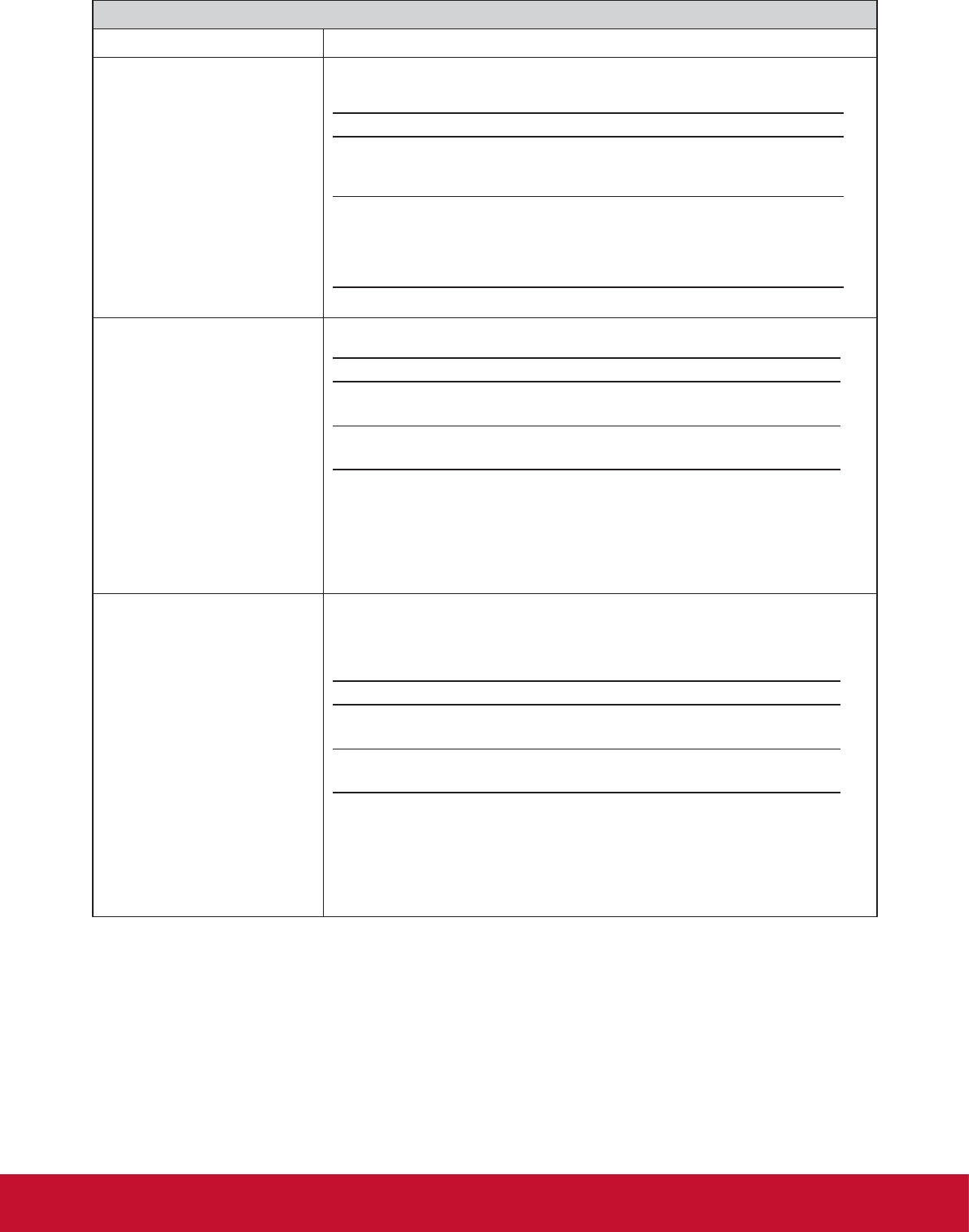
&RQ¿JXULQJ&OLHQW6HWWLQJV
&RQ¿JXULQJ8VHU,QWHUIDFH6HWWLQJV
52
Monitor Settings
Item Description
Enable Auto-Detection at
Power-up
Check/Uncheck to enable/disable the automatic detection of the attached
monitor(s) when the client is powered on.
Option Description
Enabled
Automatic detection of the attached monitor(s) is enabled.
The system would set an appropriate resolution for the
attached monitor(s) when the client is powered on.
Disabled
Automatic detection of the attached monitor(s) is disabled.
All resolutions supported by the client will be listed in the
Resolution drop-down menu when Auto-Detection at
Power-up is disabled. Please note that some resolutions
may not be applicable to your monitor(s).
Monitor Resolution
Use this item to set an appropriate resolution for the attached display.
Option Description
Auto
This option is available only when Enable Auto-Detection
at Power-up is selected.
Other
options
Select the desired resolution from the Resolution drop-down
menu for the attached display.
NOTE: All resolutions supported by the client will be listed in the Resolution
drop-down menu when Auto-Detection at Power-up is disabled.
Please note that some resolutions may not be applicable to
your monitor(s).
Monitor-1 (DVI-I) Resolution
This item is available only for SC-T35 and only when 2 is selected in the Number
of Display drop-down menu.
Use this item to set an appropriate resolution for the attached DVI-I display.
Option Description
Auto
This option is available only when Enable Auto-Detection
at Power-up is selected.
Other
options
Select the desired resolution from the Resolution drop-down
menu for the attached display.
NOTE: When Auto-Detection at Power-up is disabled, all resolutions
supported by the client will be listed in the Resolution drop-down menu.
Please note that some resolutions may not be applicable to
your monitor(s).