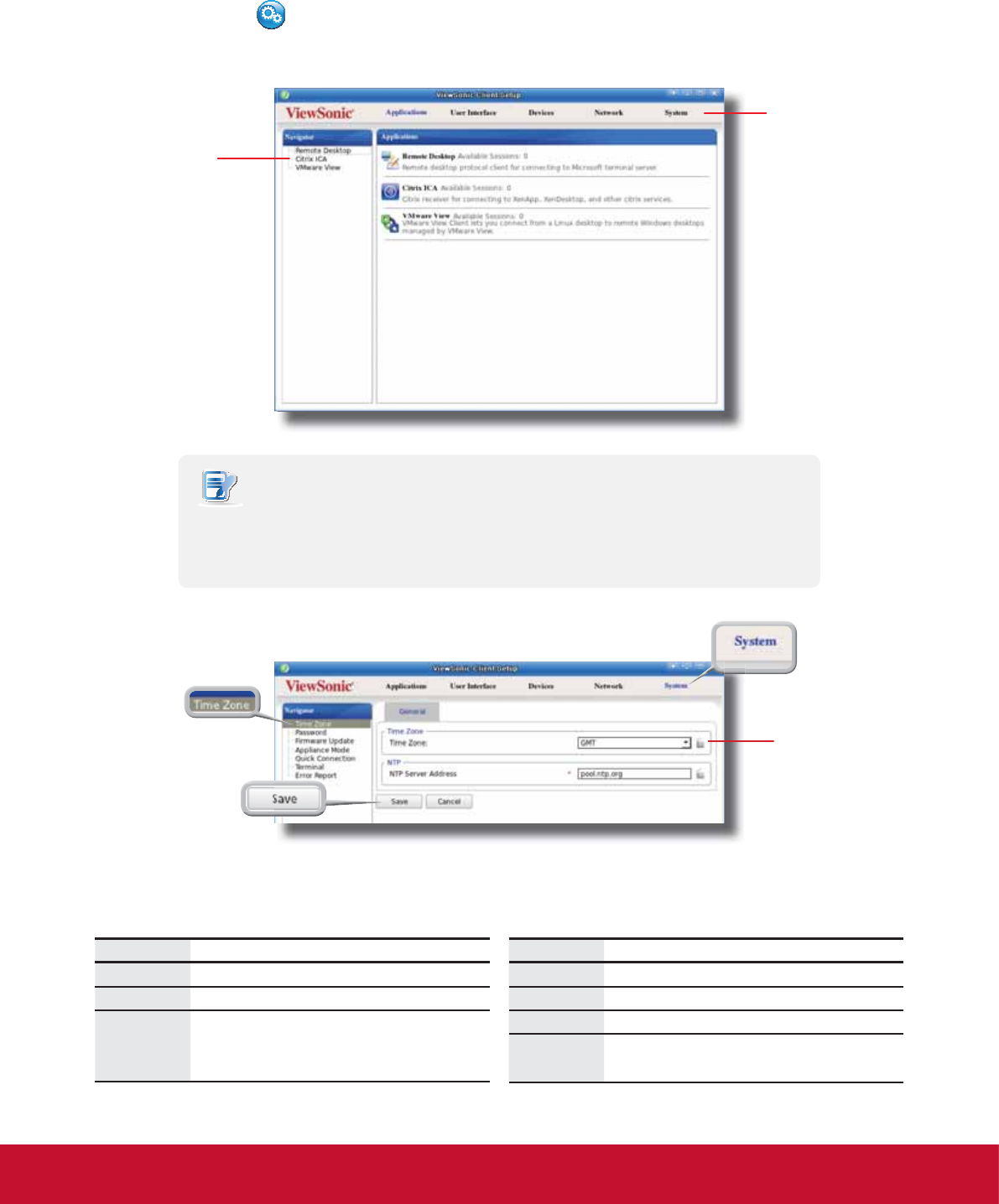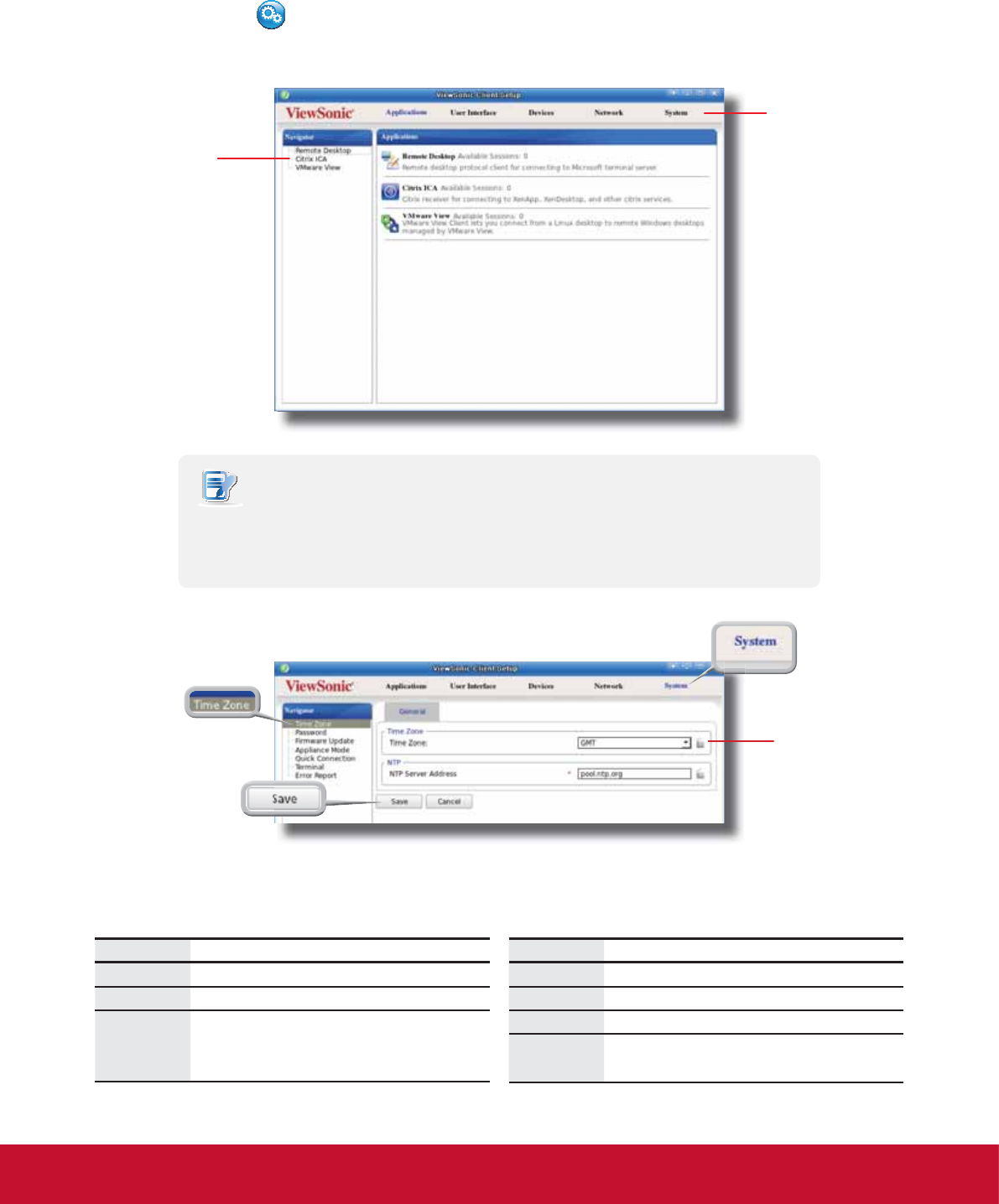
Getting Started
Learning the Basics
16
Step 2: Congure the Time Zone
To set the time zone for your SC-T35, please do the following:
1. Click the Setup
icon to launch ViewSonic Client Setup.
NOTE
t For detailed instructions on how to congure client settings and customize your
SC-T35 with ViewSonic Client Setup, please refer to chapter 4 “Conguring Client
Settings” on page 28.
2. On ViewSonic Client Setup, click System > Time Zone.
3. Click the Time Zone drop-down menu to select the desired time zone (refer to the table below if needed).
4. Click Save to apply, and then close ViewSonic Client Setup.
Time Zone Location
GMT Dublin, Lisbon, London
GMT-1 Cape Verde Is.
GMT+1
Amsterdam, Barcelona, Berlin, Brussels,
Copenhagen, Frankfurt, Madrid, Oslo,
Paris, Prague, Rome, Stockholm, Vienna,
:DUVDZ=XULFK
Time Zone Location
GMT-2 South Georgia, South Sandwich Is.
GMT+2 Athens, Cairo, Helsinki
GMT-3 Buenos Aires, Brasilia, Montevideo
GMT+3.5
(no DST)
Tehran (Iran)
Time Zone
drop-down menu
ViewSonic Client Setup
Navigation Area
Click to select
a setting item
or entry.
Setting Tabs
Click a tab to select
a setting category.