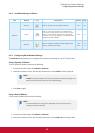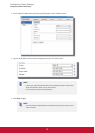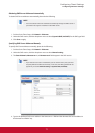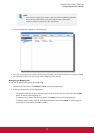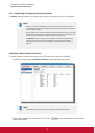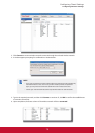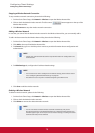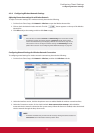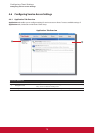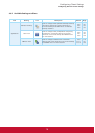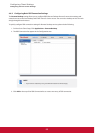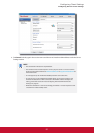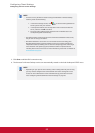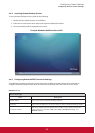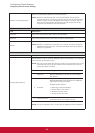&RQ¿JXULQJ&OLHQW6HWWLQJV
&RQ¿JXULQJ1HWZRUN6HWWLQJV
77
4.5.6 Conguring Wireless Network Settings
Adjusting Connection settings for a Wireless Network
To adjust connection settings for a wireless network, please do the following:
1. On ViewSonic Client Setup, click Network > Wireless to open the Wireless Network list.
2. Click to check the desired wireless network. The Edit
button appears on the top of the Wireless
Network list.
3. Click Edit to adjust the settings, and then click Save to apply.
NOTE
t Two sub-tabs are available: General and IPV4 Settings. For instructions on how
to congure general connection settings on General sub-tab, please refer to
section “4.5.5 Establishing and Stopping a Wireless Connection” on page 74. For
instructions on how to congure IP address settings on IPV4 Settings sub-tab,
please refer to section “4.5.3 Conguring Wired Network Settings” on page 69.
Conguring General Settings for Wireless Network Connections
To congure general settings for wireless network connections, please do the following:
1. On ViewSonic Client Setup, click Network > Wireless, and then click Wireless sub-tab.
2. Under the Interface section, click the drop-down menu to enable/disable the wireless network interface.
3. Under the Connection section, click to check/uncheck Auto connect when startup to allow/disallow
automatic wireless network connection after system startup. When this feature is enabled, select the desired
wireless network through the drop-down menu.
NOTE
t All wireless networks that you ever tried to access by clicking the Connect button on
Connections tab will be listed on the drop-down menu.