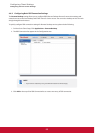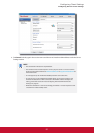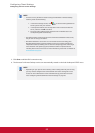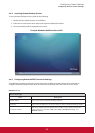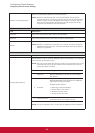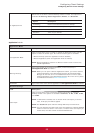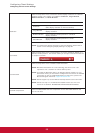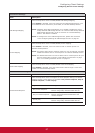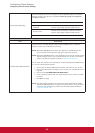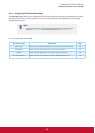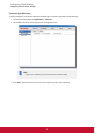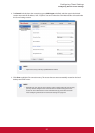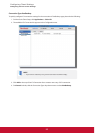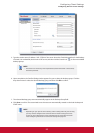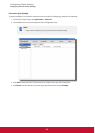&RQ¿JXULQJ&OLHQW6HWWLQJV
&RQ¿JXULQJ6HUYLFH$FFHVV6HWWLQJV
88
Remote Audio Recording
&OLFNWKHGURSGRZQPHQXWRFRQ¿JXUHWKHDXGLRSOD\EDFNVHWWLQJLQD5HPRWH
Desktop session. Two options are available: Recording from this computer
and Do not record.
Option Description
Recording from this
computer
Allows audio recording in a Remote Desktop
session using locally attached audio devices.
Do not record
Disables audio recording in a Remote Desktop
session using locally attached audio devices.
5HPRWH);86%5HGLUHFWLRQ6HWWLQJV
Item Description
Use RemoteFX USB Redirection
Check/Uncheck to enable/disable locally attached USB devices in a Remote
Desktop session (virtual machine based only).
NOTE: RemoteFX USB Redirection allows the redirection of USB devices into
server-hosted virtual machines (with guest operating systems).
NOTE: RemoteFX USB Redirection is only applicable to the virtual machine based
Remote Desktop service not to session based one. For more information,
please visit Microsoft Support website at support.microsoft.com.
On the client side, please do the following to enable locally attached USB devices
in a virtual machine based desktop:
1. Ensure that the desired USB device has been connected to your SC-T35.
2. Ensure that RemoteFX is enabled on your SC-T35 (see “Use RemoteFX” on
page 86).
3. Click to check 8VH5HPRWH);86%5HGLUHFWLRQ.
4. A new checkbox appears with the required device driver. Check to enable
the driver.
5. Click Save to apply.
NOTE:<RXDOVRQHHGWRFRQ¿JXUHWKHKRVWVHUYHUDQGLWVJXHVW26VWRHQDEOH
RemoteFX USB Redirection in a Remote Desktop session. For instructions
RQVHUYHUVLGHFRQ¿JXUDWLRQSOHDVHYLVLW0LFURVRIW6XSSRUWZHEVLWHDW
support.microsoft.com.