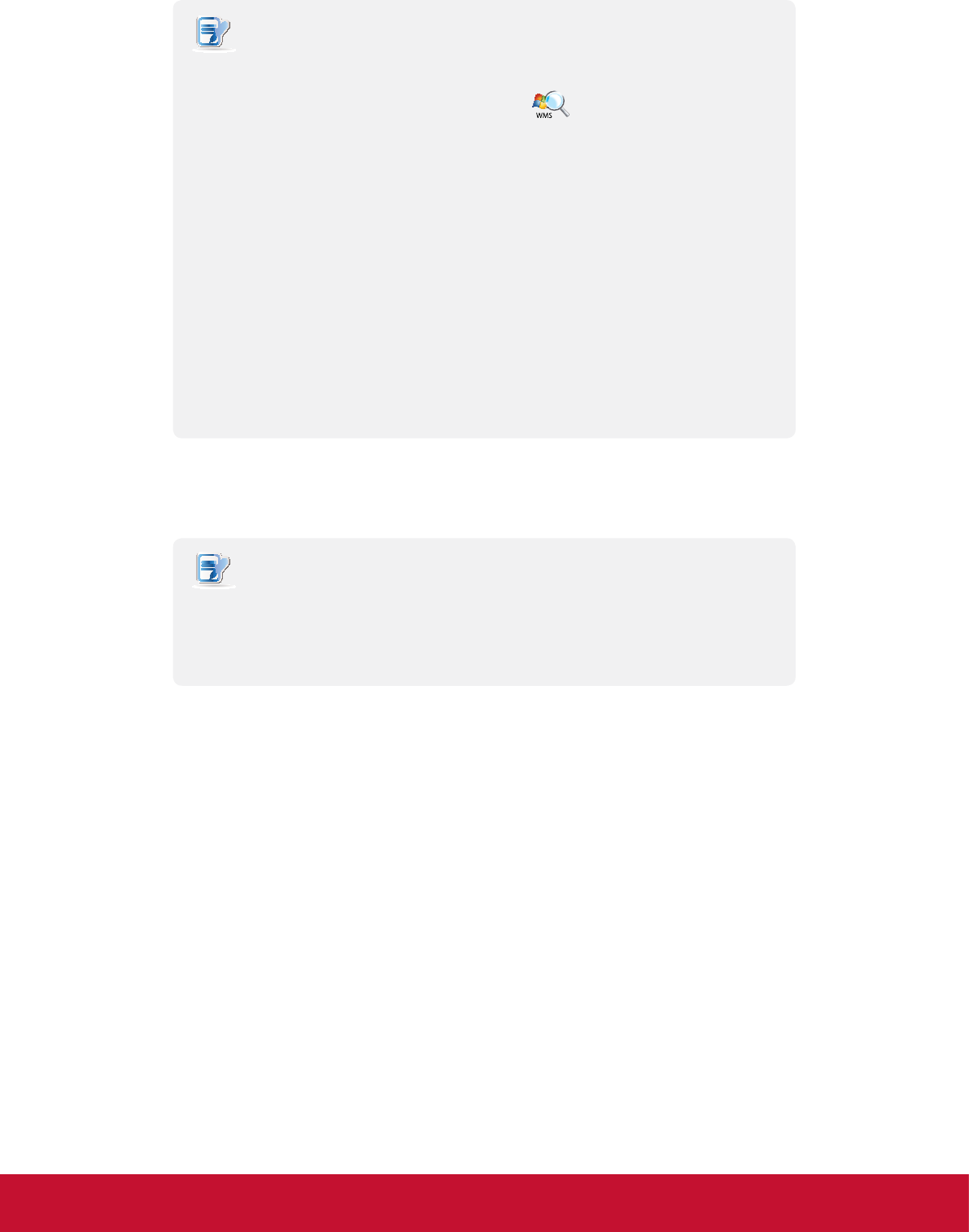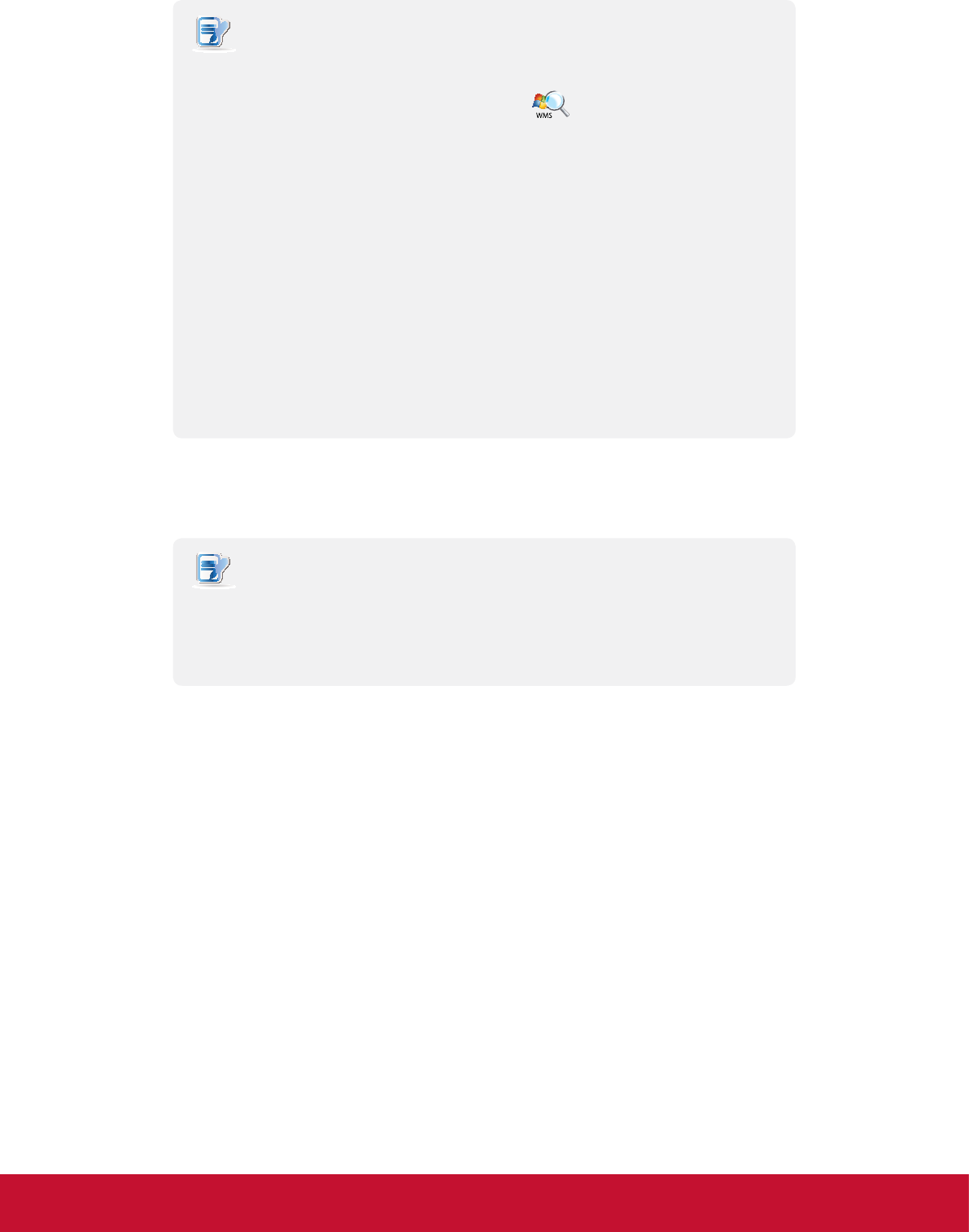
&RQ¿JXULQJ&OLHQW6HWWLQJV
&RQ¿JXULQJ6HUYLFH$FFHVV6HWWLQJV
82
NOTE
t To create an entry of RDP connection settings for MultiPoint™ Remote Desktop
sessions, please do the following:
1. In the Server Settings section, click
to start discovering MultiPoint™
Server systems over your network.
2. In the opened window, click the drop-down menu to select the desired
server, and then click OK to conrm.
3. The name and IP address of the selected server will be lled out in the
corresponding elds automatically.
t The default session name will be the name of the selected MultiPoint host server,
but you still can change the default.
t Windows® MultiPoint™ Server 2011 is a new shared resource technology. This
Windows-based operating system enables a host server to power multiple and
independent stations, allowing users to share the computing power of one single
server. Based on this operating system, ViewSonic oers a complete solution
including both servers and clients. For more information, please visit our website at
www.ViewSoniccorp.com.
5. Click Save to add this RDP connection entry.
6. The shortcuts for Remote Desktop services are automatically created on the local desktop and START menu.
NOTE
t Depending on your plan of service delivery and the conguration of your server(s),
you may need to congure other advanced RDP connection settings for service
access. For more information on other available settings, please refer to section
“4.6.5 Conguring Advanced RDP Connection Settings” on page 83.