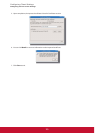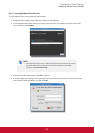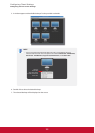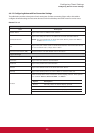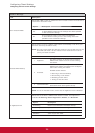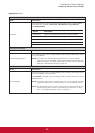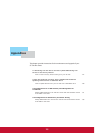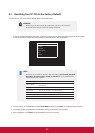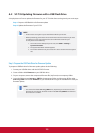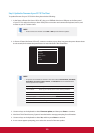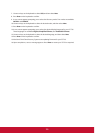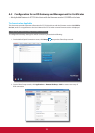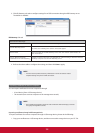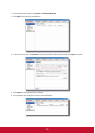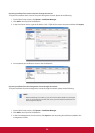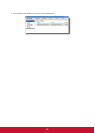128
A.2 SC-T35 Updating Firmware with a USB Flash Drive
A simple picture of how to update the rmware for your SC-T35 thin client can be given by two main steps:
Step 1: Prepare a USB ash drive for rmware update
Step 2: Update the rmware of your SC-T35
NOTE
t Please contact us to get the up-to-date rmware le for your SC-T35.
t Before proceeding, please check the current rmware version and ensure you want
to update it to a new one. To nd out the current rmware version for your
SC-T35, please do the following:
1. On the local Linux desktop of your SC-T35, click START > Settings >
System Information.
2. The System Information window appears.
3. The version of rmware of your SC-T35 thin client is shown under the System
tab.
Step 1: Prepare the USB Flash Drive for Firmware Update
To prepare a USB ash drive for rmware update, please do the following:
1. Format your USB ash drive with the FAT/FAT32 format.
2. Create a folder called rmware on your USB ash drive.
3. On your computer, extract the compressed rmware le (.zip format) to a temporary folder.
4. Locate the folder named arm-w.xy_PREZ in the temporary folder, and then copy all les under
arm-w.xy_PREZ to the folder rmware on your USB ash drive to get the USB ash drive ready for
rmware update.
NOTE
t The name of the folder arm-w.xy_PREZ varies, depending on the version of a new
rmware le. For example, the folder name will be arm-2.15_PREN for the rmware
le of version 2.15-PREN.