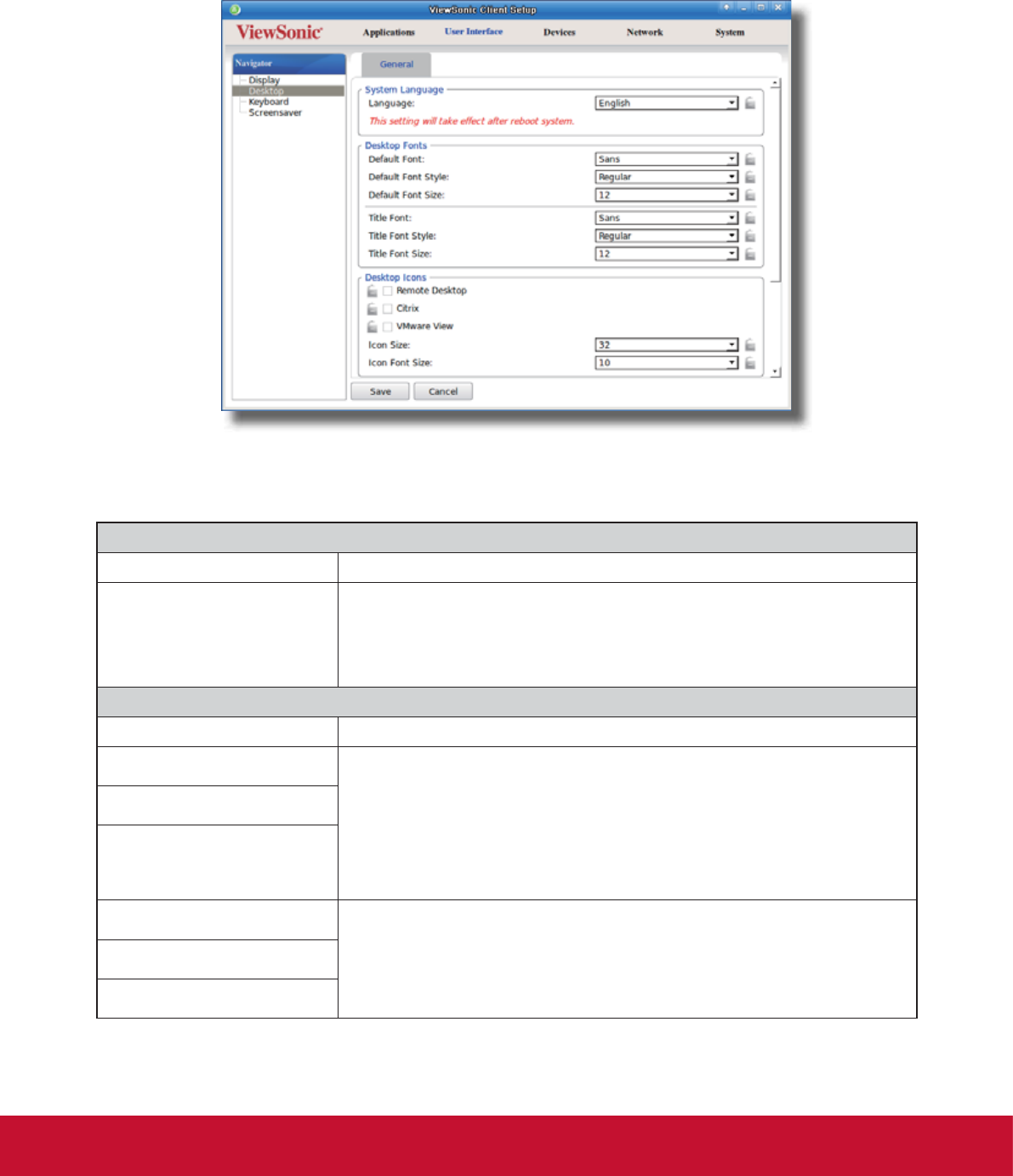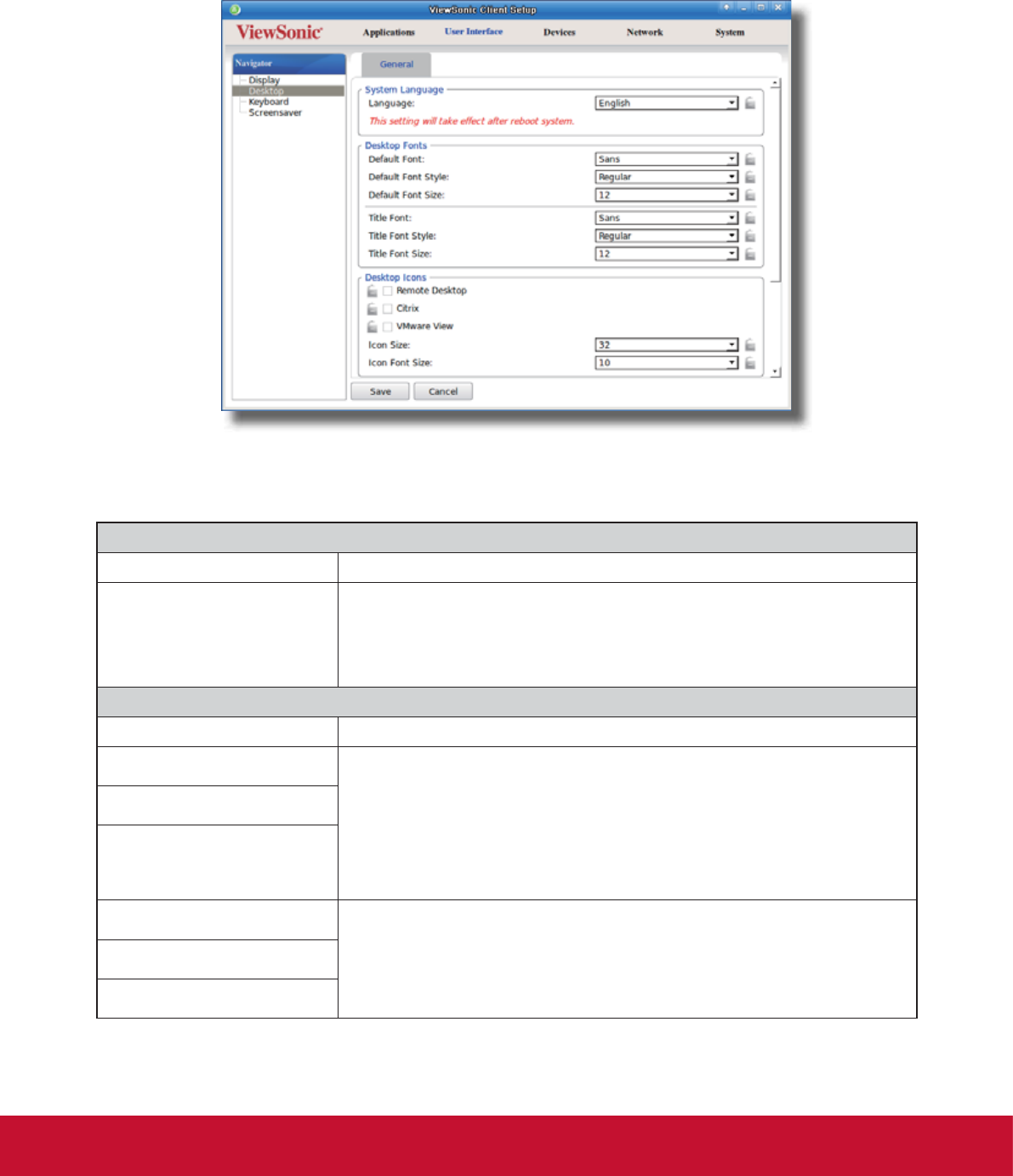
&RQ¿JXULQJ&OLHQW6HWWLQJV
&RQ¿JXULQJ8VHU,QWHUIDFH6HWWLQJV
54
4.3.4 Customizing Desktop and System Language Settings
To customize desktop and system language settings for your SC-T35, please do the following:
1. On ViewSonic Client Setup, click User Interface > Desktop.
2. Click drop-down menus or tick/untick checkboxes to choose desired settings. Refer to the following table for
a description of each setting item.
System Language
Item Description
Language
Click the drop-down menu to select the system language. Three languages are
available: English, 6LPSOL¿HG&KLQHVH, and Traditional Chinese.
NOTE: You need to restart the system for the change to take effect.
Desktop Fonts
Item Description
Default Font Click the drop-down menus to select the desired font, its style and size used for
the user interface of the operating system, such as menus, options on menus,
text labels for desktop shortcuts, tabs on program windows etc.
NOTE: Your changes will not apply to the titles of opened windows, the
ViewSonic Client Setup console, and the System Information window
(START > System Settings > System Information).
Default Font Style
Default Font Size
Title Font
Click the drop-down menus to select the desired font, its style and size used for
the titles of the opened windows.
Title Font Style
Title Font Size