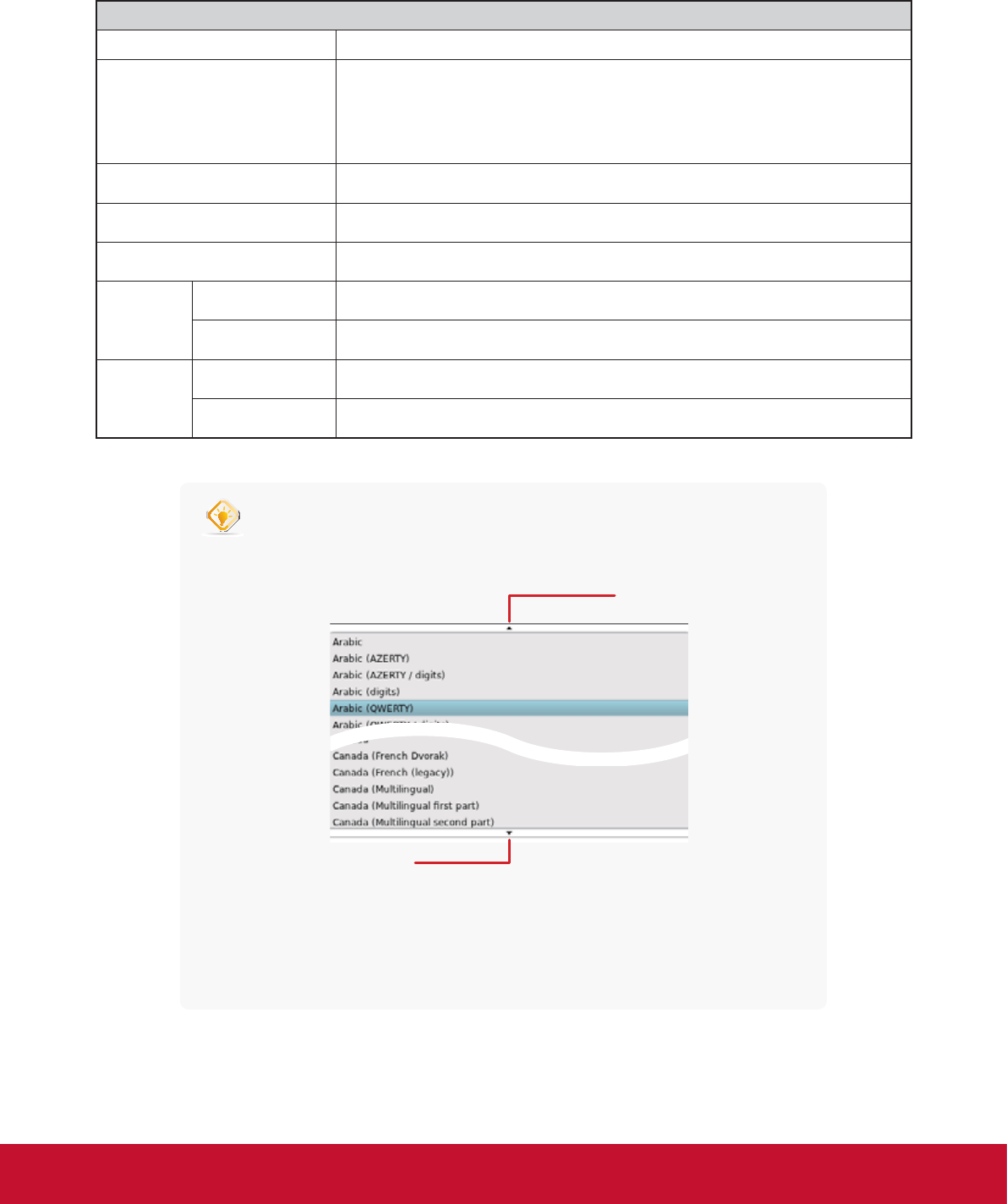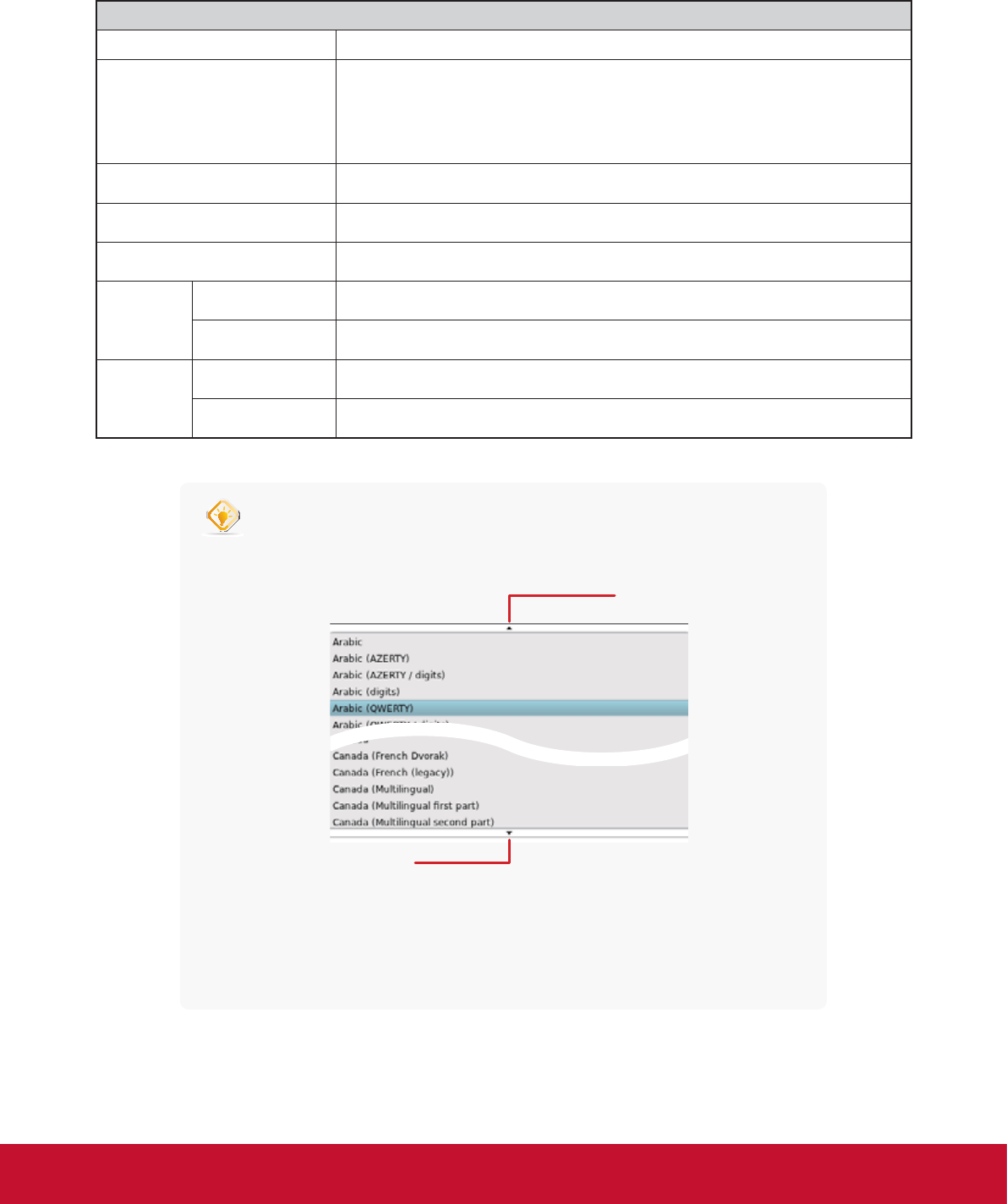
&RQ¿JXULQJ&OLHQW6HWWLQJV
&RQ¿JXULQJ8VHU,QWHUIDFH6HWWLQJV
58
2. Click drop-down menus, tick/untick checkboxes, or move sliders to choose desired settings. Refer to the
following table for a description of each setting item.
Keyboard
Item Description
Use Custom Keyboard Settings
Check/Uncheck to enable/disable the use of custom keyboard settings.
NOTE: You are allowed to set the keyboard layout and type only when this
setting is enabled.
Keyboard layout Click the drop-down menu to select the desired keyboard layout.
Keyboard Type Click the drop-down menu to select the desired keyboard type.
Enable NumLock on Boot Check/Uncheck to enable/disable the NumLock key after system startup.
Cursor
Show blinking Check/Uncheck to show/hide the Blink Delay slider.
Blink delay Move the slider to select the blink delay between each occurrence of cursor.
Type
Settings
Repeat Speed Move the slider to select the character repeat rate when a key is held down.
Repeat Delay Move the slider to select the character repeat delay between its each occurrence.
TIP
t Hang your mouse over the Up/Down arrow to quickly scroll up/down the Keyboard
Layout list.
t To ne-tune a setting value, click its slider, and then use the Right/Left key to
increase/decrease the value by 1 or the Page Up/Page Down key to increase/
decrease by 10.
3. Click Save to apply.
Up arrow
Down arrow