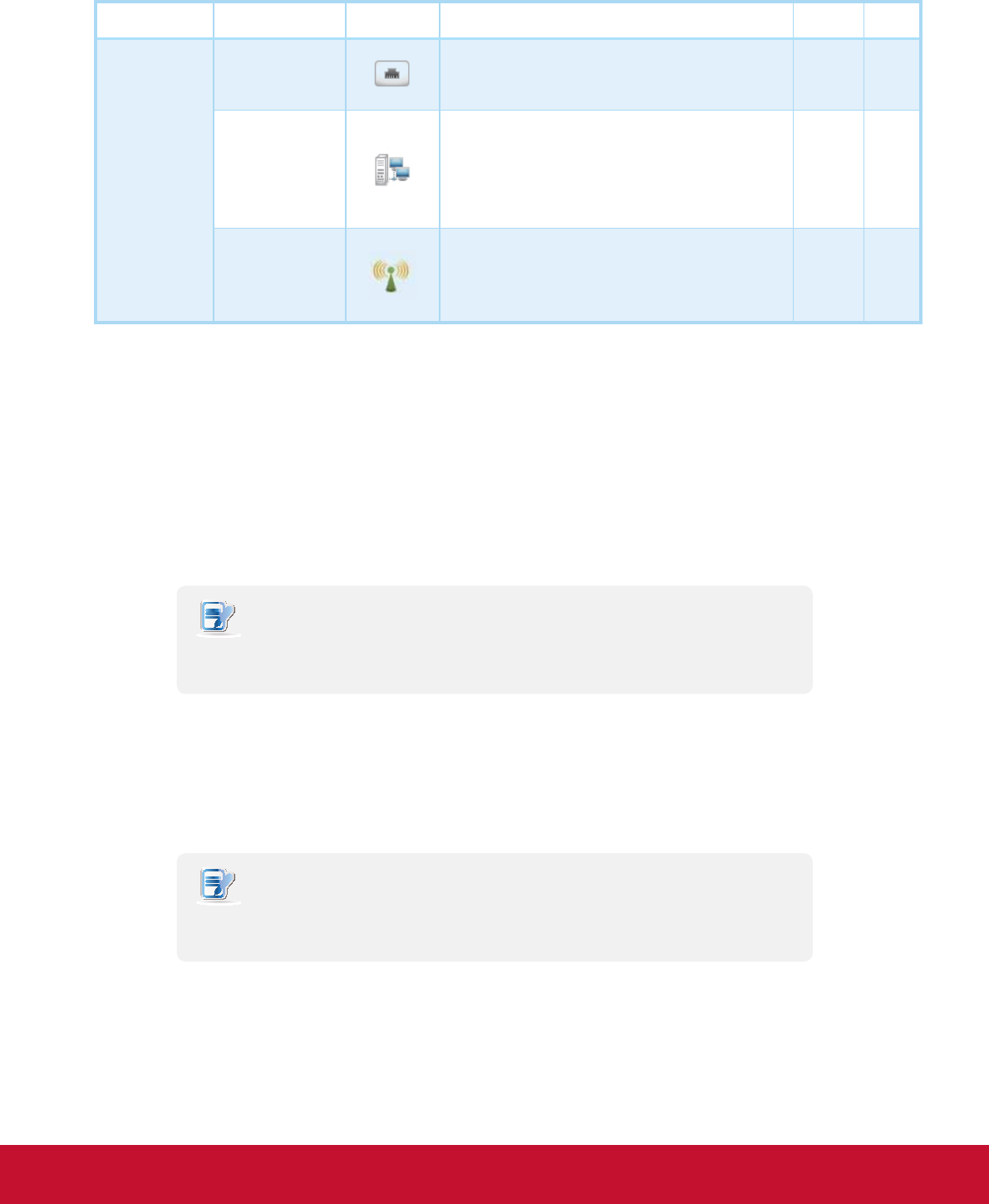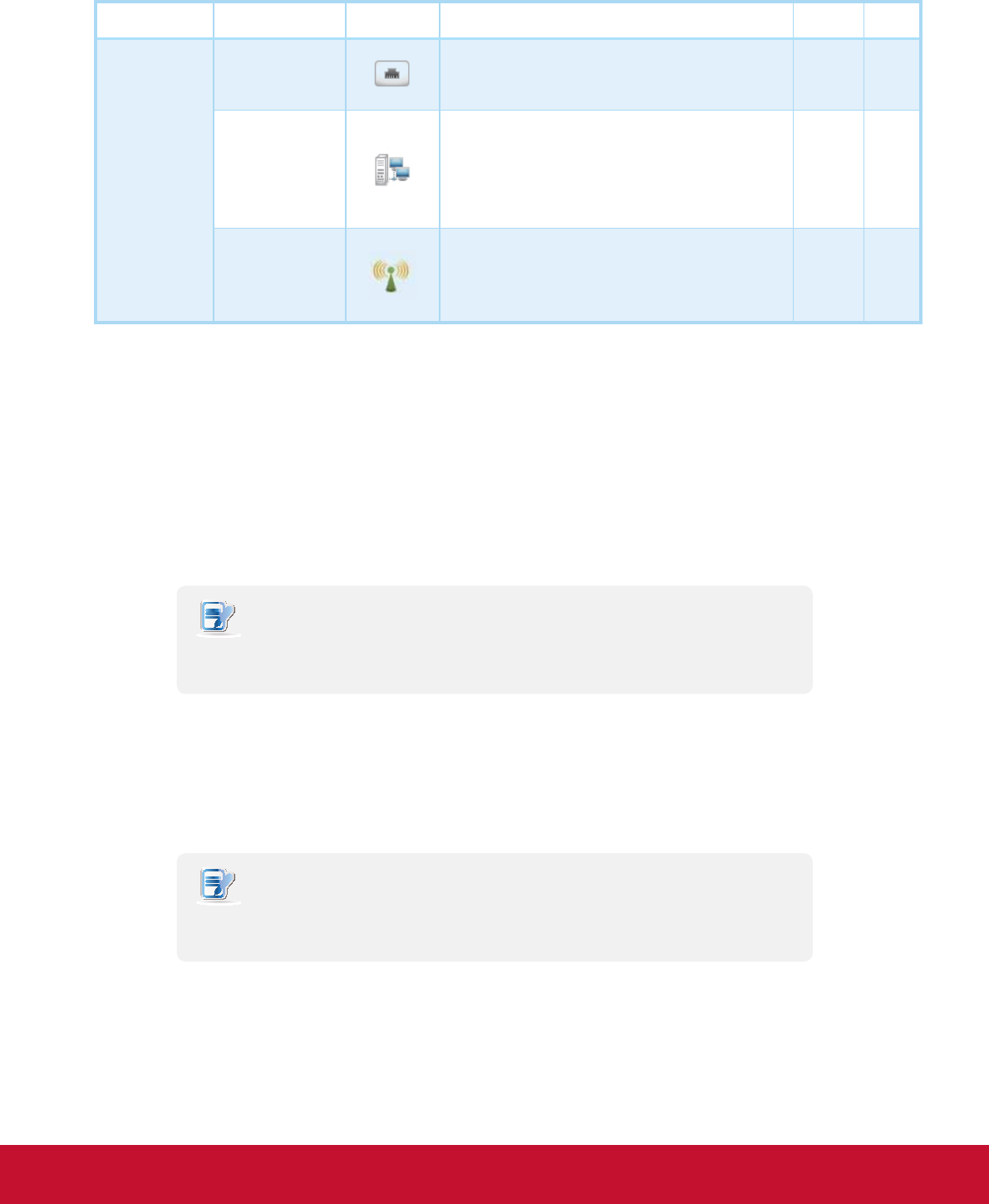
&RQ¿JXULQJ&OLHQW6HWWLQJV
&RQ¿JXULQJ1HWZRUN6HWWLQJV
4.5.2 Available Settings at a Glance
Tab Setting Icon Description Section Page
Network
Ethernet
&OLFNWRFRQ¿JXUHZLUHGQHWZRUNVHWWLQJV 4.5.3 69
Hosts
Click to create the mapping of IP addresses to
the names of host servers. You can then use the
name of a host server instead of its IP address
wherever you need to specify an IP address while
FRQ¿JXULQJFOLHQWVHWWLQJV
4.5.4 72
Wireless
&OLFNWRFRQ¿JXUHZLUHOHVVQHWZRUNVHWWLQJVDQG
create a wireless connection.
4.5.5
4.5.6
74
77
4.5.3 Conguring Wired Network Settings
The Ethernet setting enables you to congure the wired network settings for your SC-T35 thin client.
Using a Dynamic IP Address
To use a dynamic IP address, please do the following:
1. On ViewSonic Client Setup, click Network > Ethernet.
2. Under the IP address section, click the drop-down menu to select DHCP for the IP type eld.
NOTE
t If DHCP is selected, the DHCP server over the network will automatically assign an IP
address to your SC-T35 thin client. This is the default setting.
3. Click Save to apply.
Using a Static IP Address
To use a static IP address, please do the following:
NOTE
t It’s recommended to use a dynamic IP address for your SC-T35 thin client in a
corporate network environment.
1. On ViewSonic Client Setup, click Network > Ethernet.
2. Under the IP address section, click the drop-down menu to select Static IP for the IP type eld.