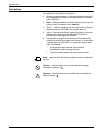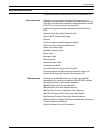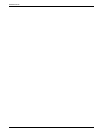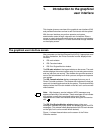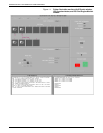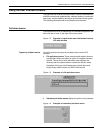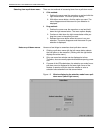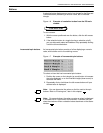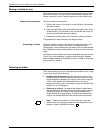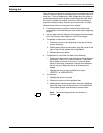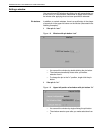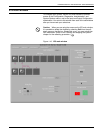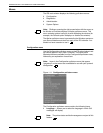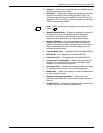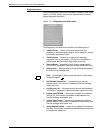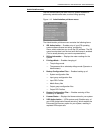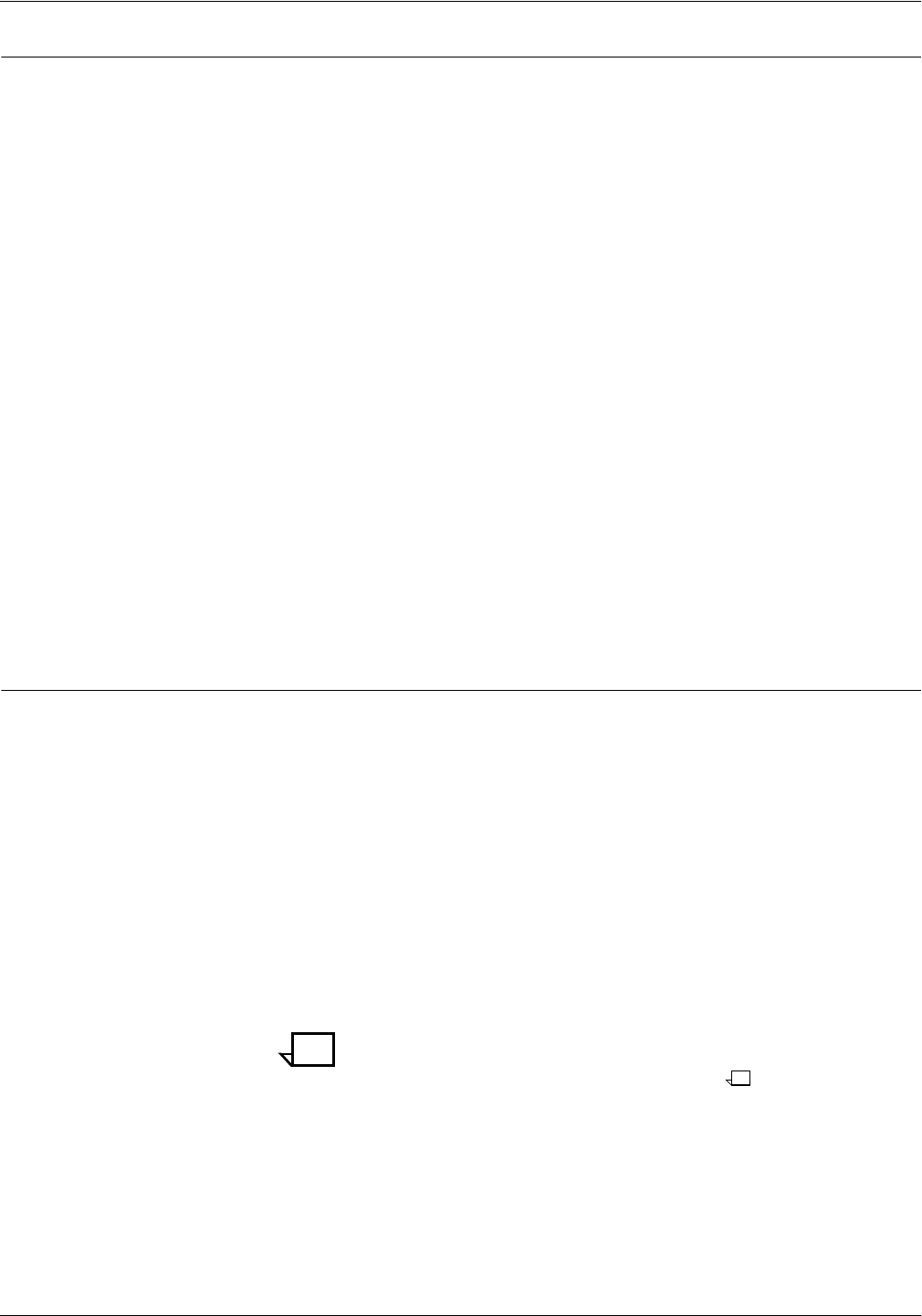
INTRODUCTION TO THE GRAPHICAL USER INTERFACE
1-6 XEROX DOCUPRINT 4050/4090 IPS GUIDE TO CONFIGURING AND MANAGING THE SYSTEM
Moving a window or icon
Windows and icons may be moved and repositioned where you want
them on the screen. You may need to do this when a window you
display covers all or part of another window you also need to see.
Drag and drop procedure To move an item on the screen:
1. Position the cursor on the icon or on the title bar of the window
you want to move.
2. Hold down the left mouse button while moving the cursor to the
desired location. The window or icon moves with the cursor as
long as you hold down the mouse button.
3. Release the mouse button when the item is where you want it.
This procedure is often referred to as “drag and drop.”
Uncovering a window Clicking a window’s title bar with the left mouse button places that
window in front (or on top) of any icons or windows that are
overlapping it. You would do this if you want to view an entire window
that is partially covered by other windows or icons you do not want to
close.
If the title bar of the window you want is completely covered, use the
“Front” key on the keyboard, or drag and drop the other windows
away to expose enough of the title bar to click on. (Refer to “Drag and
drop procedure,” above.)
Reducing a window
There are two ways to “shrink” a window on the screen, that is, to get
it out of your way without closing it:
• Resizing from the corner: Position the cursor on one of the
window’s corners and hold down the left mouse button. A small,
target-shaped icon displays at the point of the cursor. Drag the
corner of the window in the desired direction to shrink or
expand the window. (You are not able to resize the window if the
“target” icon is not displayed.)
• Reducing to an icon: If a window has a button containing an
inverted triangle in the upper left corner on the title bar, you can
reduce the window to an icon on the screen background by
single-clicking the triangle button. To restore the window to its
original size, double-click that icon with the left mouse button.
Note: Reducing a window to an icon does not in any way
interfere with any ongoing process that was initiated from that
window. It does not close the window.