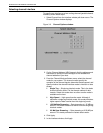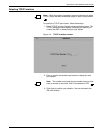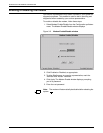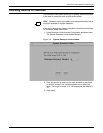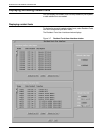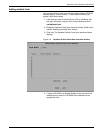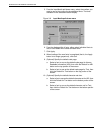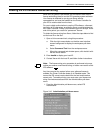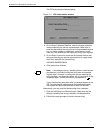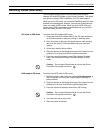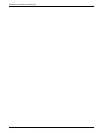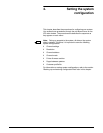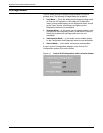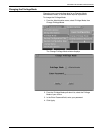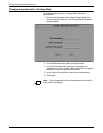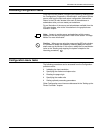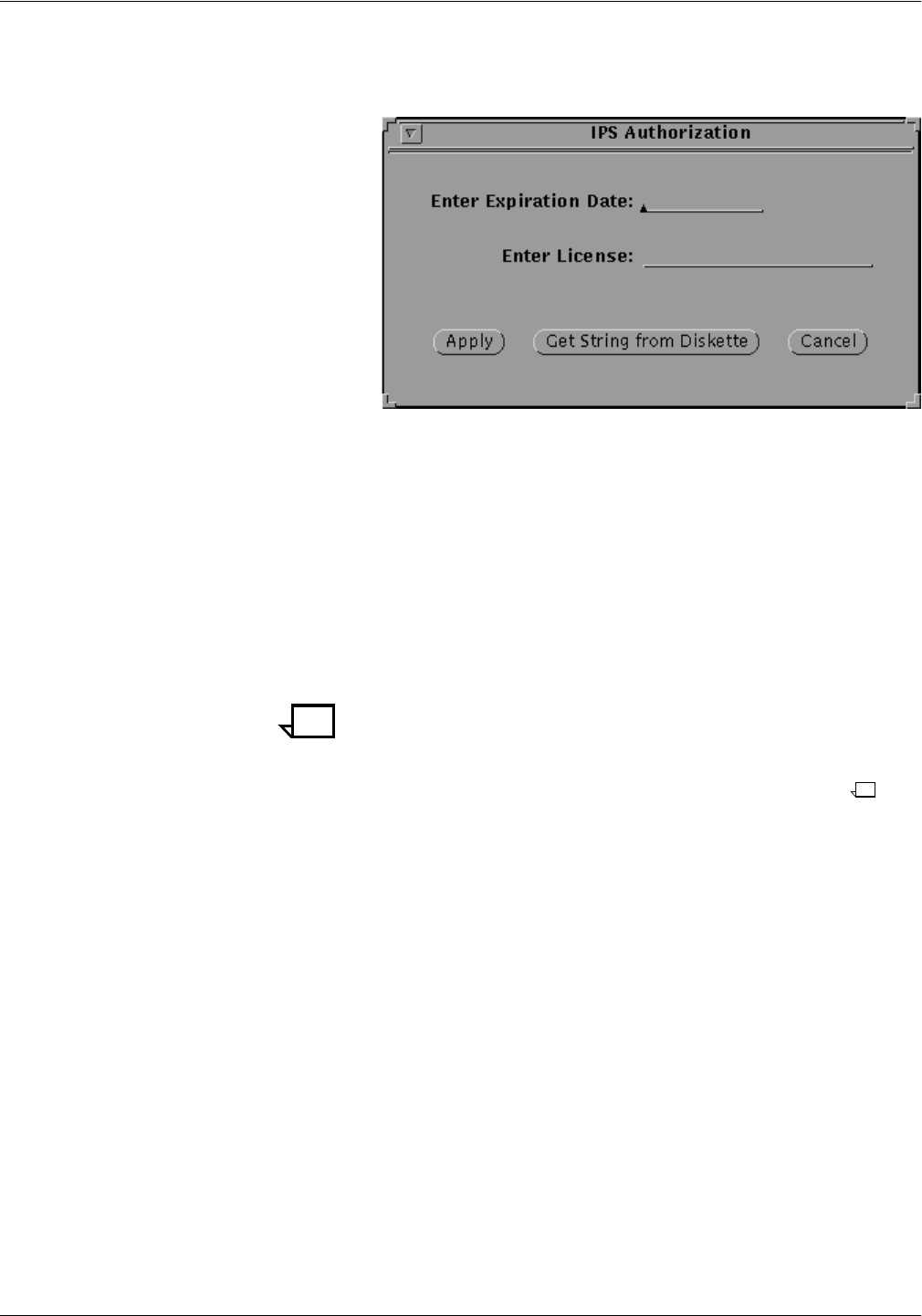
SETTING UP THE PRINTER CONTROLLER
3-12 XEROX DOCUPRINT 4050/4090 IPS GUIDE TO CONFIGURING AND MANAGING THE SYSTEM
The IPS Authorization window displays.
Figure 3-11. IPS Authorization window
2. On the Enter Expiration Date line, enter the license expiration
date provided by your service representative. Make sure to
enter the date exactly the way your service representative gives
it to you (same number of characters, same letters in lower
case, etc.) Any differences will cause your entry to be rejected.
3. On the Enter License line, enter the 20-character license text
string provided by your service representative (in upper case).
Here is an example of a license string:
CB1ED0F1D80EEE534335
4. Click Apply when finished.
Note: If a message pops up, indicating that an invalid license
was entered, your license string text entry was not accepted.
Repeat steps 1 through 4, making sure you are entering the
string correctly—all uppercase letters, etc. If your license string
is rejected again, consult your service representative.
If your license string entry was valid, a message displays in the
IPS Console window, indicating that the license was loaded.
Your system will become authorized in about 30 seconds.
Alternatively, you may load the license string from a diskette:
1. Click the Get String from Diskette button. Make sure that the
diskette containing the string is loaded in the diskette drive.
2. Follow the screen prompts to load the license string.