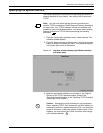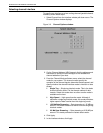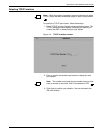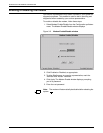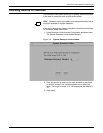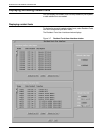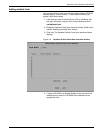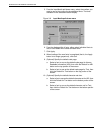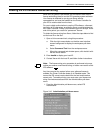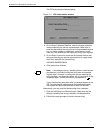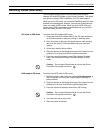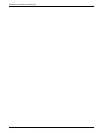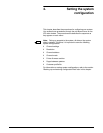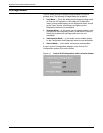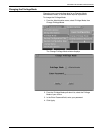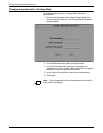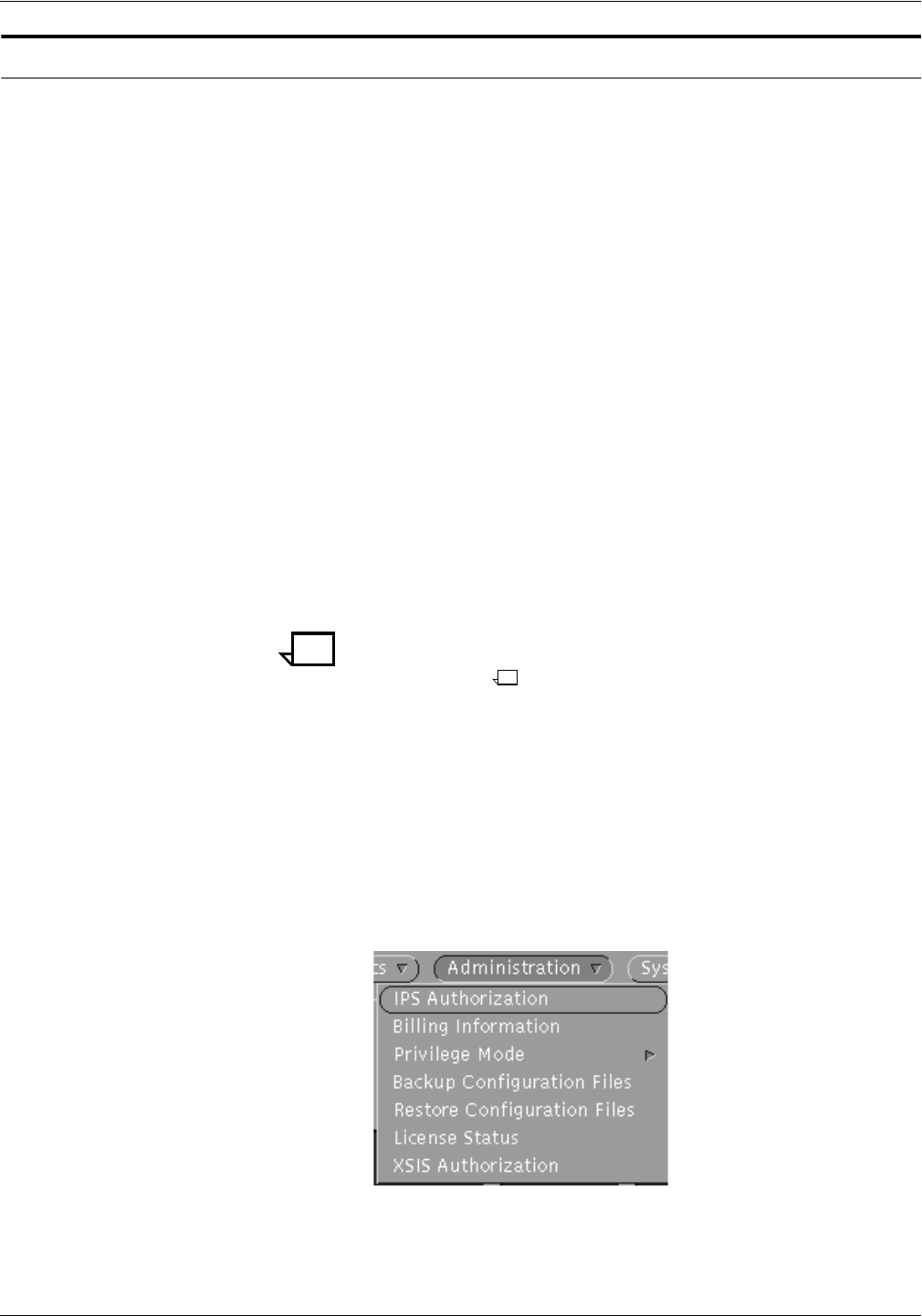
SETTING UP THE PRINTER CONTROLLER
XEROX DOCUPRINT 4050/4090 IPS GUIDE TO CONFIGURING AND MANAGING THE SYSTEM 3-11
Loading the IPS software license text string
When an IPS system is purchased, the new owners must have a
license authorizing them to use the IPS operating system software.
Your license is obtained for you by your Xerox service
representative, and must be enabled on the Printer Controller for
your IPS to receive data from the host.
For you to obtain authorization to use the IPS software, a licensed
text string of 20 characters, provided by Xerox, must be entered at
the Printer Controller. Initially, your license may be for 90 days. At the
end of this period, you receive a “permanent” license.
To obtain the license string from Xerox, follow the steps below to find
out the host ID on the Sun.
1. Open a Unix command tool, using this procedure:
a. Click the right mouse button on the blue user interface
screen background to display the workspace pull-down
menu.
b. Select Command Tool from the workspace menu.
c. When the command tool window opens, click inside it with
the left mouse button.
2. Enter hostid to display your host ID.
3. Contact Xerox with the host ID, and follow further instructions.
Note: The license string entry procedure is performed only once,
unless you receive a new license string, or load a new version of the
IPS software.
Any time you start the system before your software license is
enabled, the Printer Controller boots up in Disabled mode. This
means the IPS cannot receive data from the host and therefore
cannot print. To enable printing, you must enter your license text
string via windows accessed from the Administration pull-down
menu.
1. From the Administration pull-down menu, select IPS
Authorization.
Figure 3-10. Administration pull-down menu