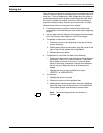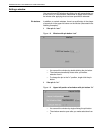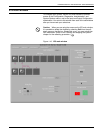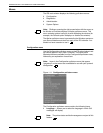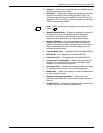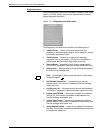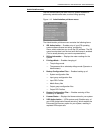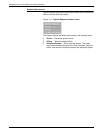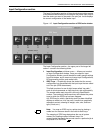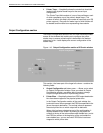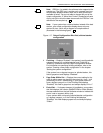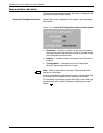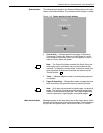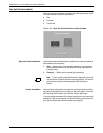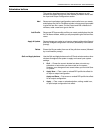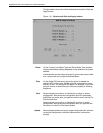INTRODUCTION TO THE GRAPHICAL USER INTERFACE
XEROX DOCUPRINT 4050/4090 IPS GUIDE TO CONFIGURING AND MANAGING THE SYSTEM 1-15
Input Configuration section
The Input Configuration section of the main window provides access
to the windows that enable you to configure the printer input trays to
feed the stocks you want to be used in the print job. It also displays
the current configuration of the feeder trays.
Figure 1-15. Input Configuration section of IPDS main window
The Input Configuration section—the upper part of the larger left
column—contains the following fields:
• Input Configuration pull-down menu — Allows you to select
an Input Configuration window. Once you select an Input
Configuration window, you will be able to modify margin settings
from that window, and to create or change Input Configurations,
DFA personality profiles, and media icons.
• IPDS Trays — Graphically shows the stocks that the current
configuration has associated with the input trays that are called
out in the job (IPDS data stream).
This field consists of a row of eight boxes called “tray cells,”
each of which represents an input tray that a job might specify.
The number above each tray cell is the tray’s identification
number. The number(s) below each tray cell indicate the printer
trays to which the IPDS tray has been mapped.
Any IPDS tray for which a particular stock has been identified
displays a media icon in its tray cell. A media icon graphically
represents a stock, showing its weight, color, size, and form
type (3-hole, etc.).
Note: You map an IPDS tray to a printer tray by placing a
media icon for the same stock in the cells for both trays.
The mapping of IPDS trays determines the use of system
memory for handling media of different sizes. It is
recommended that media that are not used in a particular job is
not placed in an IPDS cell.