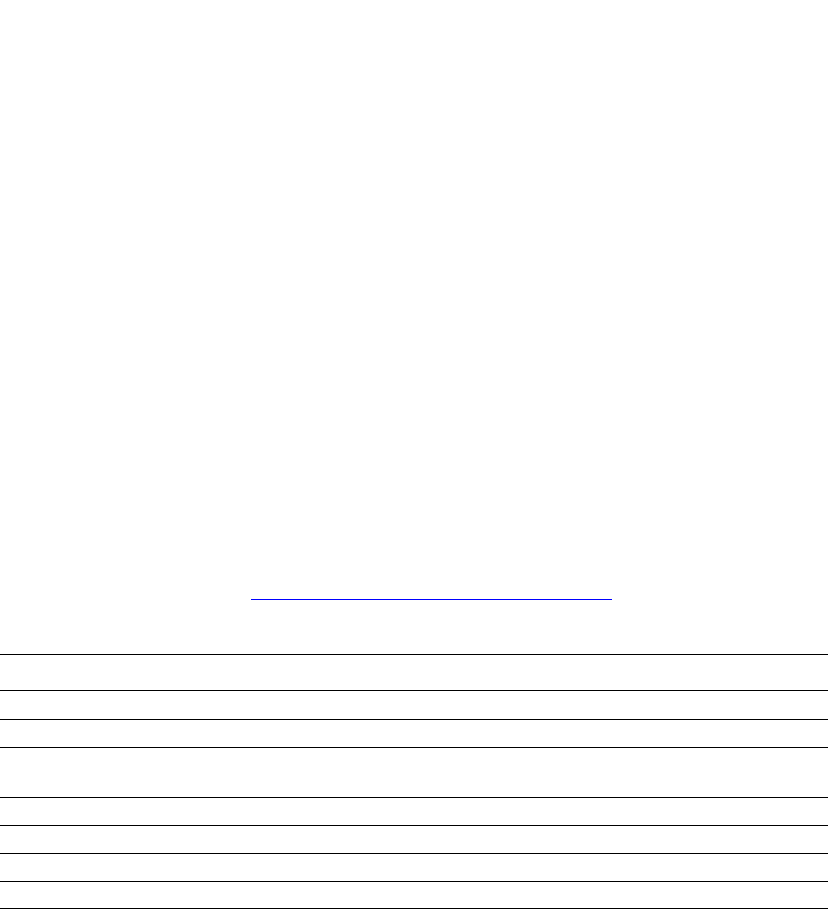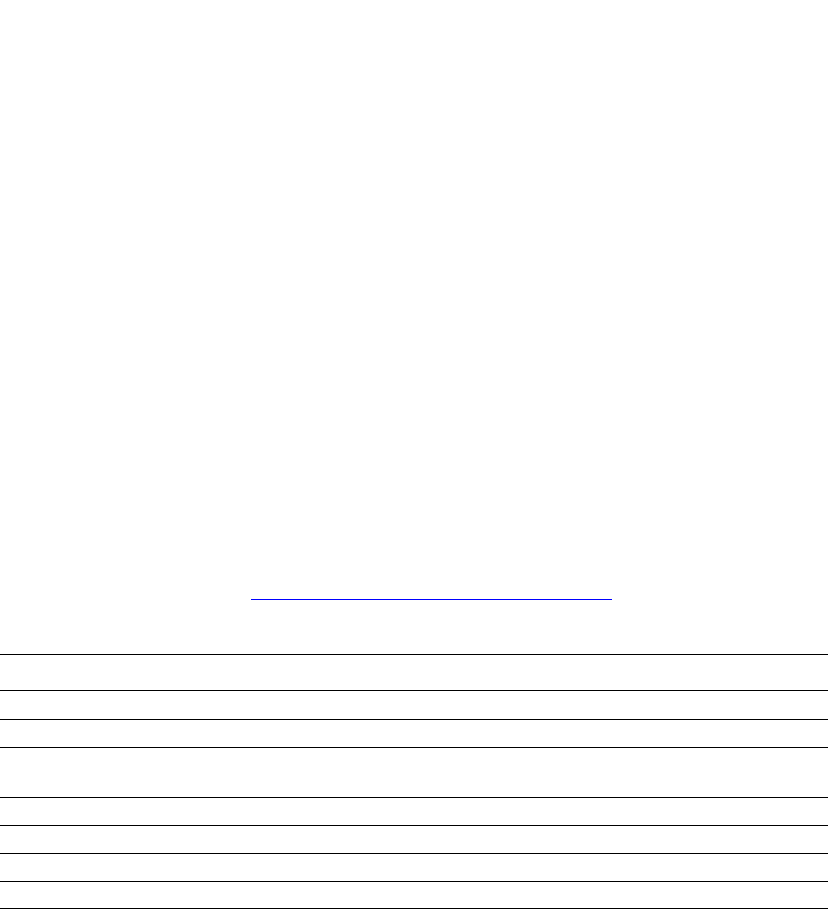
Connections and Internet Protocol (TCP/IP)
Phaser® 5500 Laser Printer
3-8
Manually Setting the Printer’s IP Address
Note
Ensure that your computer has a properly configured IP address for your network. Contact
your network administrator for more information.
If you are on a network without a DNS server, or in an environment where the network
administrator assigns printer IP addresses, you can use this method to manually set the IP
address. Manually setting the IP address overrides DHCP and AutoIP. Alternatively, if you are
in a small office with a single PC and use a dialup modem connection, you can manually set
the IP address.
1. At the printer's front panel, select Printer Setup, then press the OK button.
2. Select Connection Setup, then press the OK button.
3. Select Network Setup, then press the OK button.
4. Select TCP/IP Setup, then press the OK button.
5. Select DHCP/BOOTP, then press the OK button to select Off.
6. Select TCP/IP Address, then press the OK button.
7. Enter the printer’s IP address, then press the OK button.
infoSMART Knowledge Base Documents (English only)
For more information, go to www.xerox.com/office/5500infoSMART to view these
documents.
Reference Name Title
R1002033188 Basic TCP/IP Tutorial and Home Networking Guidelines
R1015020333 Installing the Printer Driver in Windows 9x When Using a USB Connection
R1015020339 Installing the Printer Driver in Windows 2000 When Using a USB
Connection
R1015020349 Installing the Printer Driver in Windows XP When Using a USB Connection
R1015020355 Installing the Printer for a USB Connection in Mac OS 9
R1015020367 Installing the Printer for a USB Connection in Mac OS X 10.3.1 (and later)
R1002018545 Understanding TCP/IP Addressing and Subnetting Basics