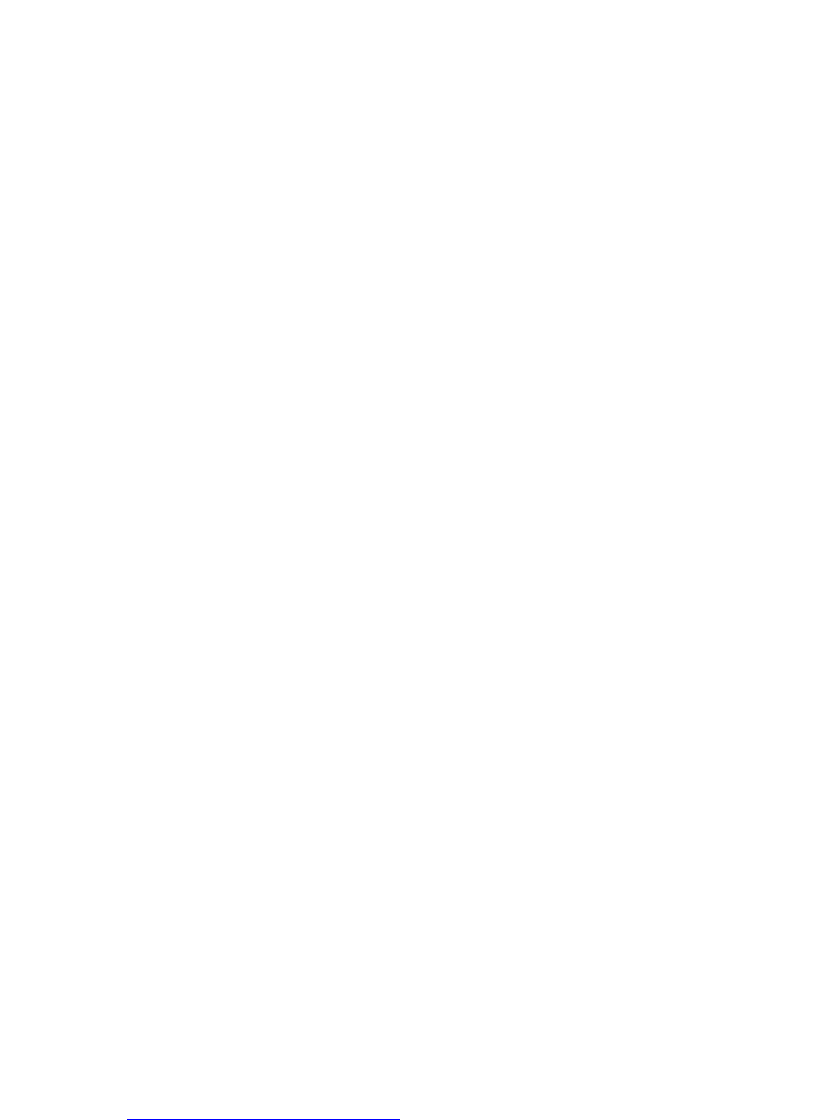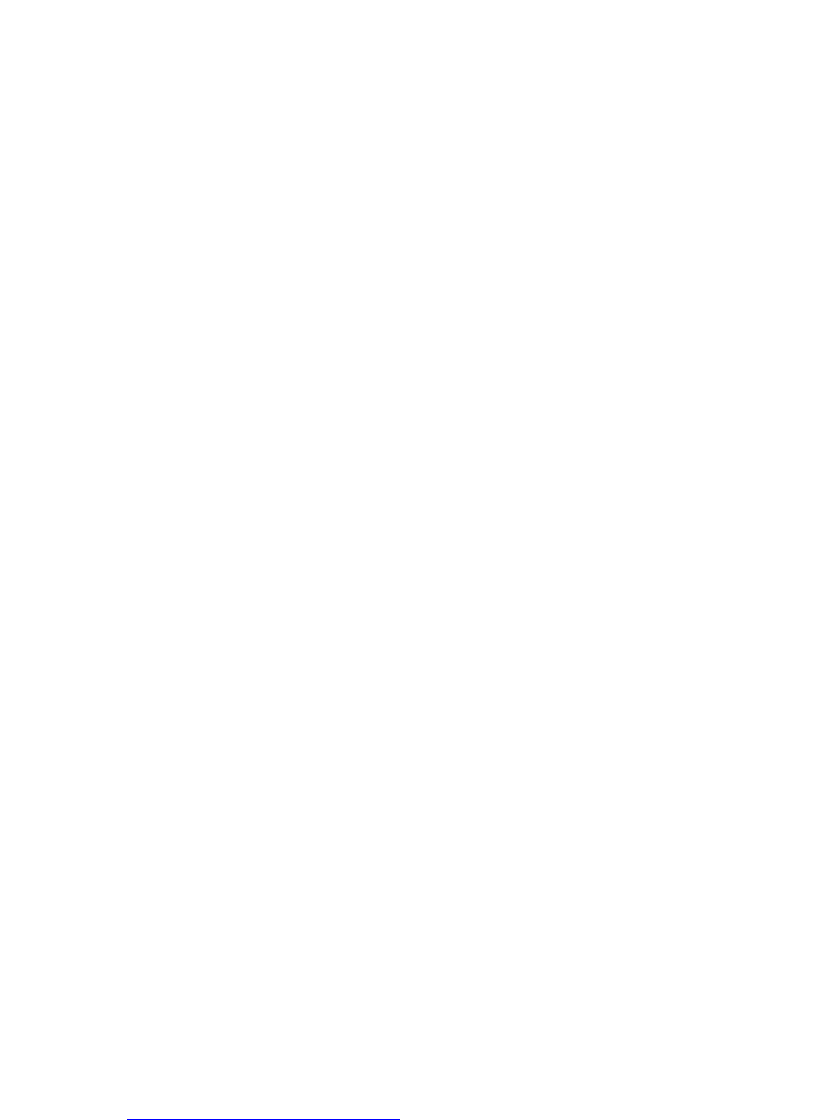
Windows 2000, Windows XP, and Windows Server 2003
Phaser® 5500 Laser Printer
3-18
2. Select Configuration Page, then press the OK button to print.
Note
Print “Menu Map” to see other information pages available for printing.
Verifying Settings
1. Verify the settings on the “Configuration Page”.
■ IP Address Source is set to: DHCP, Front Panel, BOOTP, or Auto IP (depending
on your network configuration).
■ Current IP Address is set correctly. (Note this address if it is assigned by Auto IP,
DHCP, or BOOTP.)
■ Subnet Mask is set correctly (if used).
■ Default Gateway is set correctly (if used).
■ LPR is enabled. Verify that the LPR and AppSocket settings are set as desired.
■ Interpreters: Auto, PCL, or PostScript (depending on your driver).
2. Verify that the client is logged into the network and printing to the correct print queue. The
user should also have access to the Phaser printer queue.
Verifying Driver Installation
1. Right-click My Network Places on the desktop, then click Properties.
2. Right-click Local Area Connection, then click Properties.
3. Click the General tab. View the list of installed network protocols to verify that TCP/IP is
installed. (For more information, contact your network administrator.)
4. Click Install to install any components not listed, then restart your computer.
5. Click Start, click Settings, then click Printers.
6. Right-click the printer icon, then click Properties.
7. Click the Advanced tab. Verify that the correct printer driver is installed.
8. Click the Ports tab. Verify that the IP Address in the Print to the Following Ports list is
identical to the one on the “Configuration Page.” You may need to click the Configure
Port button to see the IP address. If necessary, re-select the TCP/IP number used for the
printer.
Printing a Test Page
1. Click the General tab.
2. Click Print Test Page. If the printer does not print, do one of the following:
■ Select PhaserSMART Technical Support on the Troubleshooting tab of your
Windows printer driver to access PhaserSMART Technical Support.
■ Go to www.xerox.com/office/support.