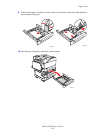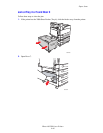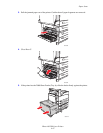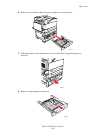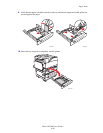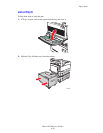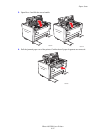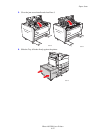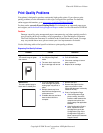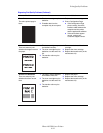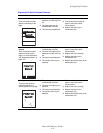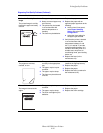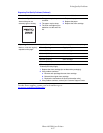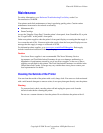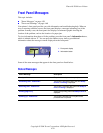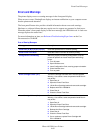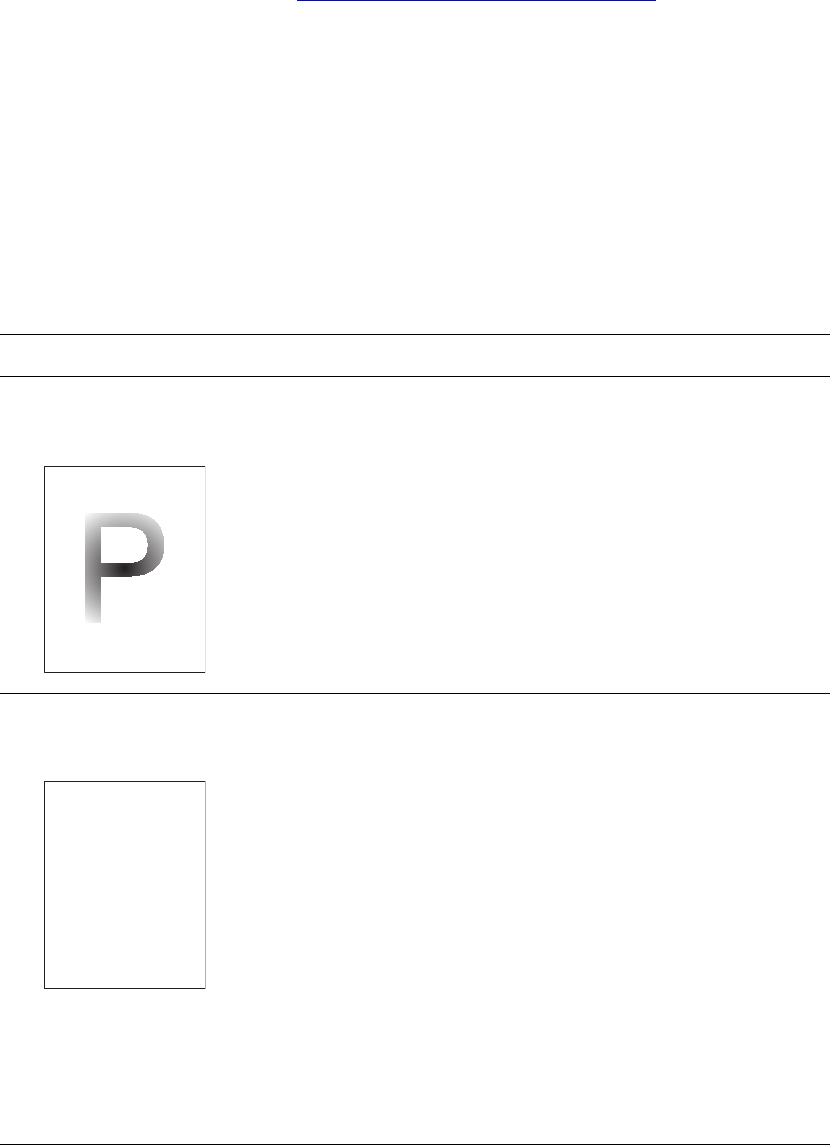
Phaser® 5500 Laser Printer
Copyright © 2004 Xerox Corporation. All Rights Reserved.
4-53
Print-Quality Problems
Your printer is designed to produce consistently high-quality prints. If you observe print-
quality problems, use the information in this topic to diagnose the problem. For detailed,
online support information, go to www.xerox.com/office/5500infoSMART
.
For best results, use only Xerox Printing Media. For information on supported paper types
and weights, see Reference/Printing/Supported Papers on the User Documentation CD-ROM.
Caution
Damage caused by using unsupported paper, transparencies, and other specialty media is
not covered by the Xerox warranty, service agreement, or Total Satisfaction Guarantee.
The Total Satisfaction Guarantee is available in the United States and Canada. Coverage
may vary outside these areas; please contact your local representative for details.
Use the following table to find specific solutions to print-quality problems.
Diagnosing Print-Quality Problems
Problem Causes Solutions
Light Prints
The overall image is lighter
than normal.
1. The paper may be damp.
2. You may be using Draft
mode.
3. The toner level may be low.
4. Drum cartridge near end of
life.
1. Replace the paper.
2. Turn off Draft mode.
3. If the toner cartridge is low on
toner, replace it.
4. Replace drum cartridge.
Blank Prints
The entire printed page is
blank with no visible print.
1. If you just installed a new
drum cartridge, the yellow
sealing tape may still be in
place.
2. Multiple sheets may have
been fed from the paper tray
at the same time.
3. Printable data may not have
been received from the
computer.
1. Remove the tape.
2. Remove the paper from the
paper tray and fan it. Also,
ensure that the paper is correctly
loaded in the tray.
3. Print a Configuration Page.
■ If the Configuration Page
prints correctly, check the
interface cable between the
computer and printer, the
printer setup, and application
software.
■ If the Configuration Page is
blank, replace the drum
cartridge then reprint the
Configuration Page. If the
Configuration Page still is
blank, contact your Customer
Support Center.