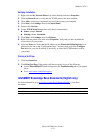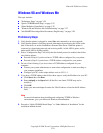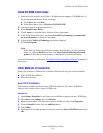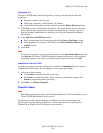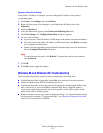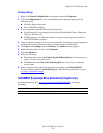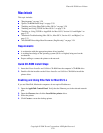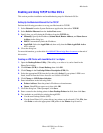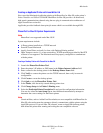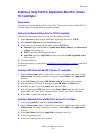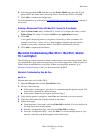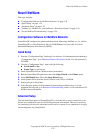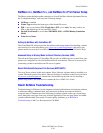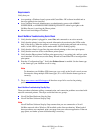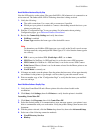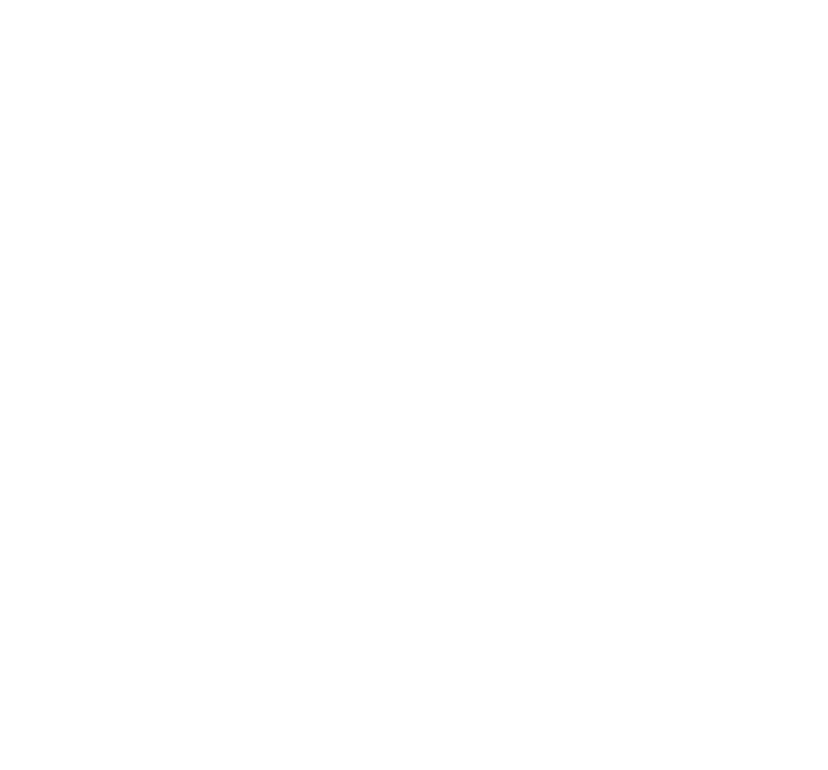
Macintosh
Phaser® 5500 Laser Printer
3-31
Creating an AppSocket Printer with LaserWriter 8.6
Xerox provides Macintosh AppSocket printing with PhaserPort for Mac OS on the printer’s
Printer Installer and Utilities CD-ROM. PhaserPort for Mac OS provides a bi-directional,
high-speed communications channel using the new plug-in communication architecture of
Apple LaserWriter version 8.6.
AppSocket provides feedback about print job status which is not available through LPR.
PhaserPort for Mac OS System Requirements
Note
PhaserPort is not supported under Mac OS X.
System requirements include:
■ A Phaser printer installed on a TCP/IP network
■ PowerPC-based Macintosh
■ Apple's LaserWriter version 8.6 or later, with Desktop Printing enabled
■ Open Transport version 1.1 or later networking. TCP/IP networking provided by MacTCP
software is not supported. The Macintosh must be properly configured to communicate
with the printer.
Creating a Desktop Printer with PhaserPort for Mac OS
1. Launch the PhaserPort Printer Tool.
2. Enter the printer’s IP address or DNS name in the Printer Internet Address field.
3. Enter a name for the desktop printer in the Desktop Printer Name field.
4. Click Verify to contact the printer over the TCP/IP network, then verify its network
configuration.
5. Click Create to create the desktop printer.
6. Click Quit to exit the PhaserPort Printer Tool.
7. In the Finder, click the newly created desktop printer icon.
8. Click Change Setup in the Finder’s Printing menu.
9. Select the PostScript Printer Description file and provide configuration information.
You can also select the Auto Setup button, then Macintosh automatically attempts to
determine the correct settings for the Phaser printer.
Note
Certain utilities, such as Adobe Font Downloader, are not compatible with PhaserPort for
Mac OS software because they attempt to directly communicate with the printer using the
AppleTalk protocol. If you use Mac OS software, create an AppleTalk desktop printer,
then delete this printer after running and exiting the non-compatible software.