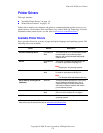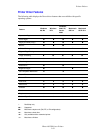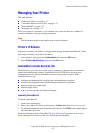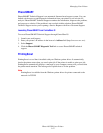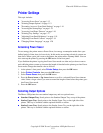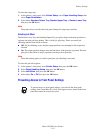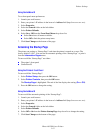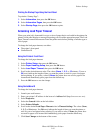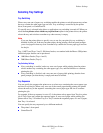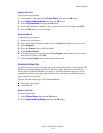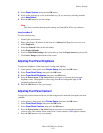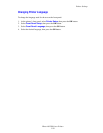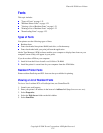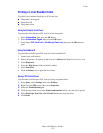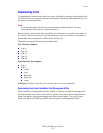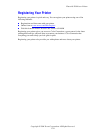Printer Settings
Phaser® 5500 Laser Printer
1-17
Selecting Tray Settings
Tray Switching
When a tray runs out of paper, tray switching enables the printer to switch between trays when
the trays contain the same paper type and size. Tray switching is controlled by the printer
driver, front panel, or CentreWare IS.
If a specific tray is selected in the driver or application, tray switching is turned off. When you
select the Let printer select which tray to print from option in the printer driver, the printer
selects the tray and switches to another tray when one tray is empty.
Note
If you use the printer driver to specify a tray to use for your print job, tray switching is
disabled for that job. If the tray becomes empty during printing, the front panel prompts
you to load paper in that tray even if another tray contains the correct paper type and size
for the job.
Tray 1 (MPT) and Trays 2 and 3, 500-sheet feeders, are standard with the Phaser 5500 printer.
Additional paper feeders can be purchased:
■ 1000-Sheet Feeder (Trays 4 and 5)
■ 2000-Sheet Feeder (Tray 6)
Tray Switching Settings
■ If tray switching is enabled, and a tray runs out of paper while printing, then the printer
selects another tray containing the same paper type, size, and feed direction to continue
printing the job.
■ If tray switching is disabled, and a tray runs out of paper while printing, then the front
panel prompts you that the tray is empty and must be refilled.
Tray Sequence
You can specify the sequence the printer uses to select trays containing the correct paper type
and size for a print job. When a tray runs out of the correct paper during printing, the printer
selects the next tray in the sequence containing the correct paper type and size to continue
printing the job.
For example, if the tray sequence is set to 6-2-4, the printer selects paper from Tray 6 to print a
job. If Tray 6 does not contain the requested paper, or runs out of paper while printing, the
printer selects Tray 2. If neither Tray 6 or Tray 2 contain the requested paper, or is out of paper,
then Tray 4 is selected.
You can specify the tray sequence by two different methods:
■ The printer’s front panel
■ CentreWare IS