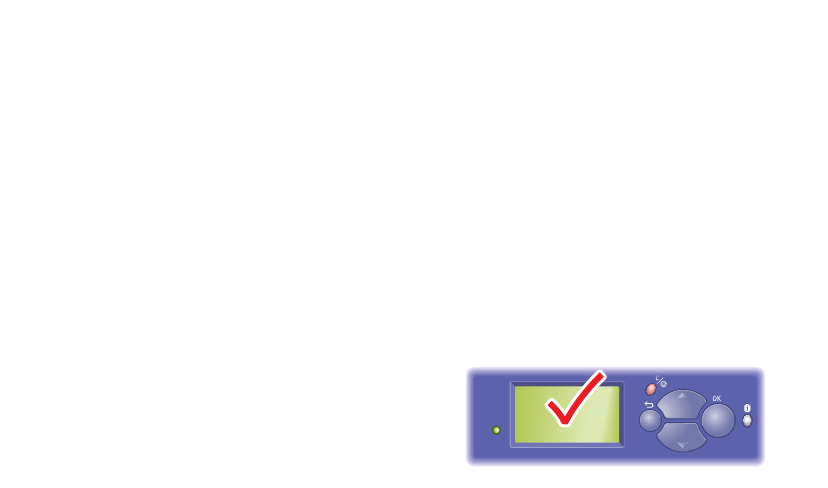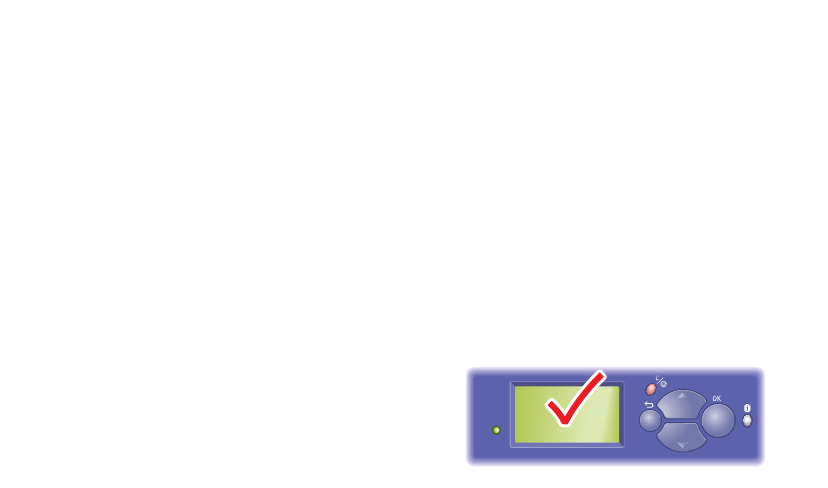
Phaser® 5500 Laser Printer
Copyright © 2004 Xerox Corporation. All Rights Reserved.
2-9
Basic Printing
This topic includes:
■ "Loading Paper in Tray 1 (MPT) for Single-Sided Printing" on page 2-9
■ "Loading Paper in Trays 2-5 for Single-Sided Printing" on page 2-13
■ "Loading Paper in Tray 6 for Single-Sided Printing" on page 2-17
■ "Loading Paper in Tray 1 (MPT) for 2-Sided Printing" on page 2-19
■ "Loading Paper in Trays 2-5 for 2-Sided Printing" on page 2-21
■ "Loading Paper in Tray 6 for 2-Sided Printing" on page 2-25
■ "Using the Stapler" on page 2-28
■ "Using the Hole Puncher" on page 2-32
■ "Factors Affecting Printer Performance" on page 2-35
Follow these general steps to print:
1. Load paper in the tray.
2. Adjust the tray guides.
3. If prompted by the front panel, confirm the paper type and size and change it as required.
Note
If printing envelopes, go to Reference/Printing/Envelopes on the User Documentation
CD-ROM; if printing labels, go to Reference/Printing/Labels on the User
Documentation CD-ROM; if printing postcards, go to Reference/Printing/Postcards on
the User Documentation CD-ROM.
4. Send the job to the printer from the application’s Print dialog box.
Loading Paper in Tray 1 (MPT) for Single-Sided Printing
All paper sizes and types can be used in Tray 1 (MPT).
Caution
If you change the type or size of paper in
a tray, you must change the paper type
and size on the front panel to match the
paper that you loaded. If you fail to do
this, print-quality problems or jams
can occur, and the fuser can be
damaged.
5500-123