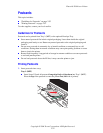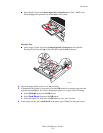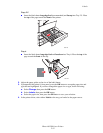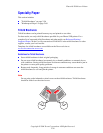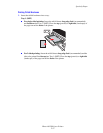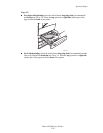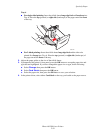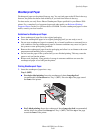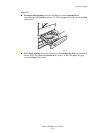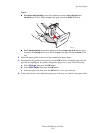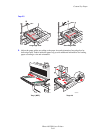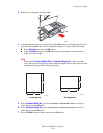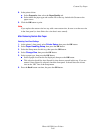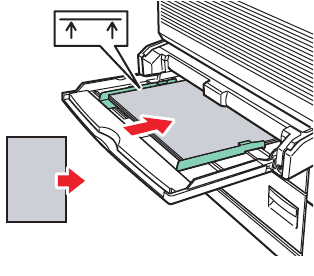
Specialty Paper
Phaser® 5500 Laser Printer
2-60
Weatherproof Paper
Weatherproof paper can be printed from any tray. You can load paper to the fill line in the tray;
however, the printer has better feed reliability if you load fewer sheets in the tray.
For best results, use only Xerox Phaser Weatherproof Paper specified for your Phaser 5500
printer. For a complete list of supported paper and other media, see Reference/Printing/
Supported Papers on the User Documentation CD-ROM. To order weatherproof paper or other
media, contact your local reseller.
Guidelines for Weatherproof Paper
■ Store weatherproof paper flat in the original packaging.
■ Leave the weatherproof paper in its original packaging until you are ready to use it.
■ Do not store weatherproof paper in extremely dry or humid conditions or extremely hot or
cold conditions. Storing weatherproof paper in extreme conditions may cause it to jam in
the system or cause print quality problems.
■ Remove the weatherproof paper from the packaging and allow it to acclimate to the room
temperature and humidity prior to printing.
■ Do not leave the paper in the system when you are finished printing. This may cause the
paper to curl and jam the printer.
■ Rotate stock frequently. Long periods of storage in extreme conditions can cause the
weatherproof paper to curl and jam the printer.
Printing Weatherproof Paper
1. Insert the weatherproof paper into a tray:
Tray 1 (MPT)
■ For single-sided printing: Insert the weatherproof sheets long-edge feed
(recommended) and facedown into Tray 1 (MPT). Place the top of the page toward
the front of the printer.
■ For 2-sided printing: Insert the weatherproof sheets long-edge feed (recommended)
and the side to be printed first faceup into Tray 1 (MPT). Place the top of the page
toward the front of the printer.
5500-100
MAX