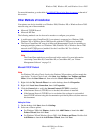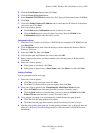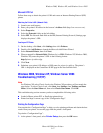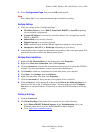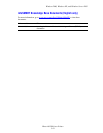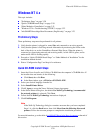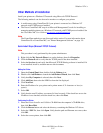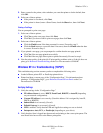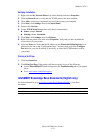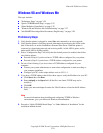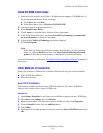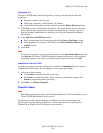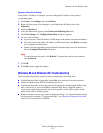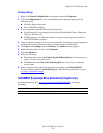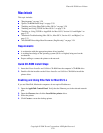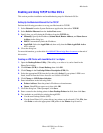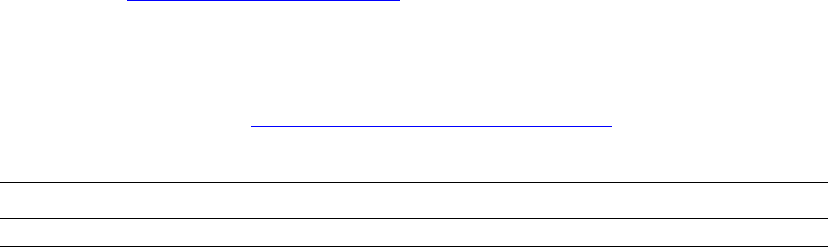
Windows NT 4.x
Phaser® 5500 Laser Printer
3-23
Verifying Installation
1. Right-click the My Network Places icon on the desktop and select Properties.
2. Click the Protocols tab to verify that the TCP/IP protocol has been installed.
3. Click Add to install any components not listed, then restart your computer.
4. Click Start, click Settings, then click Control Panel.
5. Double-click Services.
6. Locate TCP/IP Print Server, then verify these column entries:
■ Status column: Started
■ Startup column: Automatic
7. Click Start, click Settings, then click Printers.
8. Right-click the printer icon, then select Properties. Verify that you have installed the
correct driver for your printer.
9. Select the Ports tab. Verify that the IP Address in the Print to the Following Port list is
identical to the one on the “Configuration Page.” You may need to click the Configure
Port button to view the IP address. If necessary, re-select the TCP/IP number used for
your printer.
Printing a Test Page
1. Click the General tab.
2. Click Print Test Page. If the printer still does not print, do one of the following:
■ Access PhaserSMART Technical Support on the Troubleshooting tab of your printer
driver.
■ Go to www.xerox.com/office/support.
infoSMART Knowledge Base Documents (English only)
For more information, go to www.xerox.com/office/5500infoSMART to view these
documents.
Reference Name Title
R1002011338 Installing a Windows NT 4.0 Printer Driver for Printing Over TCP/IP - LPR