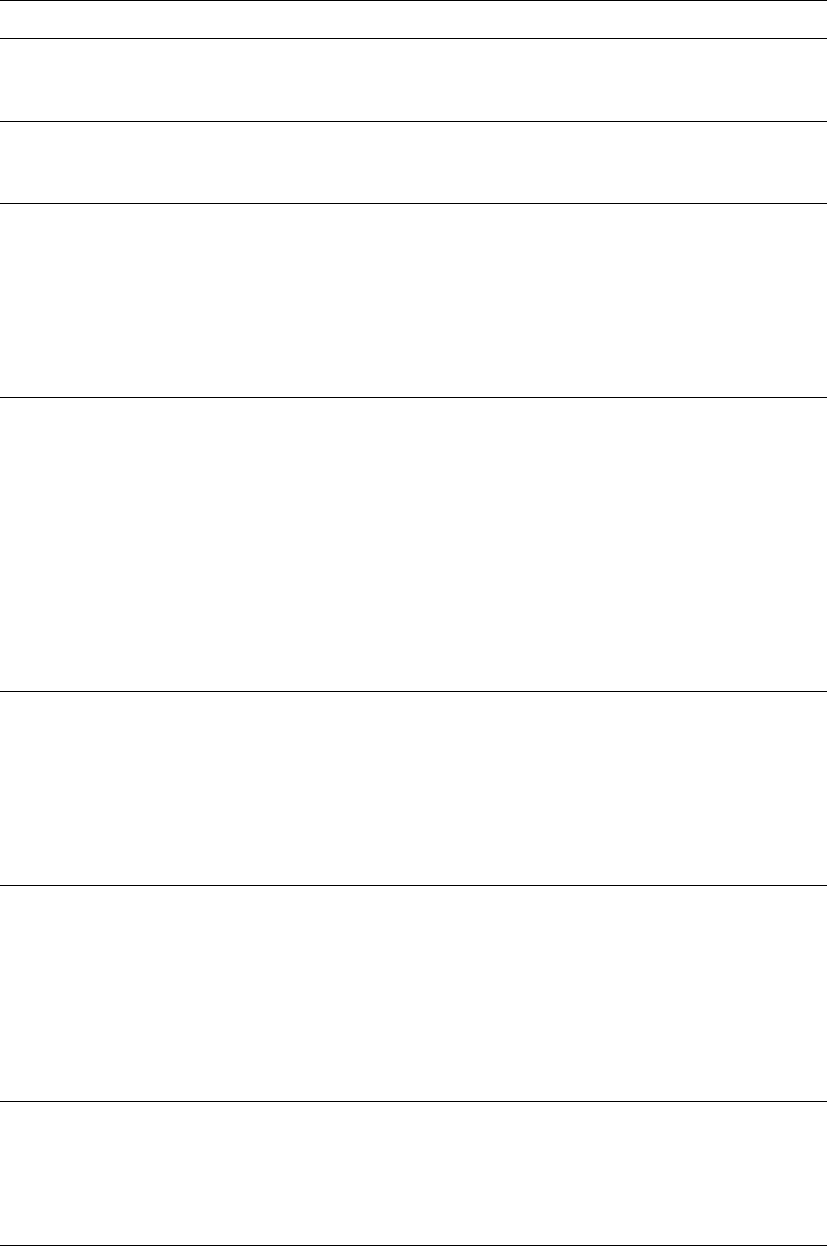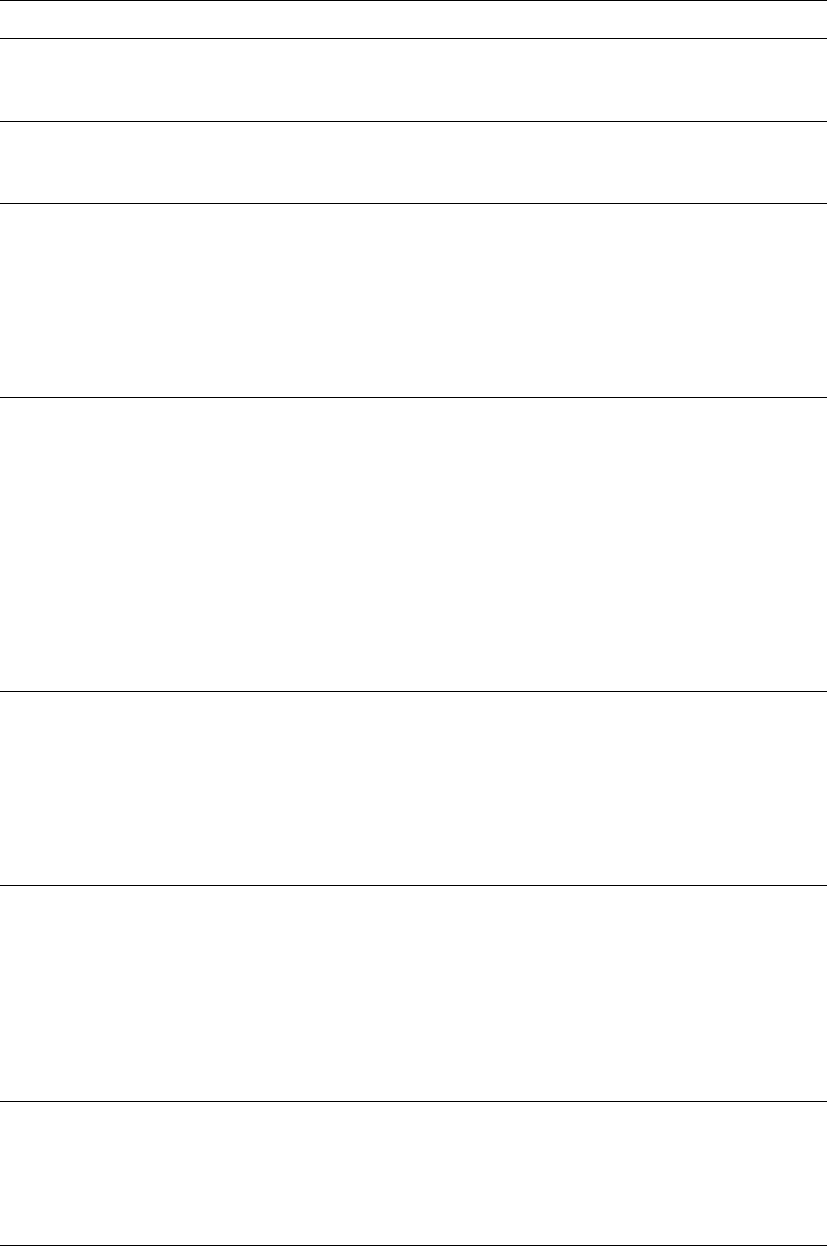
Front Panel Messages
Phaser® 5500 Laser Printer
4-66
Out Of Paper
Load Tray [1 (MPT) | 2 | 3 | 4 | 5 | 6]
with [size*] [type*]
Load the indicated paper size and type into the indicated
tray.
Paper Not Available
Load Tray [1 (MPT) | 2 | 3 | 4 | 5 | 6]
with [size*] [type*]
Replace the paper in the indicated tray with paper of the
indicated size and type; or select Print with Available
Paper to use a paper size and type currently in the printer.
Paper Size Jam
Tray [1 (MPT) | 2 | 3 | 4 | 5 | 6]
Check Paper Tray Guides And Open
Door A to Clear Jam
Warning - Use caution, some components inside Door A
may be hot.
1. Confirm that the paper guides in the specified tray are
pressed against the paper.
2. Open Door A.
3. Remove the jammed paper.
4. Close Door A.
Paper Size Jam
Tray [1 (MPT) | 2 | 3 | 4 | 5 | 6]
Check Size And Open Door A To
Clear
Warning - Use caution, some components inside Door A
may be hot.
1. Confirm that the paper guides in the specified tray are
pressed against the paper.
2. Select Printer Setup, Paper Handling Setup, Tray(n)
Setup.
3. Confirm that the paper size selected in the menu
matches the paper size loaded in the tray.
4. Open Door A.
5. Remove the jammed paper.
6. Close Door A.
Punch Failure An error was detected in the Punch. Printing continues
without punching
1. Tur n power off.
2. Verify Finisher wire harnesses are properly connected
by unplugging and reconnecting.
3. Tur n power on
4. If error continues, call Service.
Punch Waste Box is Full, Unload It Remove the contents from the punch waste box to
continue printing punched jobs. Printing continues without
punching.
1. Open Door G.
2. Pull out the punch waste box R4 and discard its
contents.
3. Reinsert the punch waste box.
4. Close Door G.
Punch Waste Box is Missing Reinsert the punch waste box to continue printing
punched jobs. Printing continues without punching.
1. Open Door G.
2. Reinsert the punch waste box R4.
3. Close Door G.
Error or Warning Messages (Continued)
Message Description