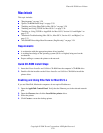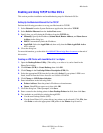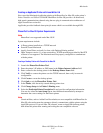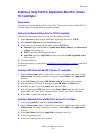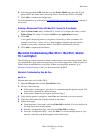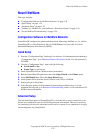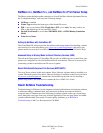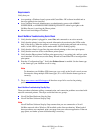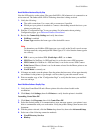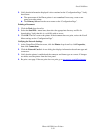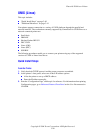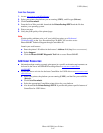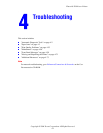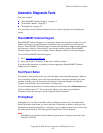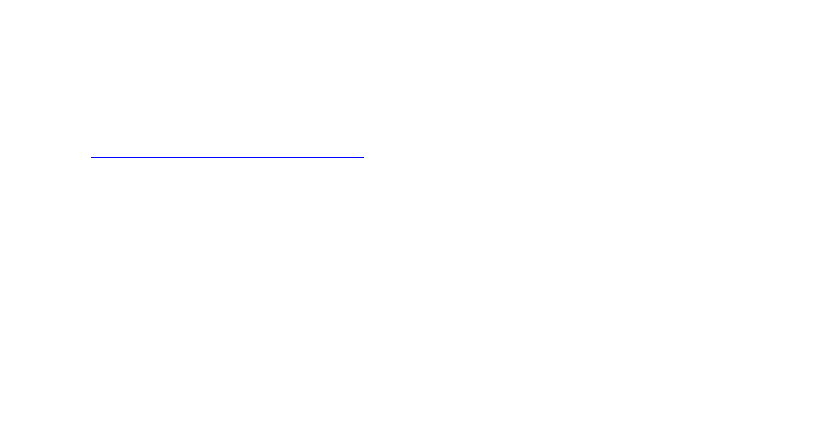
Novell NetWare
Phaser® 5500 Laser Printer
3-37
Requirements
Verify that you:
■ Are operating a Windows-based system with CentreWare DP software installed and at
least one printer driver installed
■ Are a NetWare Network Administrator, an administrative person with ADMIN/
SUPERVISOR, or ADMIN/SUPERVISOR EQUIVALENT within login rights to the
NetWare Server(s) servicing the Phaser printer
■ Have a basic knowledge of NetWare
Novell NetWare Troubleshooting Quick Check
1. Verify that the printer is plugged in, turned On, and connected to an active network.
2. Verify that the printer is receiving network information by monitoring the LEDs on the
back of the device. When the printer is connected to a functioning network and receiving
traffic, its link LED is green, and its amber traffic LED is flashing rapidly.
3. Verify that the client is logged into the network and printing to the correct print queue.
4. Verify that the user has access to the Phaser printer queue.
5. Verify that the Phaser printer NetWare print queue exists, is accepting jobs, and has a print
server attached. If it does not, use the Setup Wizard in CentreWare DP to reconfigure the
print queue.
6. Print the “Configuration Page”. Verify that Printer Server is enabled. Set the frame type
to the frame type your NetWare server is using.
Note
To determine your NetWare IPX frame type, type config at the Novell console screen.
On networks using multiple IPX frame types, it is critical that the frame type be set
correctly.
7. Go to www.xerox.com/office/support
if the above steps fail to resolve the printing
problem.
Novell NetWare Troubleshooting Step-By-Step
These procedures eliminate cabling, communication, and connection problems associated with
network connected printers. The steps are divided into two groups:
■ Novell NetWare Hardware Step-by-Step
■ Novell NetWare Software Step-by-Step
Note
Novell NetWare Software Step-by-Step assumes that you are connected to a Novell
NetWare network with a Windows OS installed on the client workstation. When both of
these procedures are completed, print a test page from your software application. If the test
page prints, no further system troubleshooting is necessary.