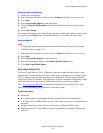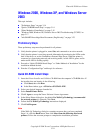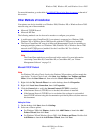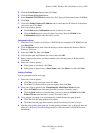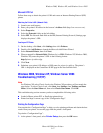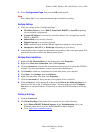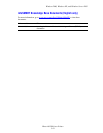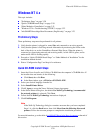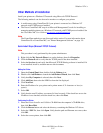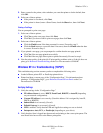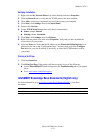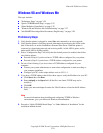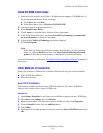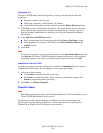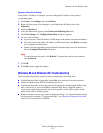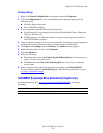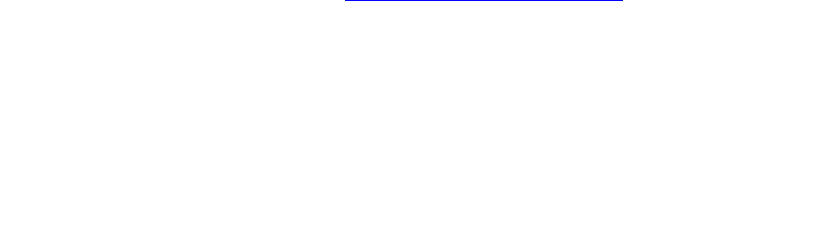
Windows NT 4.x
Phaser® 5500 Laser Printer
3-21
Other Methods of Installation
Install your printer on a Windows NT network using Microsoft TCP/IP Protocol.
The following methods can also be used to monitor or configure your printer:
■ A web browser using CentreWare IS if your printer is connected to a Windows NT
network with TCP/IP protocol enabled.
■ The Xerox CentreWare MC snap-in to Microsoft Management Console for installing or
managing multiple printers on a Windows NT network with TCP/IP protocol enabled. See
the CentreWare MC User Guide at www.xerox.com/office/pmtools
.
Note
The CentreWare methods are not discussed in this section. For more information about
CentreWare IS or CentreWare MC, see "Printer Management Software" on page 3-9.
Quick Install Steps (Microsoft TCP/IP Protocol)
Note
This procedure is only performed by the system administrator.
1. Right-click the My Network Places icon on the desktop, then click Properties.
2. Click the Protocols tab to verify that the TCP/IP protocol has been installed.
3. Select the Services tab and verify that Microsoft TCP/IP Printing software is installed. If it
is not installed, install it, and then return to this document.
Adding the Printer
1. Open the Control Panel, then double-click the Printers icon.
2. Double-click Add Printer to launch the Add Printer Wizard, then click Next.
3. Verify that My Computer is selected, then click Next.
4. Click Add Port, then select the LPR Port from the list displayed.
5. Click New Port.
6. Enter the IP address for your printer and a printer name of 31 characters or less (no
spaces).
7. Select OK.
8. Verify that the new IP address you entered is listed correctly. If the check box next to the
IP address is not checked, select the check box, then click Next.
Configuring the Printer
1. Insert the Printer Installer and Utilities CD-ROM into the computer’s CD-ROM drive,
then click Have Disk.
2. Click the Browse button and select the directory containing the Windows NT drivers.
3. Select the *.INF file, then click Open. Verify that the path and filename are correct, then
click OK.
4. Select the correct printer, then click OK.