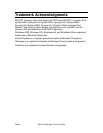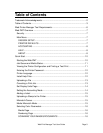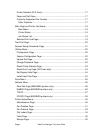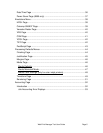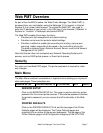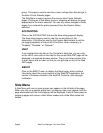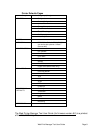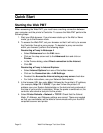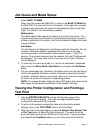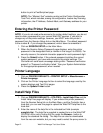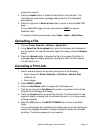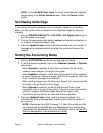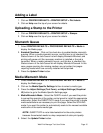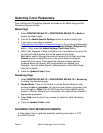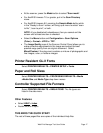Page 10 Web Print Manager Tool User Guide
Quick Start
Starting the Web PMT
When accessing the Web PMT, you must have a working connection between
your computer and the printer’s Controller. To access the Web PMT perform the
following steps:
1. Start your Web browser. If your browser starts up in the Mail or News
mode, go to the Browser mode.
2. To access the Web PMT, set your browser so that it will not try to access
the Controller through a proxy server. To deselect a proxy connection
within your browser, perform the following steps.
Deselecting a Proxy In Netscape 4
Select Preferences from the Edit menu.
Click on the drop arrow next to the Advanced item and click on
Proxies.
In the Proxies dialog, select Direct connection to the Internet.
Click OK
Deselecting a Proxy in Internet Explorer
Select Internet Options from one of the toolbar menus.
Click on the Connection tab > LAN Settings.
Deselect the Access the Internet using a proxy server check box.
For further instructions, see your Network Administrator.
3. In the browser URL box enter http:// followed by the printer’s IP address,
(for example, http://13.1.104.62). If you don’t know the printer’s IP
address, see your System Administrator or the test print set produced at
the time of your printer’s installation. When the power is switched on, the
controller also sends a test print to the printer.
4. Select Printer Defaults > Network > TCP/IP. Check that the Subnet
Mask, IP Address, and Gateway settings are correct. These are needed
so that your workstation will be able to communicate with your AccXES
compliant scanner and printer.