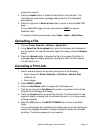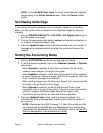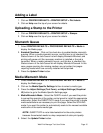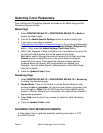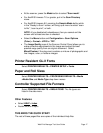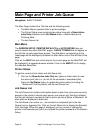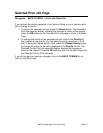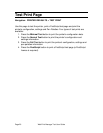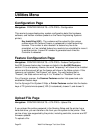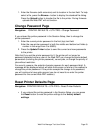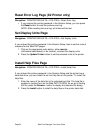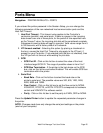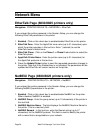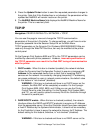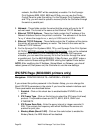Web Print Manager Tool User Guide Page 21
Session Setup (Password) Page
Navigation: SESSION SETUP
You do not need to enter a password to view the job queue or the printer
settings, or to generate a test print or an account ID report. If you need to change
the printer default settings, manipulate accounts or manage the printer job
queue, do the following:
1. Enter the printer password in the designated field (a number in the range 0
to 65535). For security reasons, the asterisk character appears for each
password digit.
2. Press the Submit button. If the entered password matches the password
in the printer, you have write-access to the printer settings. The printer will
send back a message stating either "Password verification passed" or
"Password verification failed".
3. To exit this page, click on the BACK TO MAIN link or a Main Menu link.
NOTE: The result of entering a password that does not match the printer
password is the same as not entering a password.
To change the password in the printer, you must first enter the current printer
password on the Session Setup page and then go to the Change Password page
of the UTILITIES group in the Printer Defaults pages.