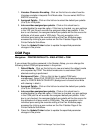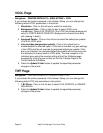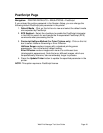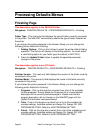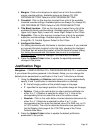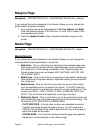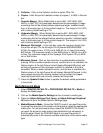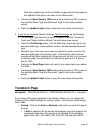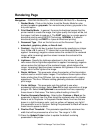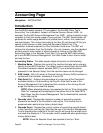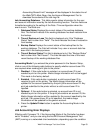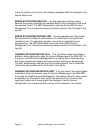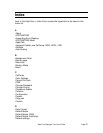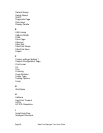Web Print Manager Tool User Guide Page 49
Note that multiple-level Undo and Redo is supported and that pressing
the Update Printer button will clear out the Redo buffer.
• Pressing the Reset Factory TRCs button will put back the TRC curves for
the specified Media Type and Document Type to their factory default
values.
• Press the Update Printer button to send the new values to the printer.
3. If you are on the Media Specific Settings Text Form page, do the following:
• For the Media Type listed at the top of the page, select the “Document
Type” and “Raster Halftone Method” from the drop down menus.
• Press the Get Settings button. This will show the current settings for the
selected media type, raster halftone method, and the selected document
type.
• Manually type in the color curve values to adjust the color curves for the
selected media type and document type. Note that the values that are
entered will be further adjusted by the gamma and ink limit, so if you want
to directly modify the input/output you should set gamma to 1.0 and ink
limit to 100%.
• Pressing the Reset Page button will reset to the values before you edited
this table.
• Pressing the Reset Factory TRCs button will put back the TRC curves for
the specified Media Type and Document Type to their factory default
values.
• Press the Update Printer button to send the new values to the printer.
Transform Page
Navigation: PRINTER DEFAULTS > PROCESSING DEFAULTS > Transform
If you entered the printer password in the Session Setup, you can change the
following printer default settings for scaling, rotation, mirroring and raster image
scale mode:
1. Scaling - Click on the Auto or Absolute radio button to select the type of
Scaling.
If Auto is selected, the printer will automatically scale the image to the
requested media size. Auto scaling is not allowed for the following
paper sizes: ANY, ANY ANSI, ANY ISO, ANY JIS and ANY ARCH.