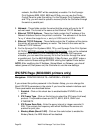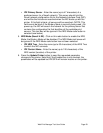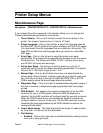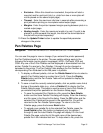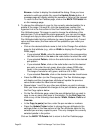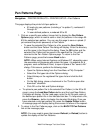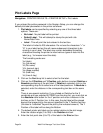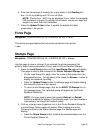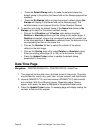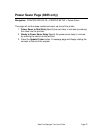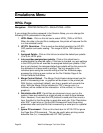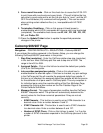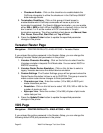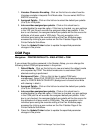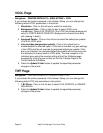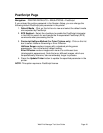Page 36 Web Print Manager Tool User Guide
Press the Default Stamp button to make the selected stamp the
default stamp in the printer (the Name field on the Stamps page will be
updated).
Press the No Stamps button to clear the printer's default stamp (No
Stamps will display in the Name field on the Stamps page). The
selected stamp is not removed from the Printer Resident Stamps.
3. To position and scale the default stamp (if the Name field display is No
Stamps, go to step 2 to first select a default stamp):
Click on the X Position and Y Position radio buttons to select
Relative or Absolute positioning of the stamp on the output page. If
Relative is selected, click on the corresponding drop list to select one
of the listed positions. If Absolute is selected, enter the distance in the
corresponding text box on the same line.
Click on the Rotation list box to select the rotation of the stamp
relative to the plot image.
Click on the Scaling drop list to select Relative or Absolute scaling.
Enter the scaling percentage (0 to 100) in the text box to the right.
Press the Update Printer button to update the default stamp
parameters in the printer.
Date/Time Page
Navigation: PRINTER DEFAULTS > PRINTER SETUP > Date/Time
1. This page will set the date, time, and date format in the printer. Drop lists
are provided for month, day, year, hour, minute, second, and date format.
2. Imperial (MM/DD/YYYY) and International (DD/MM/YYYY) date formats
are available. With Error/Warning pages, Diagnostic pages, Banner
pages, and Labels, the date is displayed in the selected date format.
3. Press the Update Printer button. A message page will display stating the
success or failure of the request.