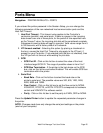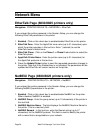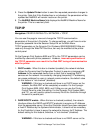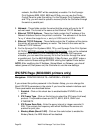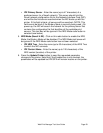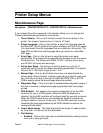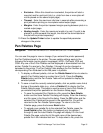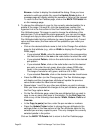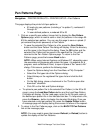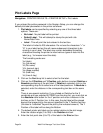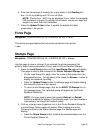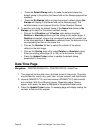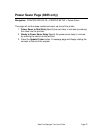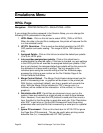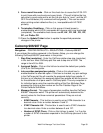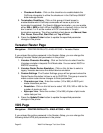Web Print Manager Tool User Guide Page 33
Pen Patterns Page
Navigation: PRINTER DEFAULTS > PRINTER SETUP > Pen Patterns
This page displays the printer's 64 pen patterns:
• 50 read-only pen patterns (including a "no pattern"), numbered 0
through 49
• 14 user-defined patterns, numbered 50 to 63
1. Click on a specific pen pattern (image link) to display the Pen Pattern
Options page, which is used to save or load (for patterns in the range 50-
63) the selected pen pattern. You can use this page to save or upload (if
you entered the printer password) a Pen Pattern.
To save the selected Pen Pattern to a file, press the Save Pattern
button and the Save Pattern File dialog will display. Enter the directory
and file name in the Save As file dialog. Press the OK button and the
selected Pen Pattern will be saved in the specified file. You will be
returned to the Pen Pattern Options page. To return to the Pen
Patterns page, press the browser Back button.
NOTE: When using Internet Explorer on Windows NT, depending upon
the association of programs with certain file types, it is possible for a
program, such as Microsoft Paint, to open in place of the "save to file"
dialog. If this occurs, perform the following steps.
Open the Options dialog from the View Menu of "My Computer."
Select the File types tab of the Options dialog.
Select bitmap on the registered file types list and click the Edit
button.
On the Edit dialog, place a checkmark in the "Confirm open after
download" checkbox.
Click OK on the Edit and Options dialogs.
• To upload a pen pattern file to the selected Pen Pattern (in the 50 to 63
range), press the Load New Pattern button and the Load New Pattern
File page will display. On the Load page, enter the full file path name of
the desired pen pattern file in the indicated text box. To help select a file,
press the Browse... button to display the standard file dialog. Once you
have selected a valid pen pattern file, press the Update Printer button.
A message page will display stating the success or failure of the request.
2. To return to the Pen Patterns page, click on the BACK TO Pen Patterns
link on the message page.
NOTE: You may need to press the browser Refresh (or Reload) button to
update the display of the Pen Patterns.